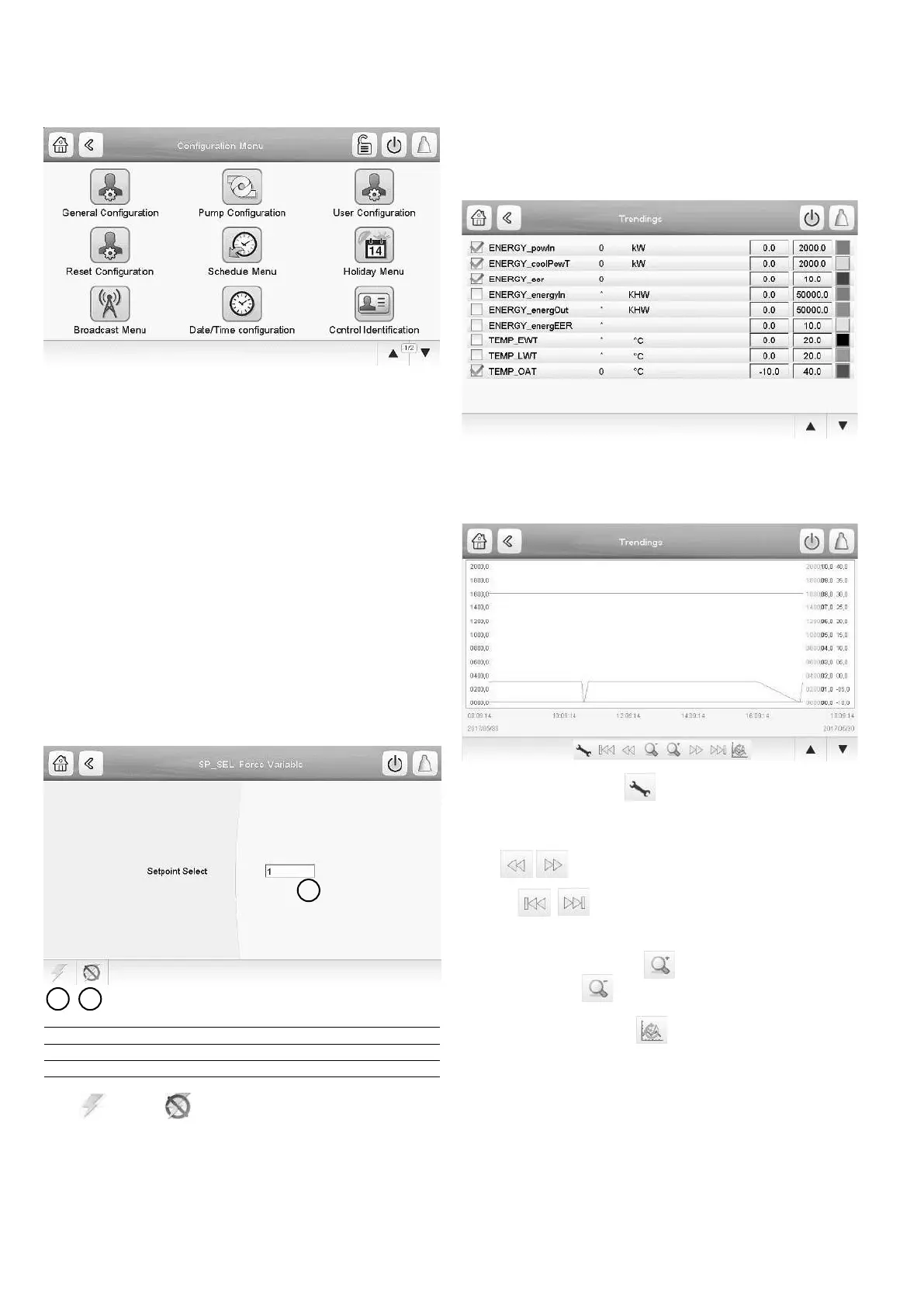14
5.7 -
The Conguration menu gives access to a number of user-
modiable parameters such as pump conguration, schedule
menu, etc. The Conguration menu is password-protected.
• To access the Conguration menu, press the Main menu
button located in the upper-left part of the Synoptic
screen, and then nd and press Conguration Menu.
• Press the eld corresponding to the parameter to be
modied and introduce all the necessary changes.
• Press the Up/Down buttons to navigate between the
screens.
Once all the necessary modications have been made, press
the Save button to save your changes or the Cancel button
to exit the screen without making modications.
5.8 -
In some cases it is possible to override system conguration.
The override screen provides the option to issue the
command overriding the current operation of the unit.
To access the override screen, press the forceable point of the
data screen. Note that not all parameters can be overridden
by the control.
1. Forced value
2. Set force
3. Auto (force removed)
Press to set or to remove the forced point.
5.9 - Trending
This function enables to visualise the operations of the unit
and monitor a set of selected parameters.
• To access the Trendings screen, go to the Main menu
and select Trendings (TRENDING).
• Select the parameters to be displayed and press the
Save button in the lower-left part of the screen.
• Press the Up/Down buttons to navigate between the
screens and see the graph showing the performance of
the unit within a selected period of time.
Press the Settings button to adjust time and date settings
for the Trendings display.
Press to navigate across the timeline
or press to go to the beginning or the end of the
selected period.
Press the Zoom in button to magnify the view or the
Zoom out button to expand the viewed area.
Press the Refresh button to reload data.
1
2 3
