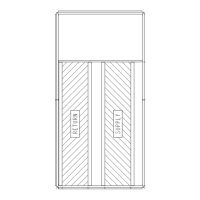46
TROUBLESHOOTING
Alarms
The economizer module provides alarm messages that display on
the 2-line LCD.
NOTE: Upon power up, the module waits 60 minutes before
checking for alarms. This allows time for all the configured devic-
es (e.g. sensors, actuator) to become operational. The exception is
the SAT sensor which will alarm immediately.
If one or more alarms are present and there has been no keypad ac-
tivity for at least 5 minutes, the Alarms menu displays and cycles
through the active alarms.
You can also navigate to the Alarms menu at any time.
Clearing Alarms
Once the alarm has been identified and the cause has been re-
moved (e.g. replaced faulty sensor) the alarm can be cleared from
the display.
To clear an alarm, perform the following:
1. Navigate to the desired alarm.
2. Press the (Enter) button. ERASE? displays.
3. Press the (Enter) button. ALARM ERASED displays.
4. Press the (Menu up/Exit) button to complete the action
and return to the previous menu.
If the alarm still exists after clearing it, it is redisplayed within
5 seconds.
VFD OPERATION WITH REMOTE KEYPAD
All 48LC size 04-06 units are equipped with a VFD (Variable Fre-
quency Drive) to automatically adjust the indoor-fan motor speed
in sequence with the unit’s ventilation, cooling and heating opera-
tion. The VFD keypad is included as standard on electromechani-
cal and RTU Open models. See Fig. 54 for location of the VFD
and the VFD keypad in these units.
NOTE: SystemVu™ models do not include the VFD keypad as
VFD control operation is accessed through the SystemVu™
controls.
The VFD keypad is shown in Fig. 53. The function of SOFT
KEYS 1 and 2 change depending on what is displayed on the
screen. The function of SOFT KEY 1 matches the word in the
lower left-hand box on the display screen. The function of SOFT
KEY 2 matches the word in the lower right-hand box on the dis-
play screen. If the box is empty, then the SOFT KEY does not
have a function on that specific screen. The UP and DOWN keys
are used to navigate through the menus. The OFF key is used to
turn off the VFD. The AUTO key is used to change control of the
drive to automatic control. The HAND key is used to change con-
trol of the drive to local (hand held) control. The HELP button is
used to access the help screens.
For the VFD to operate on the units covered by this document, the
drive must be set in AUTO mode. The word “AUTO” will appear
in the upper left hand corner of the VFD display. Press the AUTO
button to set the drive in AUTO mode.
Fig. 53 — VFD Keypad
Use the RJ-45 (CAT5) cable (bundled with the Control Harness -
see Fig. 54) to provide easier access for using the VFD Remote
Keypad. The cable’s length is long enough to route it through to
the unit’s control box, if desired.
To Connect the VFD Keypad using the RJ-45
Cable
1. Remove the keypad from the front of the VFD.
2. Remove the RJ-45 adapter from the back of the Remote Key-
pad and insert the adapter into the RJ-45 port on the front of
the VFD.
3. Separate the RJ-45 (CAT5) cable from the Control Harness.
4. Use the CAT5 cable to connect the Remote Keypad to the
VFD.
Start Up with Assistant
Initial start-up has been performed at the factory. Use of the start
up assistant will override factory VFD configurations. DO NOT
USE THE START-UP ASSISTANT ON THESE LC UNITS!
CAUTION
EQUIPMENT DAMAGE HAZARD
Failure to follow this caution may result in equipment damage.
Be sure to allow enough time for compressor start-up and shut-
down between checkout tests so that you do not short-cycle the
compressors.

