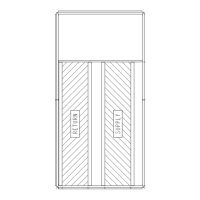47
Fig. 54 — Location of VFD in 48LC 04-06 Units
Start Up by Changing Parameters Individually
Initial start-up is performed at the factory. To start up the VFD by
changing individual parameters, perform the following procedure:
1. Select MENU (SOFT KEY 2). The Main menu will be
displayed.
2. Use the UP or DOWN keys to highlight PARAMETERS on
the display screen and press ENTER (SOFT KEY 2).
3. Use the UP or DOWN keys to highlight the desired parame-
ter group and press SEL (SOFT KEY 2).
4. Use the UP or DOWN keys to highlight the desired parame-
ter and press EDIT (SOFT KEY 2).
5. Use the UP or DOWN keys to change the value of the
parameter.
6. Press SAVE (SOFT KEY 2) to store the modified value.
Press CANCEL (SOFT KEY 1) to keep the previous value.
Any modifications that are not saved will not be changed.
7. Choose another parameter or press EXIT (SOFT KEY 1) to
return to the listing of parameter groups. Continue until all the
parameters have been configured and then press EXIT
(SOFT KEY 1) to return to the main menu.
NOTE: The current parameter value appears above the highlight
parameter. To view the default parameter value, press the UP and
DOWN keys simultaneously. To restore the default factory set-
tings, select the application macro “HVAC Default.”
VFD Modes
The VFD has several different modes for configuring, operating,
and diagnosing the VFD. The modes are:
• Standard Display mode—shows drive status information
and operates the drive
• Parameters mode—edits parameter values individually
• Start-up Assistant mode—guides the start up and configu-
ration. DO NOT USE THE START-UP ASSISTANT ON
THESE LC UNITS!
• Changed Parameters mode—shows all changed parameters
• Drive Parameter Backup mode—stores or uploads the
parameters
• Clock Set mode—sets the time and date for the drive
• I/O Settings mode—checks and edits the I/O settings
STANDARD DISPLAY MODE
Use the standard display mode to read information on the drive
status and operate the drive. To reach the standard display mode,
press EXIT until the LCD display shows status information as de-
scribed below. (See Fig. 55.)
The top line of the LCD display shows the basic status informa-
tion of the drive. The HAND icon indicates that the drive control
is local from the control panel. The AUTO icon indicates that the
drive is in remote control mode, such as the basic I/O or field bus.
RJ-45 (CAT5) Cable
(Bundled with Control Harness)
ABB VFD
w/ Remote Keypad

