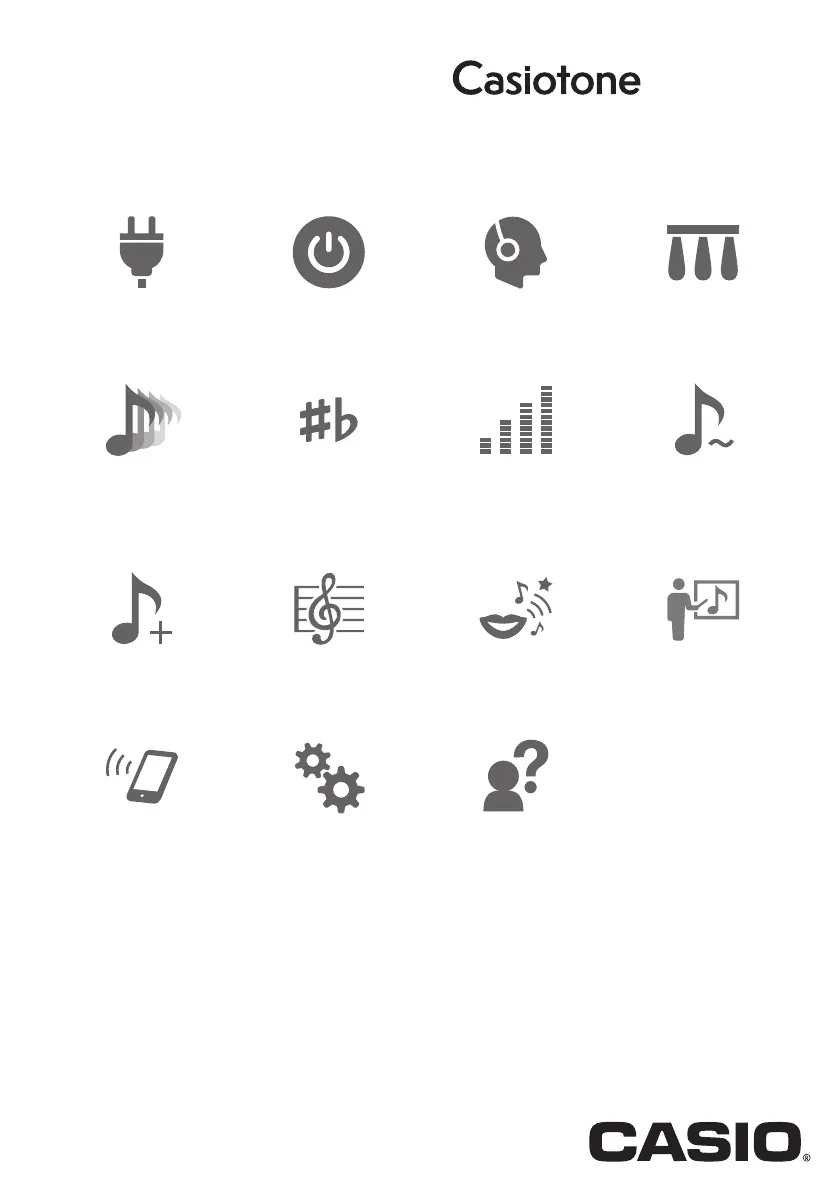Why does my Casio Casiotone LK-S450 suddenly turn off?
- DDeborah HannaAug 20, 2025
Your Casio Synthesizer might be turning off suddenly due to a couple of reasons. First, try replacing the batteries with new ones or use an AC adapter. Second, the volume of the external device might be too high, so try lowering it.