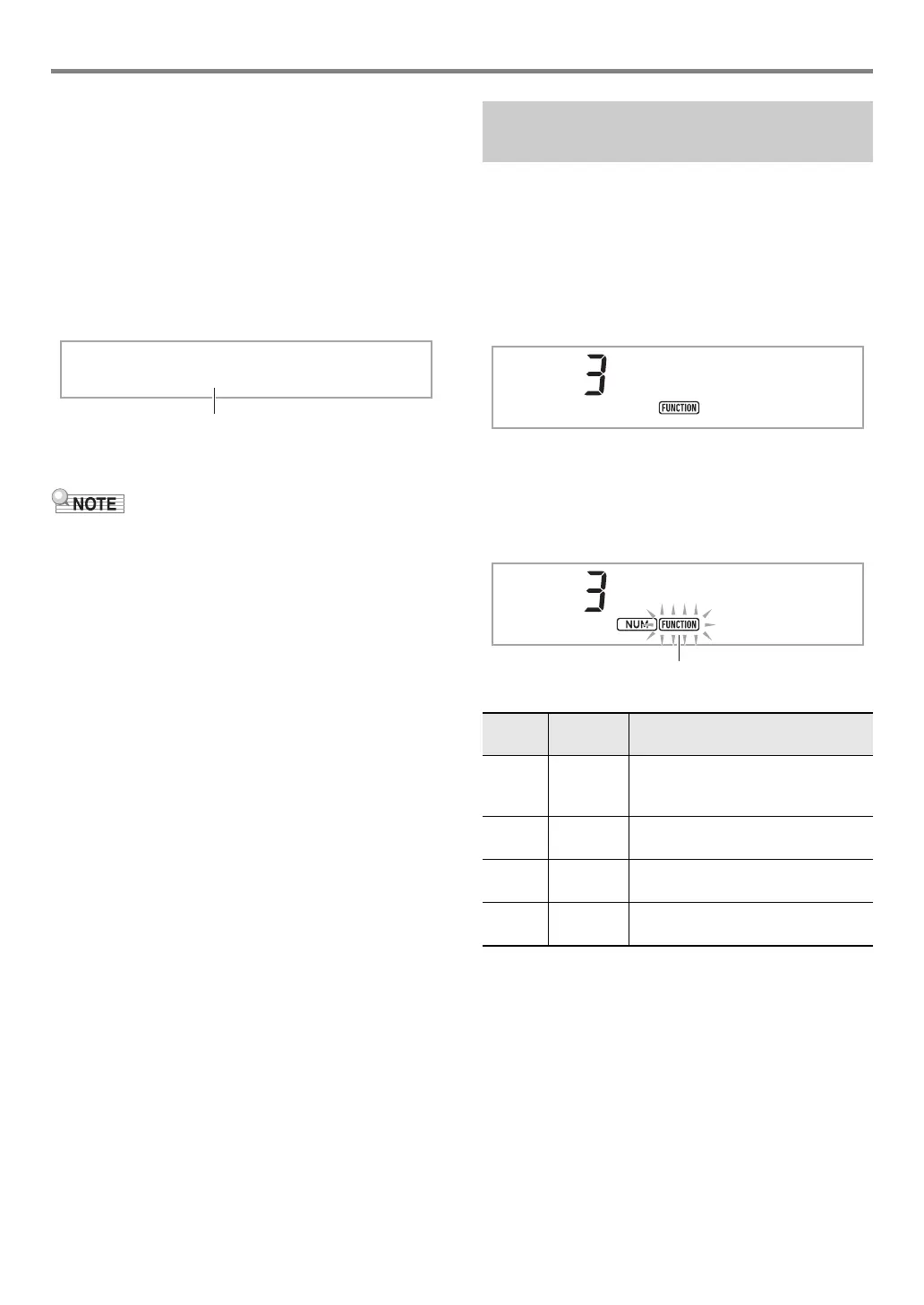Playing on the Keyboard
EN-16
■ To change the split point
1.
Keep cn SPLIT depressed until you finish step
2 of this procedure.
This will cause the key name at the currently set split
point to appear on the display.
2.
Press the keyboard key where you want the
split point to be.
The key you press will become the lowest note of the
Upper1 part of the split keyboard.
Example: Setting middle C (C4) as the split point.
3.
Release cn SPLIT.
• You can also use bp FUNCTION to specify the split point.
See function number 20 (Split Pt) in the “Function Setting
Item List” (page EN-46).
Touch Response alters tone volume in accordance with
keyboard pressure (speed). This provides you some of the
same expressivity you get on an acoustic piano.
■ To change touch response sensitivity
1.
Press bp FUNCTION.
This displays the “Touch” setting name along with the
FUNCTION indicator.
2.
Press bp ENTER.
This displays the current touch response setting (Off,
Light, Normal, or Heavy), and causes the FUNCTION
indicator to flash.
The NUM indicator is also displayed.
3.
Use the bo dial to change the setting.
4.
Press bp ENTER to apply the displayed
setting.
This causes the NUM indicator to disappear.
5.
To exit the setting screen, press bq TONE.
C4
Changing Keyboard Response to
Touch Pressure (Touch Response)
Setting
Number
Parameter
(Display)
Description
1 Off (Off) Touch Response is turned off.
Sound volume is fixed, regardless of
key press speed.
2 Light
(Light)
Strong sound, even with light
pressure
3Normal
(Normal)
Normal Touch Response
4 Heavy
(Heavy)
Normal sound, even with strong
pressure
Touch
No r
m
a
l
