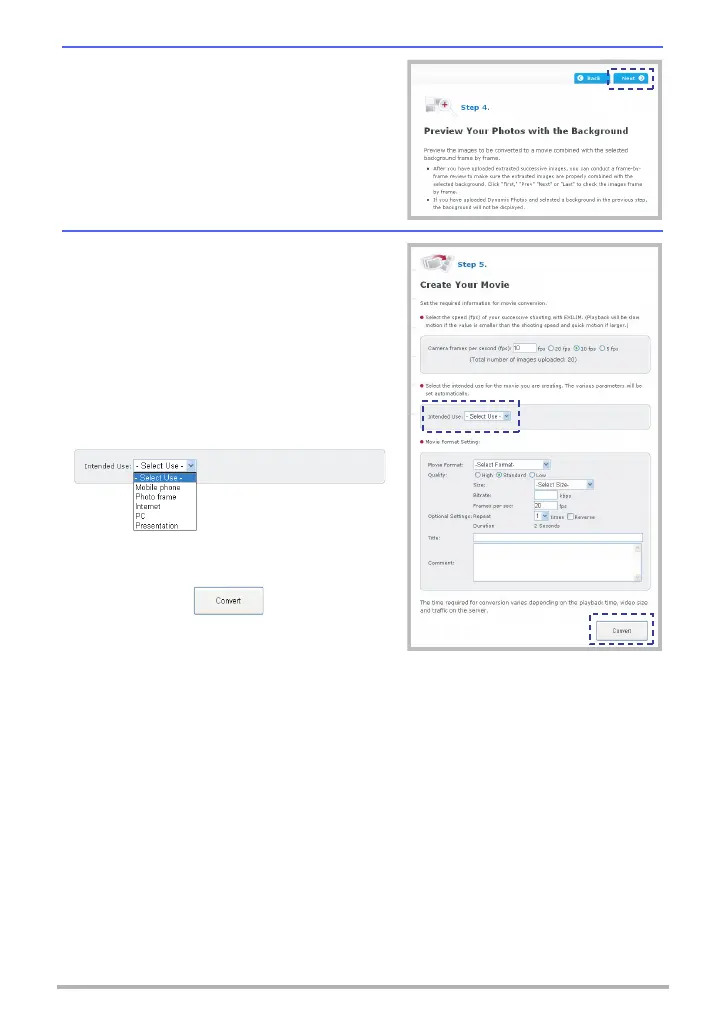15
Create Original Movies with Dynamic Studio
Check the images and background, and
confirm the movement is correct.
After you are finished reviewing the images and
background, click [Next].
Configure the settings required for movie
conversion. Selecting an option with the
“Intended Use” box will change the settings
automatically to defaults that match the
selection.
Movie conversion settings must be configured
in accordance with the intended use of the
finished movie. For details, see “Movie
Conversion Settings”.
After all the settings are the way you want, click
[Convert].
The amount of time it takes for conversion
depends on the duration of the movie.
Conversion is relatively quick for a short duration, but takes progressively longer for
longer durations. You should figure on just under one minute of conversion time for
every 10 seconds of movie duration. The actual amount of time required for
conversion also depends on Dynamic Server traffic at the time.
Your computer will proceed to the Step 6 screen automatically when conversion is
complete.
Step 4. Preview Your Photos with the
Background
Step 5. Create Your Movie
