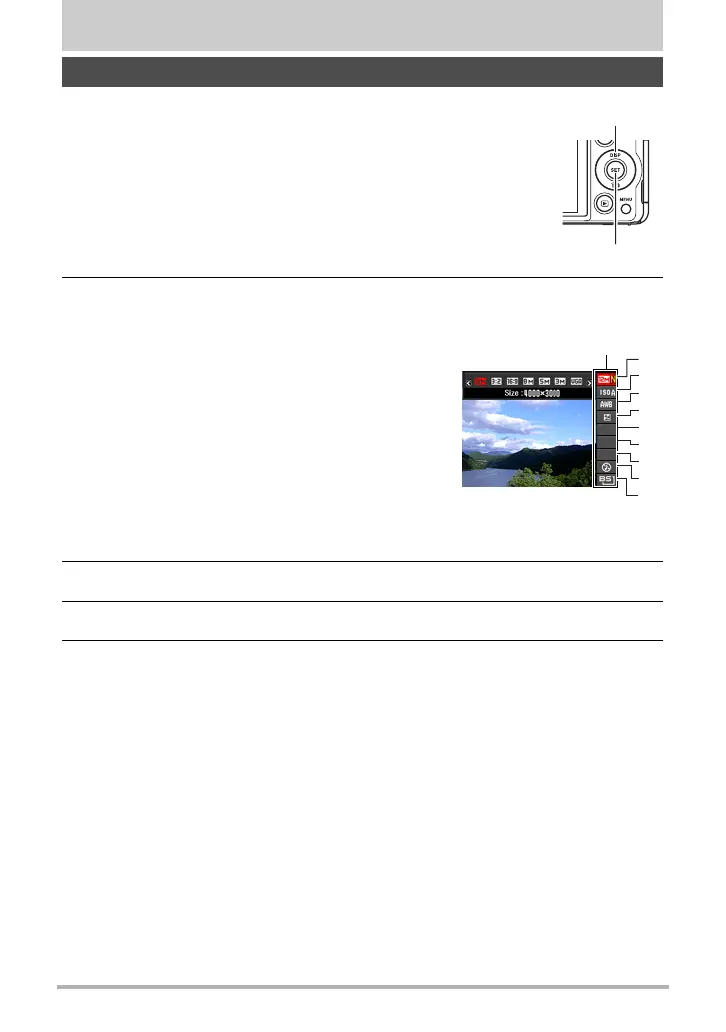33
Snapshot Tutorial
Snapshot Tutorial
2. Use [8] and [2] to select the setting you want to change.
This will select one of the control panel icons and display its settings.*
1
3. Use [4] and [6] to change the setting.
4. If you want to configure another setting, repeat steps 2 and 3.
5. After all of the settings are the way you want, press [SET].
This will apply the settings and return to the REC mode.
If you selected “BS”, the BEST SHOT scene menu will appear.
• You can close the Control Panel by pressing [AUTO].
Using the Control Panel
The control panel can be used to configure camera settings.
1. In the REC mode, press [SET].
1
Image size/Quality*
2
(pages 34, 94)
2
ISO sensitivity (page 37)
3
White balance (page 38)
4
EV shift (page 39)
5
Not displayed in this mode
6
Not displayed in this mode
7
Not displayed in this mode
8
Flash (page 40)
9
BEST SHOT (page 63)
*1 Items displayed in the control panel depend on the recording mode.
*2 Image quality cannot be changed using the control panel.
[SET]
[8] [2] [4] [6]
1
9
5
3
4
7
8
2
6
Control panel
