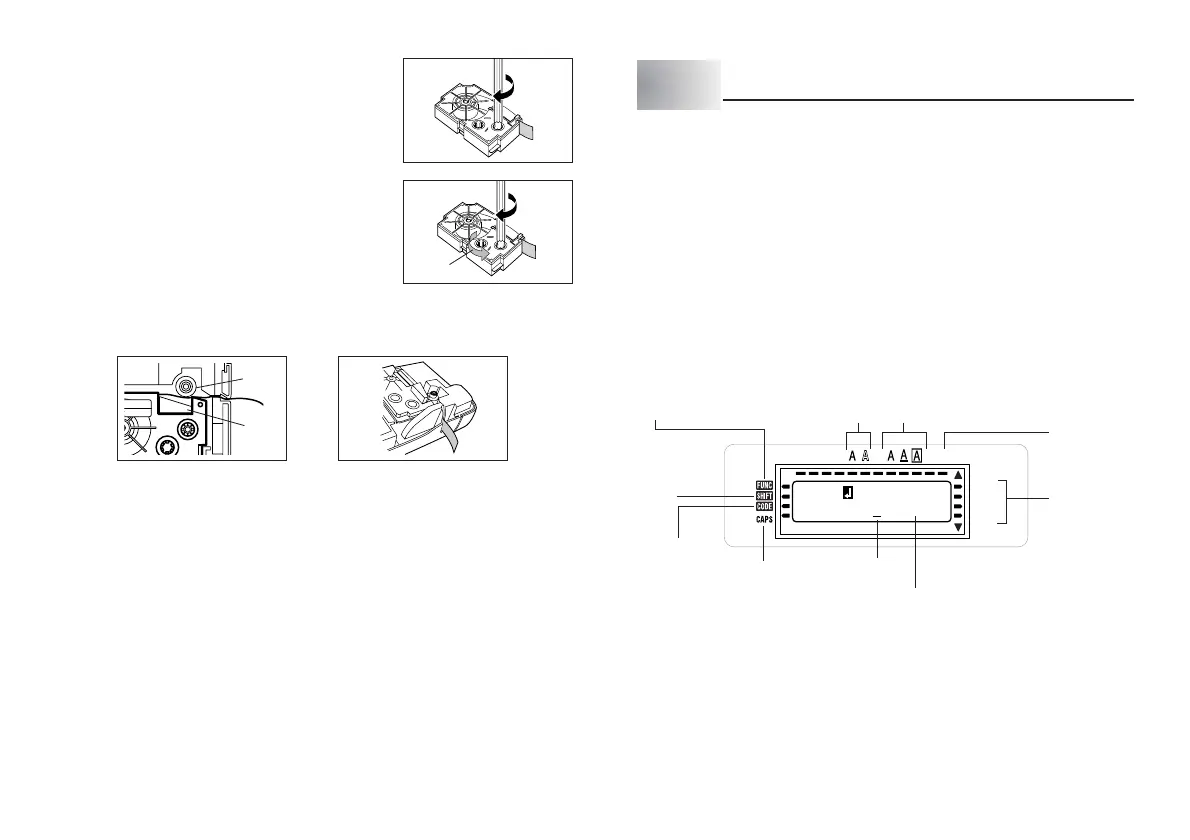E-10
(a)
(b)
5. Use a pencil or some other thin object to take
up slack in the ink ribbon as shown in the
illustration. Note that the tape does not move at
this time.
• If the ink ribbon is slack when you load it into the
Label Printer, it can break or cause some other
problem.
• Be sure to turn the ink ribbon take up spool only
in the direction indicated by the arrow (a).
• Turn the spool until the other spool (b) starts
turning in the direction noted by the arrow. This
indicates there is no slack in the ribbon.
6. Load the tape cartridge into the Label Printer, making sure that the tape and
ink ribbon pass between the head and roller.
7. Close the back cover.
8. Turn on Label Printer power and press FUNC and then 7 (FEED) two or
three times to make sure that the tape comes out without any problem.
• If the tape does not come out normally, turn off power and start again from
step 1 above.
Part 3 Inputting Characters and Symbols
This part of the manual tells you how to input characters. To make things easier
to understand, we call everything you input a character, regardless of whether it
is actually a letter, number, or symbol. Explanations here all use the default
settings that are in effect from the initial power-on screen.
For information on using other character styles, effects and sizes, see page E-15.
Important!
• You can input up to 80 characters per label. Further input becomes impossible
after you input the 80th character.
Display Symbols and Indicators
Before getting into actual input, you should first become acquainted with the
symbols and indicators used on the Label Printer display.
CAS OI
TUPMOCER
••••••••
18mm
12mm
MIRROR
9mm
6mm
• Function indicator
This indicator appears when you press the FUNC key. Pressing a key while this
indicator is on the display causes the function marked above that key to be
executed.
Shift
indicator
Cursor
Caps indicator
Effect indicators
Function indicator
Character position marks
Style indicators
Code
indicator
Tape
indicator
Mirror image
printing
indicator
Roller
Head
