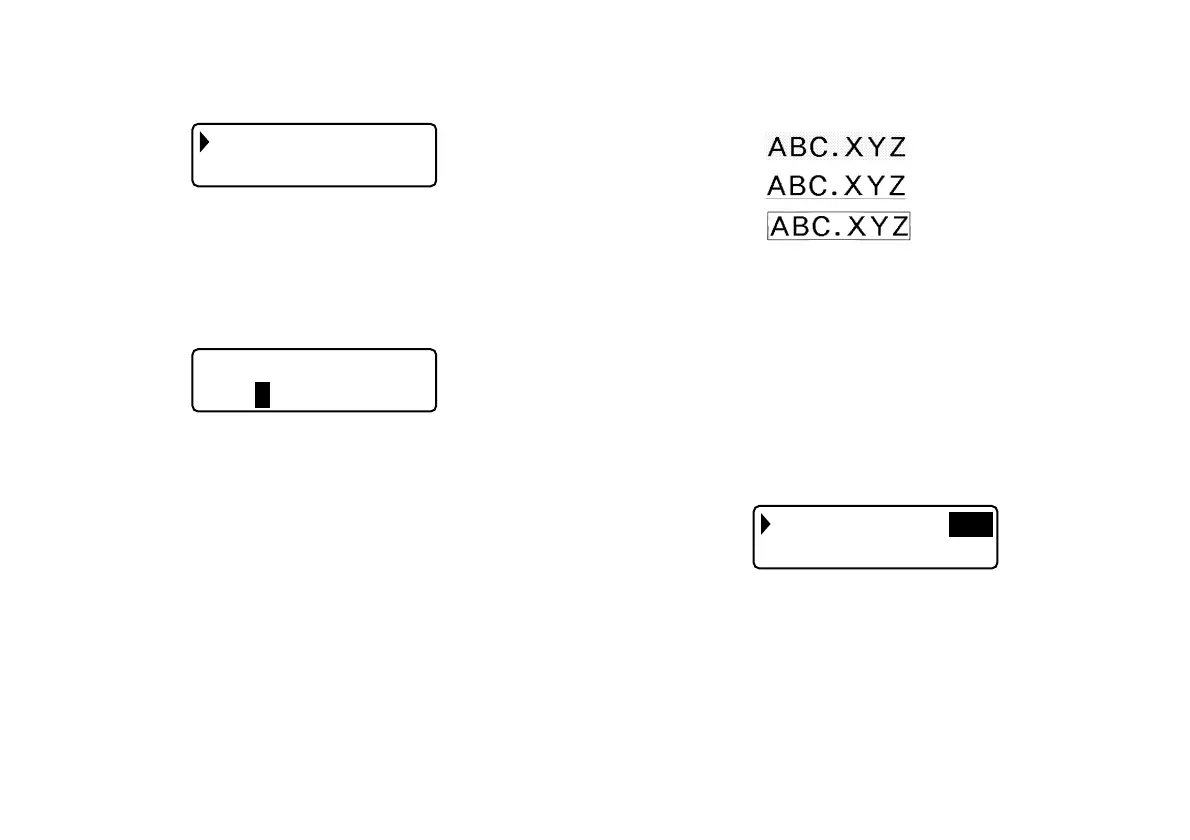E-17
Using Auto Sizing (AUTO)
1. Input the text.
2. Press FUNC 1 (SIZE) to display the size setting menu.
ATO
ALU
U
NA
M
3. Make sure the pointer is aligned with AUTO and then press SET.
Now the character size is automatically set.
To specify character sizes (MANUAL)
1. Input the text.
2. Press FUNC 1 (SIZE) to display the size setting menu.
3. Use z to move the pointer to MANUAL and then press SET.
IHT
✕
GHE D HTWI
33
4. Specify the character size you want.
• Use c and v to move the highlighting between the two dimensions.
• To change a dimension, press z to increase it or x to decrease it.
(You also can enter a value using the number keys. )
• Remember that the dimensions you can specify depend on the width of the
tape loaded in the label printer (see table, above).
5. When the character size you want to specify is on the display, press SET to
select it and return to the text display.
Note
• You could also perform the above procedure in reverse, specifying the character
size first and then inputting the text.
Text Effects
There are three text effects that you can assign: shading, underlining, and boxed
text. The following shows examples of each.
Shading:
Underlining:
Boxed Text:
Text effect changes are applied to printed text only. The appearance of the
displayed text does not change, but the text effect indicators will show you when
a text effect is being used.
Important!
• The text effect setting is applied to all of the characters within the block. You
cannot make multiple specifications for specific characters.
• You can use the Shading, Underline, and Box effects in combination with
each other, and even specify all three at the same time.
To specify a text effect
1. Input the text.
2. Press FUNC 3 (EFFECT) to display a menu of text effects.
S AD I NG
RLINEE
H
DN
U
of f
of f
3. Use z and x to move the pointer to the effect you want to use.
4. Use c and v to turn the currently highlighted setting on or off.
5. To change the setting of other effects,repeat steps 3 and 4.
6. Press SET to apply the settings and return to the text screen.
Note
• You could also perform the above procedure in reverse, specifying the text
effect first and then inputting the text.