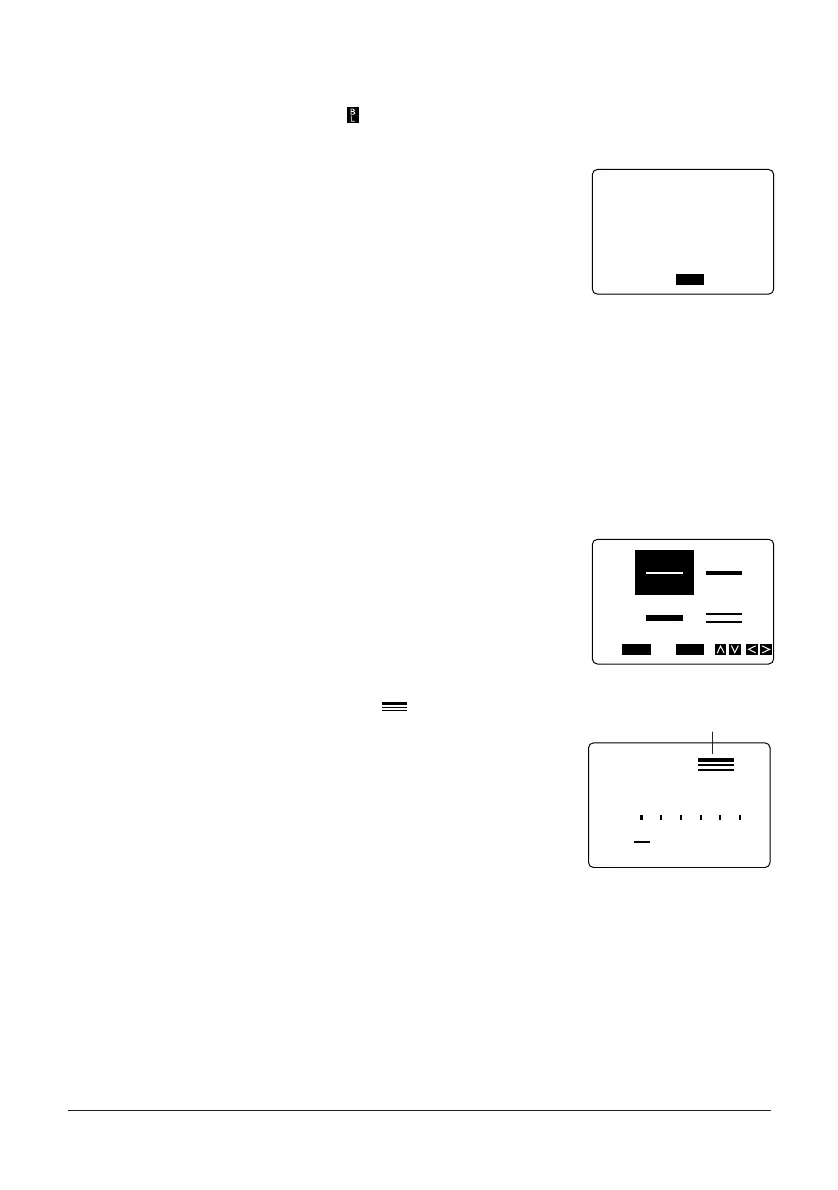49
• You can assign different quick format settings for each block. This means you can have
a 4-line block, followed by a 2-line block, etc.
• If you insert a block mark ( ) inside formatted text, the text to the left of the block mark
retains the formatting but the text to the right of the block mark is not affected by the
formatting.
• Remember that you can use only 2-line formats with
6mm tape. If you specify a format with more than two
lines while using 6mm tape, the error message TOO
MANY LINES! appears on the display. The error input
display shown on the right appears when you try to
print.
• When editing text, it is impossible to select a format
that has fewer lines than the text you are editing.
To select a quick format
Example: To use a quick format to input the following text.
S2×2: ABXYZ Computer Company
S1×1: 12345
S1×1: 67890
1. Start with a clear input screen or use H and J to move the cursor to the block for
which you want to specify a quick format.
2. Press FORMAT.
3. Use K, L, H, and J to highlight the quick format you want to use.
• For this example, highlight ( ).
4. Press SET.
5. Input your text, pressing B at the end of each line.
• For this example, input: ABXYZ Computer Company B12345B67890. Each line is
automatically assigned the character sizes in the format.
FUNC
SHIFT
CODE
VERT
MIROR
OVER
CAPS
A
A
SET
No
ESC
TOO MANY
LINES!
FUNC
SHIFT
CODE
VERT
MIROR
OVER
CAPS
A
A
SET
Yes No
ESC
Indicates selected format
FUNC
SHIFT
CODE
VERT
MIROR
OVER
CAPS
FORMAT
0.0cm