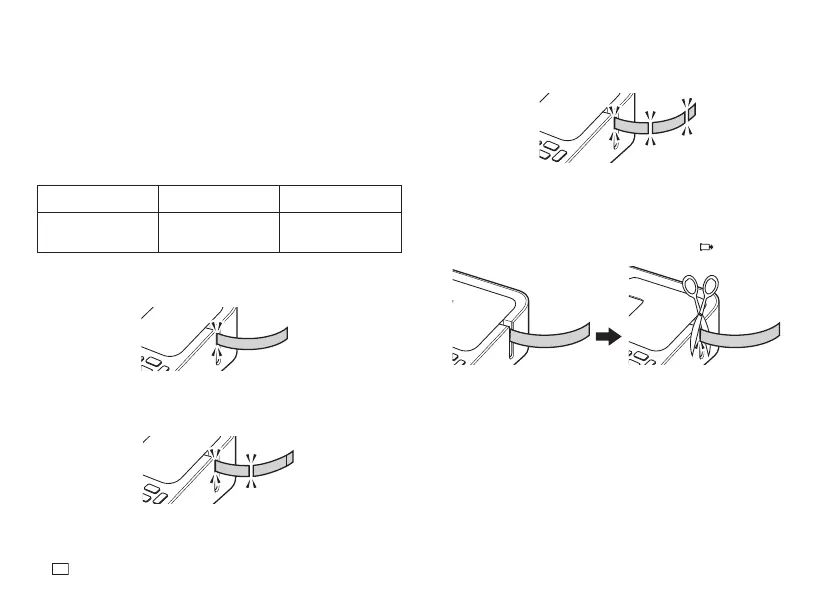22
EN
■
Four cut modes
The printer has four cut modes.
•
To specify a cut mode, perform step 5 under "Printing a Label" (page 20).
•
Note that the cut method and margin length depends on the margin
settings.
•
Regardless of the currently selected cut mode, full cutting and half cutting
are never performed while MARGINS NONE is specifi ed for the print format
(page 20).
•
Tape cutting is not performed when the tape length is one of those shown in
the table below. In this case, you can use scissors or some other implement
to cut the tape after printing is complete.
MARGINS NARROW MARGINS MEDIUM MARGINS WIDE
Approximately 28mm
(1
1
/
8
") or less
Approximately 35mm
(1
3
/
8
") or less
Approximately 44mm
(1
3
/
4
") or less
■
CONT. HALF CUT
•
CONT. HALF CUT performs a half cut between labels, and a full cut when
the end of the printing is reached.
S
a
l
e
s
S
a
l
e
s
■
FULL + HALF CUT
•
FULL + HALF CUT perform a full cut at the end of each label, and a half
cut near the beginning of each label to make the backing paper easier to
remove.
S
a
l
e
s
S
a
l
e
s
■
FULL CUT
•
FULL CUT performs a full cut at the end of each label.
•
When using the NARROW and MEDIUM margin settings, this setting
automatically performs a full cut to trim off excess tape.
S
a
l
e
s
S
a
l
e
s
■
UNCUT
•
When UNCUT is selected, the printer does not perform any cut operation
between labels.
•
This setting is best when you want to print labels without spaces between
them, which saves label tape.
•
After printing is complete, press FUNCTION and then
to feed the tape,
and then cut it with a pair of scissors.
S
a
l
e
s
S
a
l
e
s
S
a
l
e
s
S
a
l
e
s
