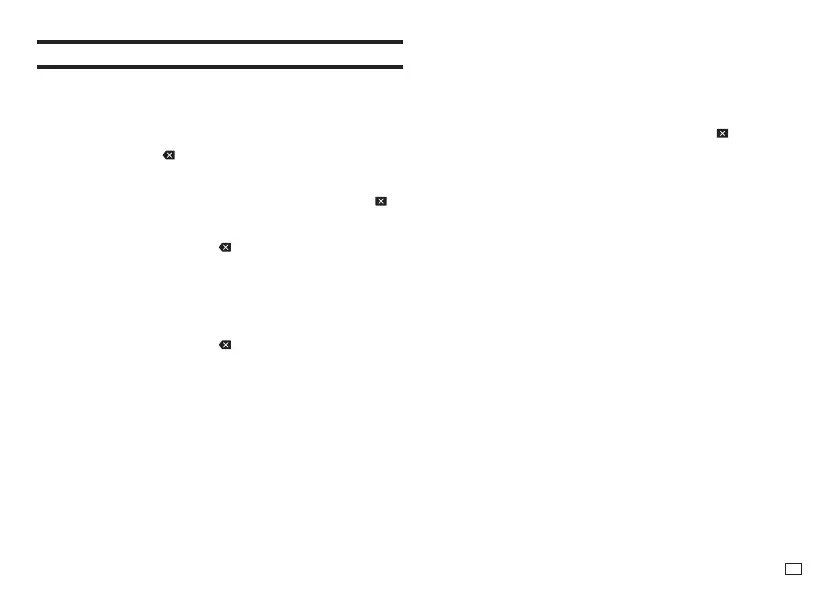43
EN
Editing and Deleting Text
Deleting a Single Character
■
Deleting the Character to the Left of the Current Cursor
Position
1.
Move the cursor to the character to the right of the character you want to
delete and then press
.
■
Deleting the Character at the Current Cursor Position
1.
Move the cursor to the character you want to delete and then press .
Clearing All Characters (All Text Clear)
1.
Press FUNCTION and then press .
•
If you were creating a free design label, select ALL (clear all) here and
then press SET.
•
To cancel the operation, press ESC.
2.
Press SET.
■
Deleting a Range of Characters (Free Design Label Only)
1.
Press FUNCTION and then press .
2.
Select PAR T (delete part) and then press SET.
•
To cancel the operation, press ESC.
3.
Move the cursor to the fi rst character of the part you want to delete and
then press SET.
4.
Move the cursor to the last character of the part you want to delete and
then press SET.
Editing Input Text
The method for editing text depends on whether you are using the INSERT
mode or OVERWRITE mode. For information about switching between
INSERT and OVERWRITE, see "Confi guring Printer Settings" (page 51).
■
Editing Input Text Using INSERT
1.
Move the cursor to the wrong character and then press .
2.
Input the correct character.
■
Editing Input Text Using OVERWRITE
1.
Move the cursor to the wrong character.
2.
Input the correct character.
