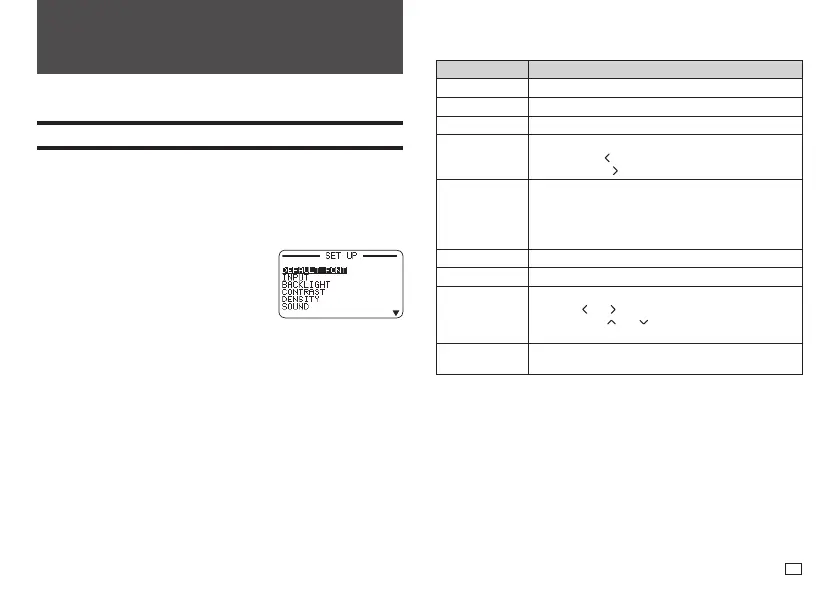51
EN
Part 9 - Printer Settings
This section explains how to confi gure text input mode, screen brightness,
and other printer settings.
Confi guring Printer Settings
Use the procedure in this section to confi gure text input mode, screen
brightness, and other printer settings to suit your particular needs.
The procedure below shows an example of how to specify the text input mode
(insert or overwrite).
•
Use the same procedure to confi gure other settings as well.
1.
Turn on the printer and then press SET UP.
•
If you press SET UP after performing
some other printer operation, some setting
items may not appear. Press SET UP
immediately after turning on printer power.
2.
Select INPUT and then press SET.
3.
Select INSERT or OVERWRITE and then press SET.
Setting Items
Setting Item Description
DEFAULT FONT Specifi es the initial default font setting for input.
INPUT Specifi es the text input mode (INSERT or OVERWRITE).
BACKLIGHT Enables or disables the screen backlight.
CONTRAST Adjusts display contrast.
•
Pressing the
arrow key makes screen fi gures lighter,
while pressing makes them darker.
DENSITY Adjusts the density of printed text.
•
1 is lightest, while 5 is darkest.
•
Depending on the environment where you are printing,
you may not be able to notice any change in printing
density even if you change this setting.
SOUND Enables or disables the operation beeper.
LANGUAGE Specifi es the printer display language.
DATE/TIME For setting the current date and time.
•
Use the
and arrow keys to select a setting item,
and then use and to change the setting.
•
Direct input of values is also supported.
cm/inch Specifi es the measurement unit to be used (cm or
inches).
