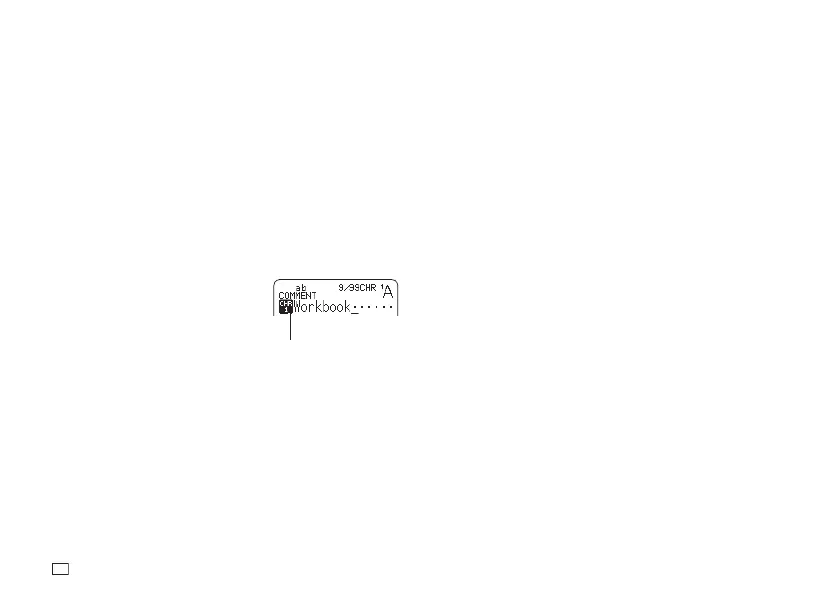50
EN
Editing an Existing User Character
1.
Press USER CHR.
2.
Select EDIT and then press SET.
3.
Select the user character you want to edit and then press SET.
4.
Perform the steps from step 4 of the procedure under "Creating a User
Character from Scratch" on page 49.
Using a User Character in a Label
1.
Move the cursor to the location where you want to input the user
character.
2.
Press USER CHR.
3.
Select RECALL and then press SET.
4.
Select the user character you want
to use and then press SET.
•
You can delete an input user
character using the same
procedure as that for a standard
character.
Deleting a User Character from Memory
1.
Press USER CHR.
2.
Select DELETE and then press SET.
3.
Select the user character you want to delete and then press SET.
4.
Press SET.
•
Deleting a user character from memory will cause a space to be input
in all locations where it is input in label data.
User character indicator
Displayed during user character input.
