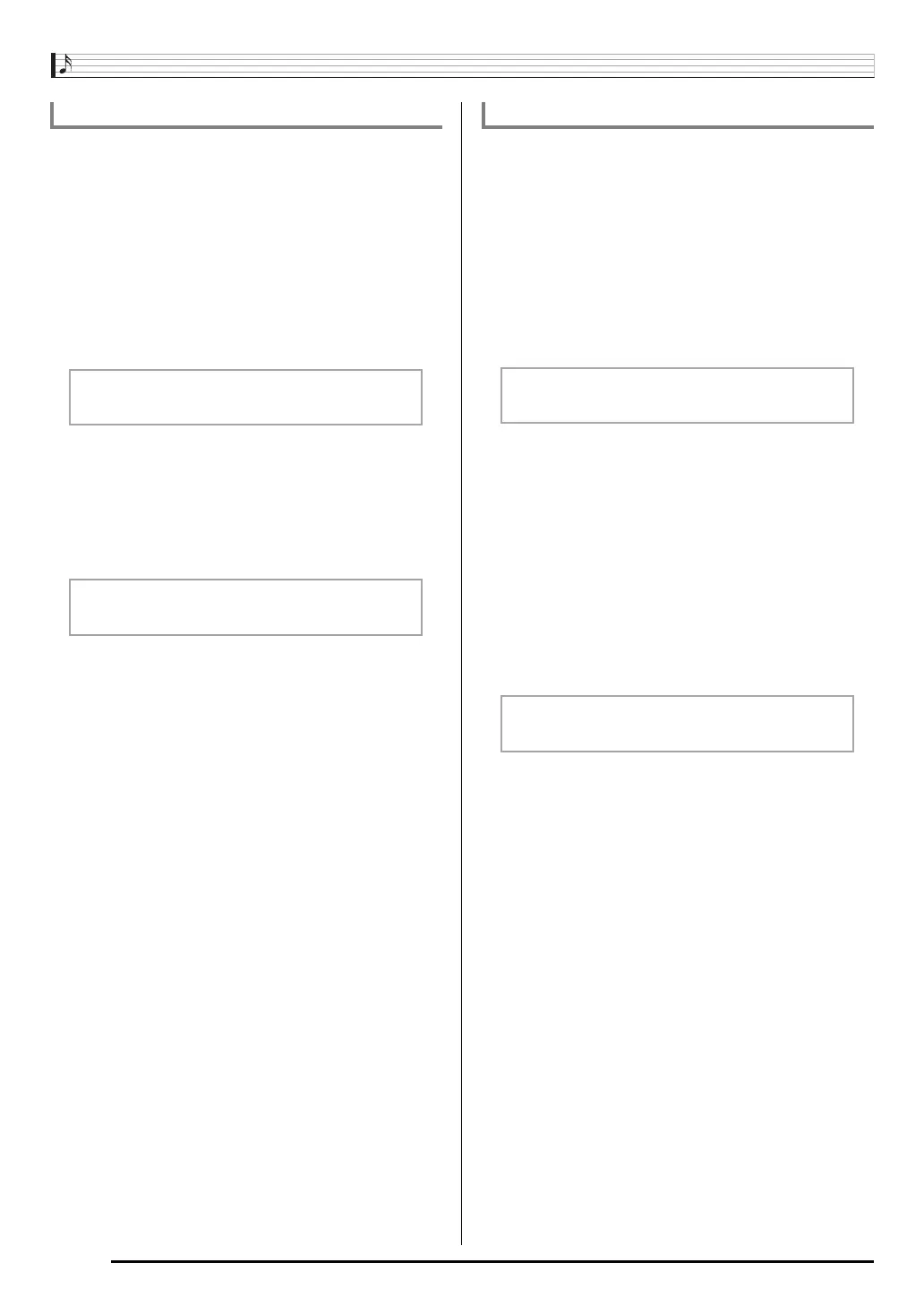Controlling the Keyboard Sounds
E-18
Use the tuning feature when you need to adjust the pitch
slightly to play along with another musical instrument. Also,
some artists perform their music with slightly altered tuning.
You can use the tuning feature to adjust tuning so it exactly
matches a performance on a CD.
• The tuning feature specifies the frequency of the A4 note.
You can set a frequency within the range of 415.5 to
465.9 Hz. The initial default setting is 440.0 Hz.
1.
Press
ct
(FUNCTION) and then use the
br
(10-key) [4] (o) and [6] (p) keys to display
“Tune”.
2.
Use the
br
(10-key) [–] and [+] keys to adjust
the tuning.
• Performing this step causes the display to change from
“Tune” to a value that indicates the current frequency
setting as shown below. You can change the frequency
in 0.1 Hz steps.
• Even if you do not perform a
br
(10-key) operation to
adjust the tuning, the current frequency setting will
appear automatically after a few seconds.
Octave Shift lets you raise or lower the pitch of the keyboard
notes in octave units.
• The octave shift setting range is –2 to +2 octaves.
• When using Split (page E-15), you can individually set the
left and right keyboard ranges to the pitches you want.
1.
Keep pressing
cp
until the screen shown below
appears on the display.
If you want to use Split, turn on Split before pressing
cp
.
• If you do not perform any operation for a few seconds
after this screen appears, the display will return to the
previous screen automatically.
2.
Use the
br
(10-key) [–] and [+] keys to shift the
octave.
3.
Press
cp
.
4.
Press
cp
again.
Fine Tuning (Tuning)
Tune
440 . 0Hz
Octave Shift
• Split On : This step affects the right side keyboard
range only.
• Split Off : This step affects the entire keyboard range.
• Split On : The screen shown below will appear. Use the
br
(10-key) [–] and [+] keys to shift the
octave for the left side keyboard range.
• Split Off : The screen shown below will appear.
Advance to step 4.
Oc t U
pp
er
Oc t Lowe r