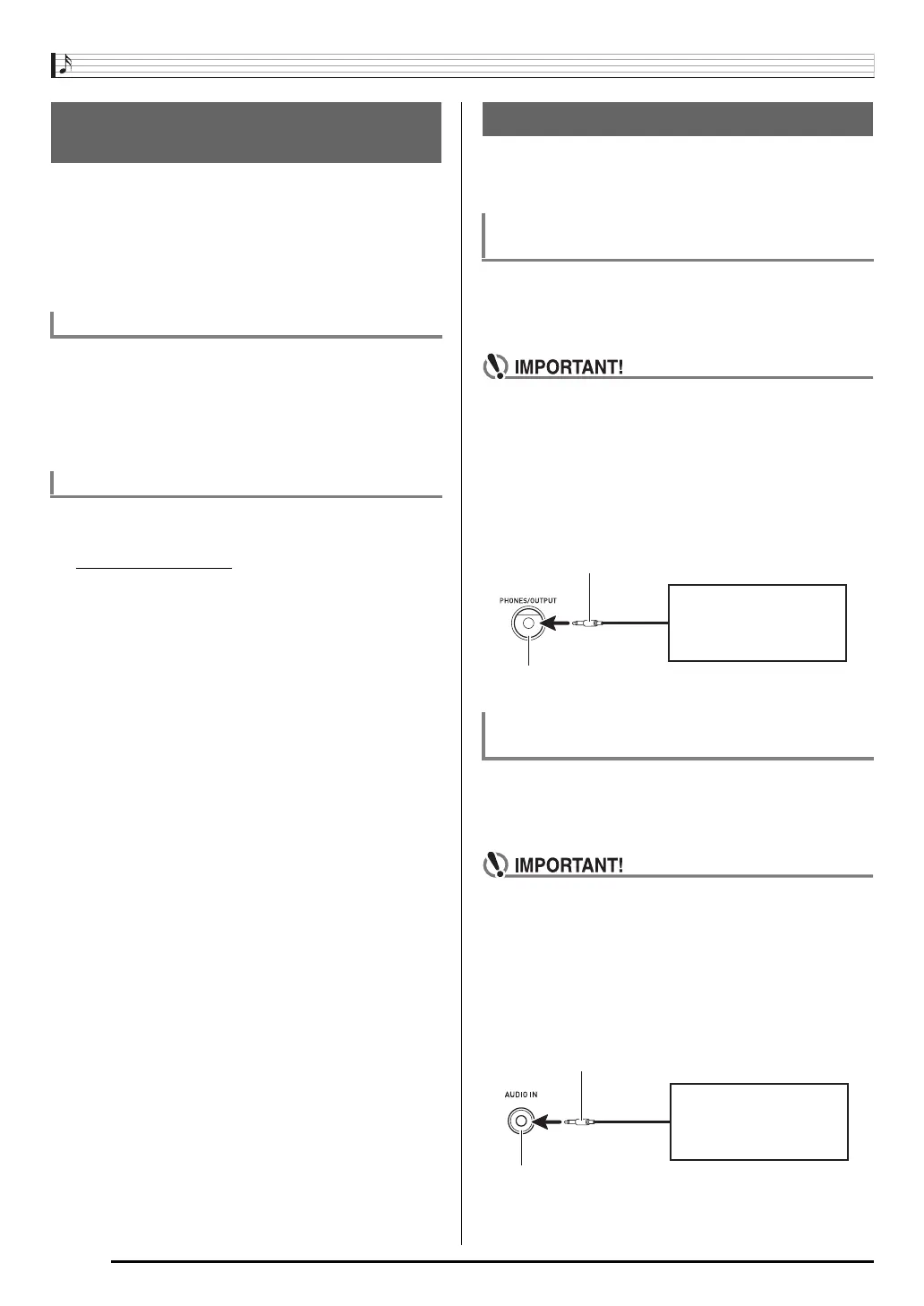Connecting External Devices
E-62
You can transfer sampled sounds, recorded songs, and other
data in Digital Keyboard memory to a computer for storage.
You also can load standard MIDI file (SMF) data to the Digital
Keyboard, which greatly expands the Song Bank songs
available to you.
A special Data Manager application is required in order to
transfer data to and from the Digital Keyboard.
The same types of data that you can store to or recall from a
memory card (page E-56) can be transferred to and from the
Digital Keyboard. Note, that recorded song data can be
transferred to a computer in the Digital Keyboard’s native
format only. You cannot save recorded song data to a
computer as a standard MIDI file (SMF format).
1.
Go to the CASIO WORLDWIDE site at the
following URL.
http://world.casio.com/
2.
At the site, select a geographic area or country.
3.
After accessing the area site, navigate to the
minimum computer system requirements for
Data Manager for this product.
• You should be able to find a link to Data Manager
information on the product introduction page of this
product. If you cannot find such a link, use the search
form of the area site where you are located to enter the
model name of this product and search for it.
• Note that site contents are subject to change without
notice.
4.
Check if your computer system complies with
the minimum requirements for Data Manager.
5.
Download Data Manager and its user’s guide to
your computer.
6.
Follow the procedure in the user’s guide that
you downloaded in step 5 to install and use
Data Manager.
This Digital Keyboard can be connected to commercially
available stereo, amplifier, or recording equipment, to a
portable audio player or other equipment.
Connection requires commercially available connecting cords,
supplied by you. The connecting cords should have a stereo
standard plug on one end and a plug that matches the
configuration of the external device on the other end.
• Turn off the external device when making connections.
After connecting, turn down the Digital Keyboard and
external device volume levels whenever turning power
on or off.
• After connecting, turn on the Digital Keyboard and then
the external device.
• If Digital Keyboard notes sound distorted when they
are sounded from external audio equipment, lower the
Digital Keyboard’s volume setting.
Connection requires commercially available connecting cords,
supplied by you. The connecting cords should have a stereo
mini plug on one end and a plug that matches the
configuration of the external device on the other end.
• Turn off the Digital Keyboard when making
connections. After connecting, turn down the Digital
Keyboard and external device volume levels whenever
turning power on or off.
• After connecting, turn on the external device and then
the Digital Keyboard.
• If notes are distorted when they are sounded on the
external device, lower the volume setting of the
external device.
Storing and Loading Digital
Keyboard Memory Data
Data Types Supported for Data Transfer
Downloading Data Manager
Connecting to Audio Equipment
Outputting Digital Keyboard Notes to Audio
Equipment
Playing an External Device from the Digital
Keyboard
Audio equipment, amplifier,
etc.
Stereo standard plug
Digital Keyboard PHONES/OUTPUT jack
Portable audio player, etc.
Stereo mini plug
Digital Keyboard AUDIO IN jack
