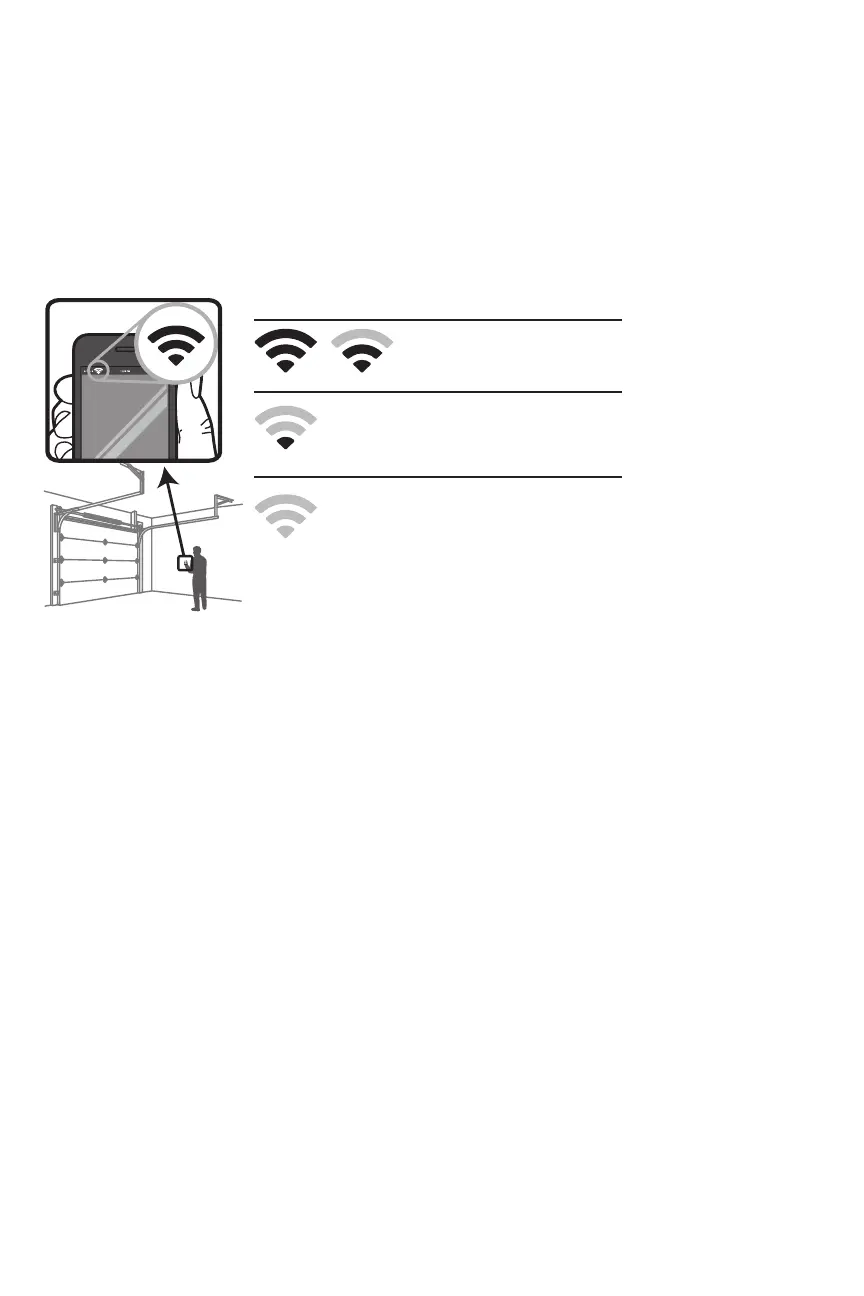Connect With Your Smartphone
Before You Begin
You will need:
l Wi-Fi enabled smartphone, tablet or laptop
l Broadband Internet Connection
l
Wi-Fi signal in the garage (2.4 GHz, 802.11b/g/n required)
l Password for your home network (router's main account, not guest network)
Test the Wi-Fi Signal Strength
Make sure your mobile device is connected to your Wi-Fi network. Hold your mobile device in the place where your garage door opener is
installed and check the Wi-Fi signal strength.
Check Signal Strength. If you see:
Wi-Fi signal is strong.
The garage door opener will
connect to your Wi-Fi network.
Wi-Fi signal is weak.
The garage door opener may connect to your
Wi-Fi network. If not, try one of the options
below to improve the Wi-Fi signal:
No Wi-Fi signal.
The garage door opener will not be able to
connect to your Wi-Fi network. Try one of the
options below to improve the Wi-Fi signal:
• Move your router closer to the garage door opener to minimize
interference from walls and other objects
• Buy a Wi-Fi range extender
For compatible router specifications and help, visit support.chamberlaingroup.com.
5
