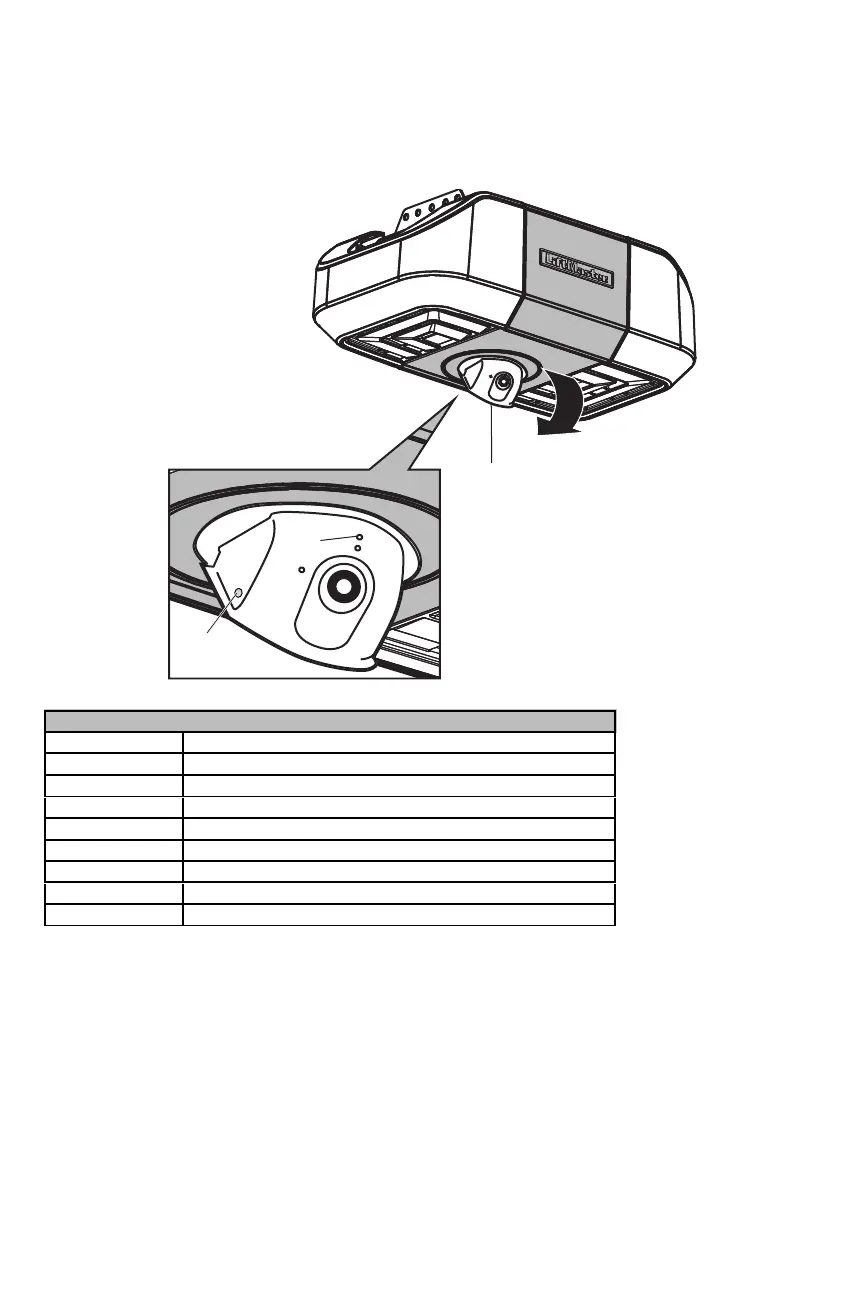Camera
Set Up the Camera - Models 85503 and 85503-267 Only
1. Download the myQ
®
app and setup your account if you haven't already, see page 6.
2. Follow the instructions in the app to setup and use the camera.
The camera powers up when it is opened and powers down when closed.
Camera Status
LED Definition
Flashing Blue Camera is attempting to connect to the mobile device.
Solid Blue Camera is connected to the mobile device.
Flashing Blue and Green Camera is attempting to connect to the router.
Flashing Green Camera is connected to the router and attempting to connect to myQ
®
server.
Solid Green Camera is connected and working normally.
Solid White Camera is booting.
Flashing Red Camera is overheating.
Flashing Purple Camera firmware is updating.
For more information on using the camera, visit support.chamberlaingroup.com.
8
