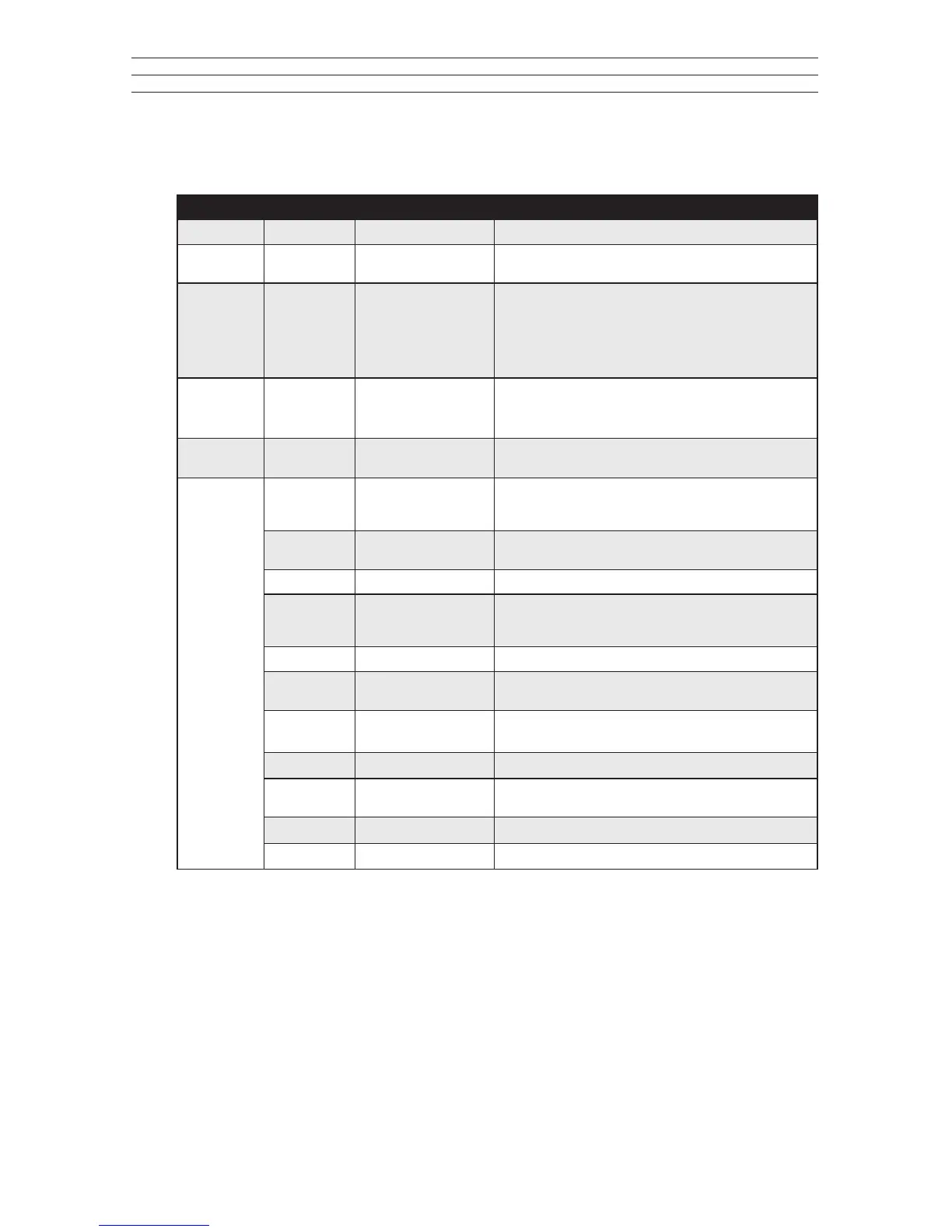– 7 –
4.2 Tension Meter settings chart
Main Menu Submenu Settings Menu Description
Material [1] to [11] Section 4.3 Material set up
Cal.
Adjustment
— [–10%] – [+10%] Section 5.7
Display
Section 6.5
—
[numeric]
[Bargraph]
[Graphic}
• Measured value displayed as number and alarm
monitoring
• Measured value displayed as number, bar graph trend
display and alarm monitoring
• Measured value displayed as graphical trend,
measured value/limit values as numbers
Alarms
—
[ON], [OFF] Activate/deactivate the alarm for all calibrations.
The alarm of a material characteristic is only active if the
[Alarm] menu item in Material Setup is activated as well.
Peak Display [ON], [OFF] Activate/deactivate the peak values in the bar graph
display.
Settings
Tension Unit [cN], [N], [lb], [g], [kg] Set the measurement unit.
The available units may vary depending on the measur-
ing range of the device.
Diameter
Unirt
[mm], [inch] To select betwen mm and inch.
Contrast [0] – [10] To adjust the contrast
Backlight [ON]. [OFF}, [AUTO] Switch the display light on or off. With the AUTO setting,
the light switches on and off automatically depending on
the ambient light.
Brightness [1}, [2], [3] Set the display brightness
Screen
Rotation
[0°], 90°], [180°],
[270°], [AUTO]
To set the display orientation to be xed or to automati-
cally adapt to the current orientation of the device.
Auto Power
Off
[ON], [OFF]
Toggle the AUTO POWER OFF function on and
off
Language [EN], [DE]
Select English or German user language
Date/Time [Time], [Date], [Time
Format]
Set the time, date, and date/time format
Password [0000], [9999]
Section 4.4
Factory Reset
Reset to the factory settings
Factory settings are in bold text.