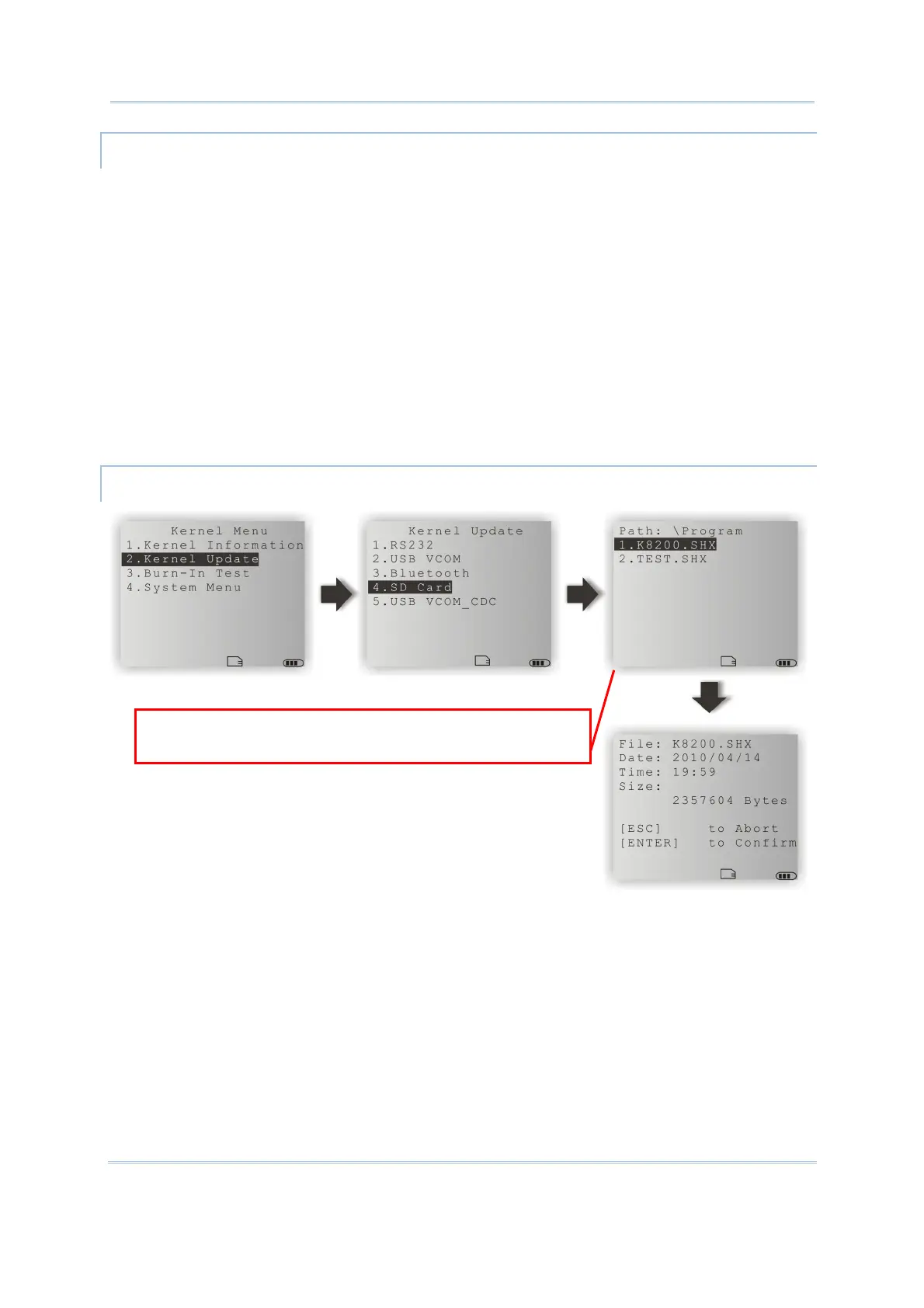83
Chapter 4
Program Manager & Kernel
KERNEL UPDATE VIA BLUETOOTH
1) Go to Kernel Menu | 4. System Menu | 8. Next Page | 5. Bluetooth Menu | 3.
Security, and configure the following Bluetooth settings first.
Authentication
PIN code
2) Go to Kernel Menu | 2. Kernel Update and select Bluetooth.
3) Start the pairing procedure from your computer, for example, click [Pair Device]
and/or [Connect Bluetooth Serial Port].
4) Run the download utility: ProgLoad.exe
- Select interface RS-232 for using Bluetooth SPP.
- Select COM port properties that match with the serial port settings used on your
computer.
KERNEL UPDATE VIA SD CARD
1) If you have copied the desired program file(s) to your SD card, go to Kernel Menu |
2. Kernel Update and select SD Card. You will see a list of all the files under the
directory “\Program”, as shown above.
2) Press the arrow keys [Up] and [Down] to select a file.
3) Press [ENTER] to view information of the program file.
4) Press [ENTER] to confirm downloading the program file to the mobile computer.
Press [ESC] to abort the download task.
Press the arrow keys to select a file. Then, press
[ENTER] to view information of the program file.
