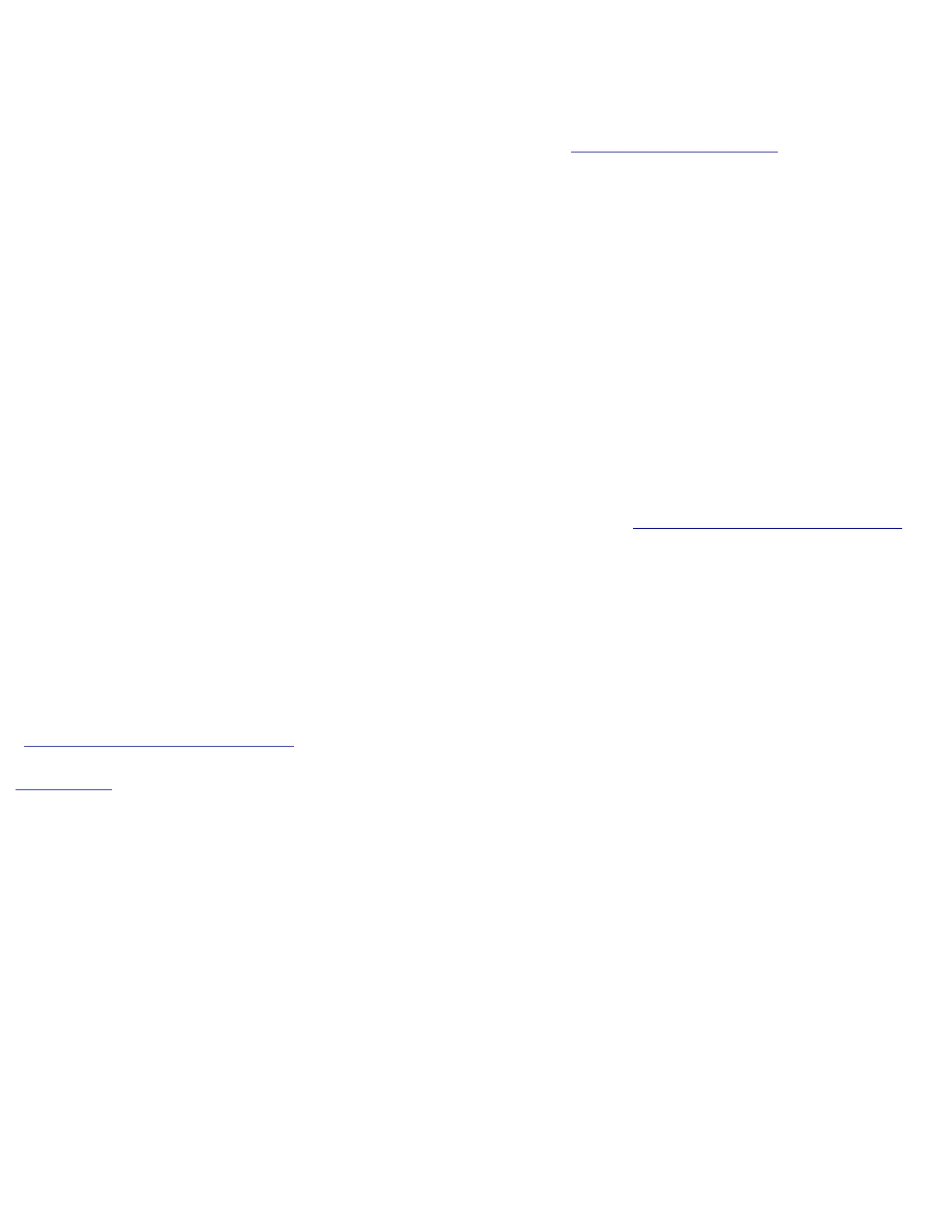Does the router fail to boot, but the System OK LED is ON? Check the power supply.●
Does the router constantly or intermittently reboot? There might be a problem with the processor,
the software, or a DRAM SIMM might be installed incorrectly.
●
For information about obtaining technical support, refer to the "Overview of the Router" chapter.
Troubleshooting the Ports, Cables, and Connections
Check the following items to help isolate the problem:
Does the router not recognize a port? Check the cable connection.
●
When the power switch is in the ON position (|), does the System OK LED light up? If not, check
the power source and power cable.
●
Does the system boot, but the console screen is frozen? Verify that the console is configured for
9600 baud, 8 data bits, no parity, and 2 stop bits.
●
For additional troubleshooting information, refer to the System Error Messages and Debug Command
Reference publications (available on the documentation CD that came with the router or you can order
printed copies).
For information about obtaining technical support, refer to the section"Obtaining Service and Support" in
the "Overview of the Router " chapter.
Reading the LEDs
The LEDs indicate the current operating condition of the router. You can observe the LEDs, note any
fault condition that the router is encountering, and then contact your system administrator or technical
support, if necessary. For information about how to contact technical assistance, refer to the section
"Obtaining Service and Support" in the chapter "Overview of the router."
Figure A-1 shows the location of the LEDs on the rear panel of the routers. The power LED, at the right
of the auxiliary port, lights up when the system is working properly. All of the other LEDs indicate
activity by flickering. When there is heavy activity on a port, the LED might be ON constantly. If an
LED is not ON when the port is active and the cable is connected correctly, there might be a problem
with the port.
Figure A-1: LED Locations
http://www.cisco.com/univercd/cc/td/doc/product/access/acs_fix/cis2500/2520/2520_23/c2520trb.htm (2 of 3) [10/27/2000 3:07:57 PM]
