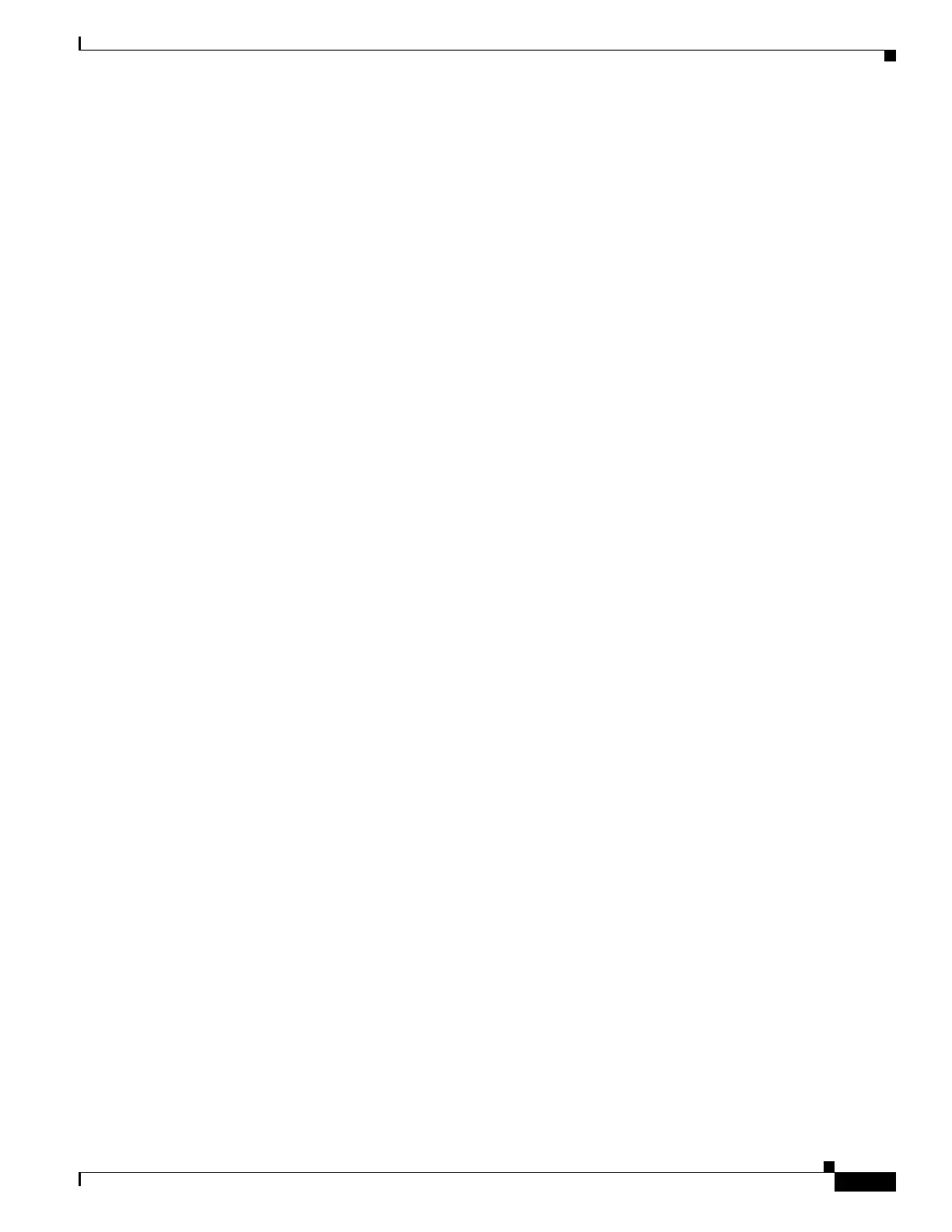301
Cisco 3900 Series, Cisco 2900 Series, and Cisco 1900 Series Integrated Services Routers Generation 2 Software Configuration Guide
Chapter Administering the Wireless Device
Protecting Access to Privileged EXEC Commands
If both the enable and enable secret passwords are defined, users must enter the enable secret password.
Use the level keyword to define a password for a specific privilege level. After you specify the level and
set a password, give the password only to users who need to have access at this level. Use the privilege
level command in global configuration mode to specify commands accessible at various levels. For more
information, see the “Configuring Multiple Privilege Levels” section on page 302.
If you enable password encryption, it applies to all passwords, including username passwords,
authentication key passwords, the privileged command password, and console and virtual terminal line
passwords.
To remove a password and level, use the no enable password [level level] command or the no enable
secret [level level] command in global configuration mode. To disable password encryption, use the no
service password-encryption command in global configuration mode.
This example shows how to configure the encrypted password $1$FaD0$Xyti5Rkls3LoyxzS8 for
privilege level 2:
AP(config)# enable secret level 2 5 $1$FaD0$Xyti5Rkls3LoyxzS8
Configuring Username and Password Pairs
You can configure username and password pairs, which are locally stored on the wireless device. These
pairs are assigned to lines or interfaces, and they authenticate each user before the user can access the
wireless device. If you have defined privilege levels, you can also assign a specific privilege level (with
associated rights and privileges) to each username and password pair.
To establish a username-based authentication system that requests a login username and a password,
follow these steps, beginning in privileged EXEC mode.
SUMMARY STEPS
1. configure terminal
2. username name [privilege level] {password encryption-type password}
3. login local
4. end
5. show running-config
6. copy running-config startup-config