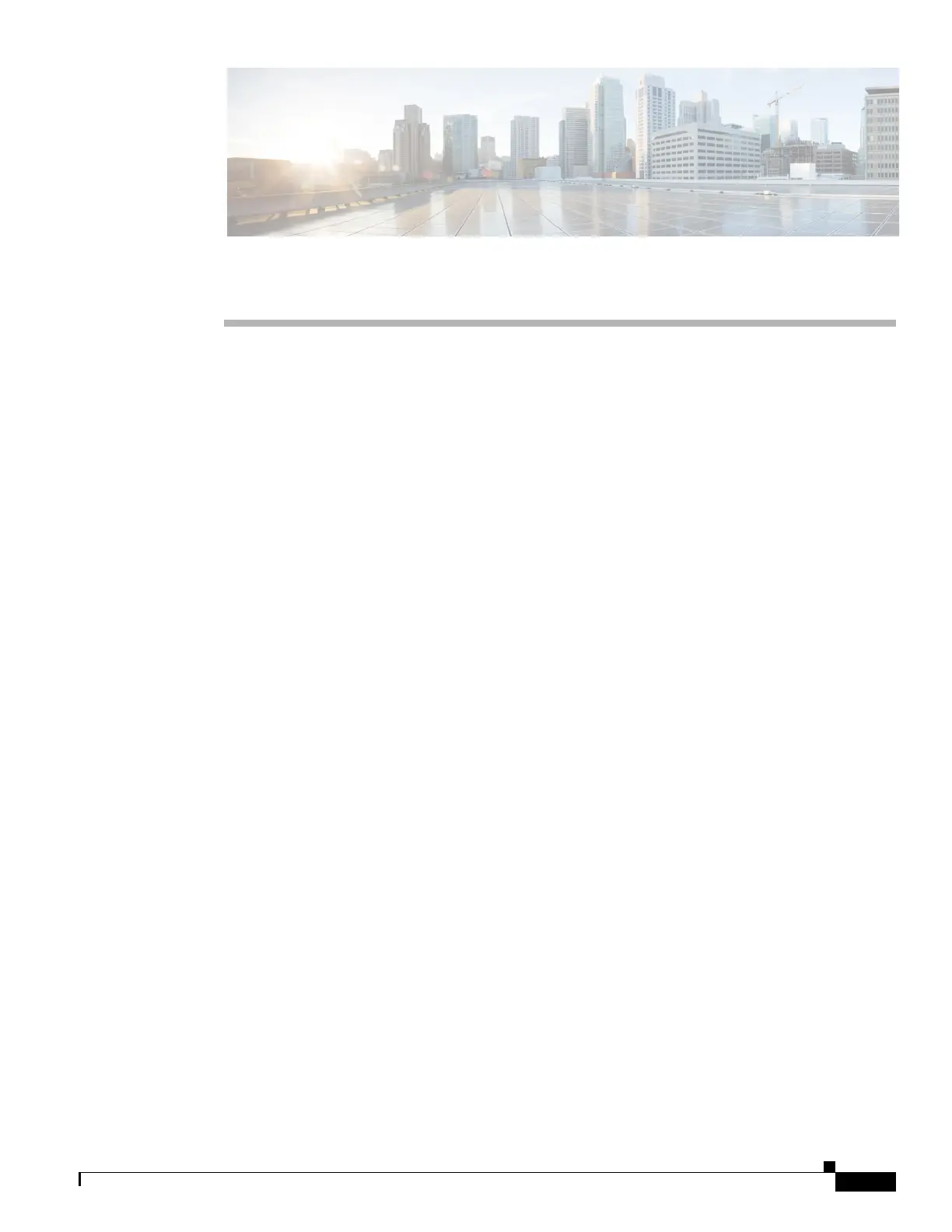C-1
Cisco 3900 Series, Cisco 2900 Series, and Cisco 1900 Series Integrated Services Routers Generation 2 Software Configuration Guide
APPENDIX
C
Using ROM Monitor
The ROM monitor is accessed during power up or reload when the router does not find a valid system
image, the last digit of the boot field in the configuration register is 0, or you enter the Break key
sequence during the first 5 seconds after reloading the router.
The following sections describe how to use the ROM monitor in the Cisco 3900 series, 2900 series, 1900
series integrated services routers (ISRs) to manually load a system image or upgrade the system image
for disaster, or when there are no TFTP servers or network connections.
• Prerequisites for Using the ROM Monitor, page C-1
• Information About the ROM Monitor, page C-1
• How to Use the ROM Monitor—Typical Tasks, page C-3
• Additional References, page C-27
Prerequisites for Using the ROM Monitor
Connect a terminal or PC to the router console port. For help, see the hardware installation guide for
your router.
Information About the ROM Monitor
Before using the ROM monitor, you should understand the following concepts:
• ROM Monitor Mode Command Prompt, page C-1
• Why is the Router in ROM Monitor Mode?, page C-2
• When do I use ROM Monitor?, page C-2
• Tips for Using ROM Monitor Commands, page C-2
• Accessibility, page C-3
ROM Monitor Mode Command Prompt
The ROM monitor uses the rommon x > command prompt. The x variable begins at 1 and increments
each time you press Return or Enter in ROM monitor mode.
