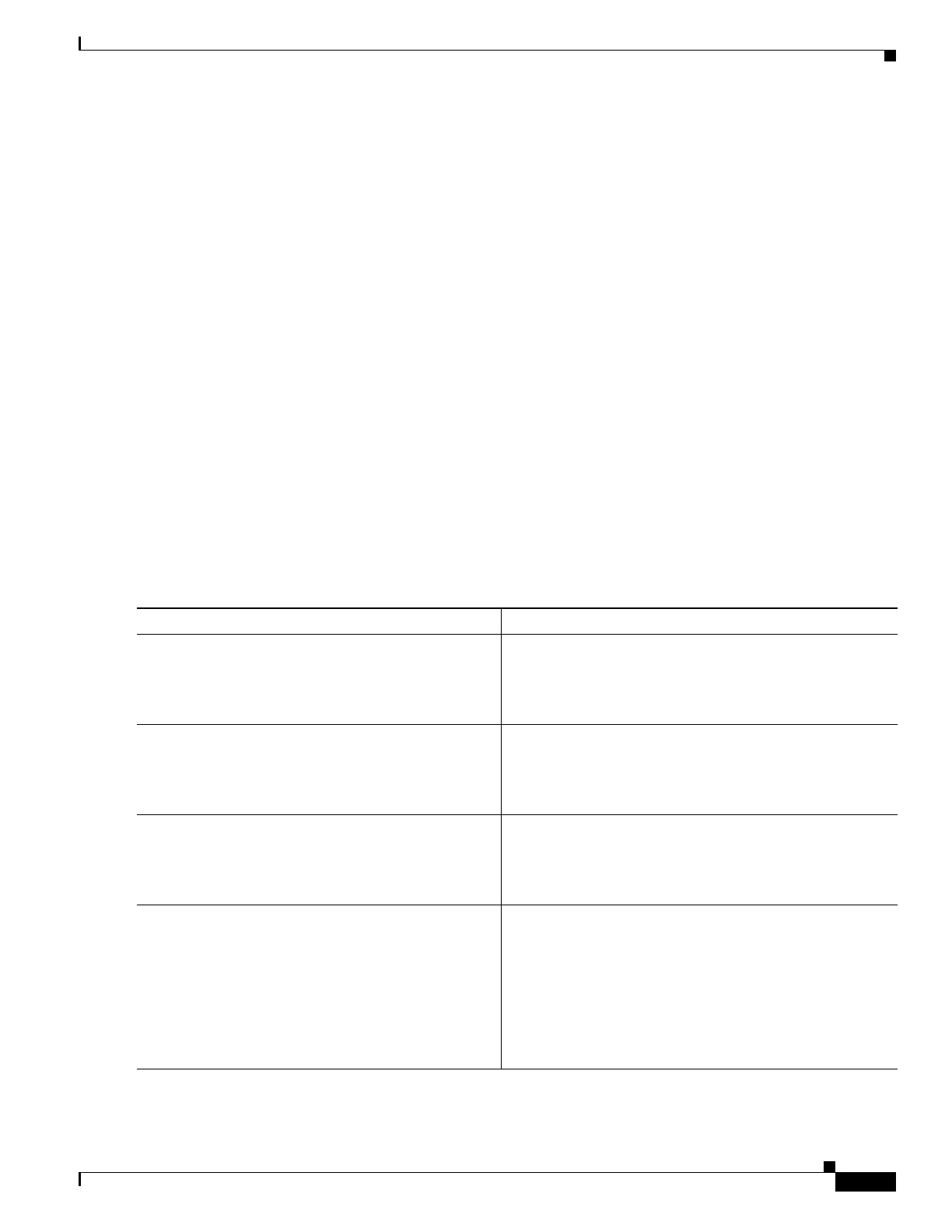A-5
Cisco 3900 Series, Cisco 2900 Series, and Cisco 1900 Series Integrated Services Routers Generation 2 Software Configuration Guide
Appendix A Cisco IOS CLI for Initial Configuration
Using the Cisco IOS CLI to Perform Initial Configuration
Configuring the Console Idle Privileged EXEC Timeout
This section describes how to configure the console line’s idle privileged EXEC timeout. By default, the
privileged EXEC command interpreter waits 10 minutes to detect user input before timing out.
When you configure the console line, you can also set communication parameters, specify autobaud
connections, and configure terminal operating parameters for the terminal that you are using. For more
information on configuring the console line, see the “Configuring Operating Characteristics for
Terminals” chapter in Cisco IOS Configuration Fundamentals Configuration Guide, and
“Troubleshooting, Fault Management, and Logging” chapter in the Cisco IOS Network Management
Configuration Guide.
SUMMARY STEPS
1. enable
2. configure terminal
3. line console 0
4. exec-timeout minutes [seconds]
5. end
6. show running-config
DETAILED STEPS
Command or Action Purpose
Step 1
enable
Example:
Router> enable
Enables privileged EXEC mode.
• Enter your password if prompted.
Step 2
configure terminal
Example:
Router# configure terminal
Enters global configuration mode.
Step 3
line console 0
Example:
Router(config)# line console 0
Configures the console line and starts the line configuration
command collection mode.
Step 4
exec-timeout minutes [seconds]
Example:
Router(config-line)# exec-timeout 0 0
Sets the idle privileged EXEC timeout, which is the interval
that the privileged EXEC command interpreter waits until
user input is detected.
• The example shows how to specify no timeout. Setting
the exec-timeout value to 0 causes the router to never
log out once logged in. This could have security
implications if you leave the console without manually
logging out using the disable command.