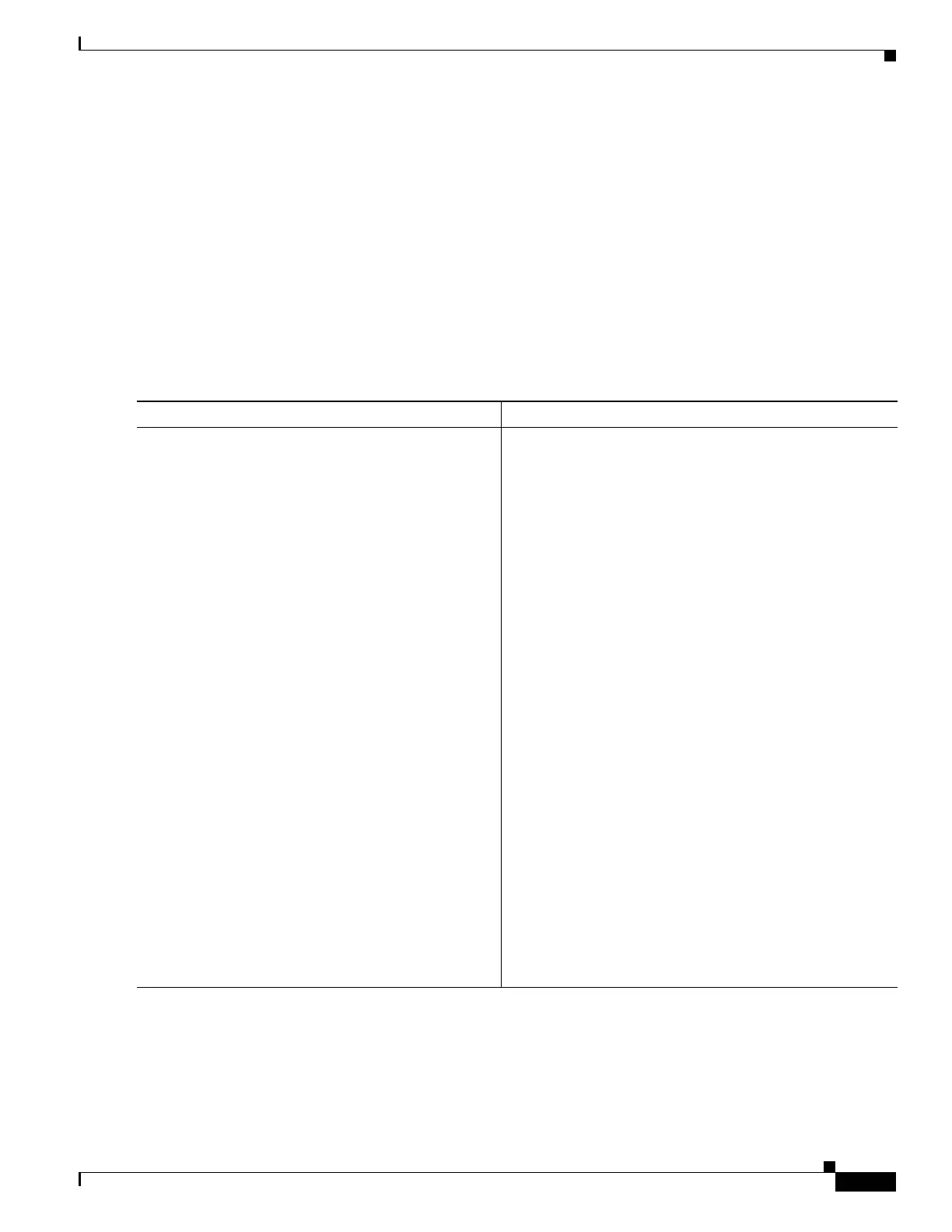C-9
Cisco 3900 Series, Cisco 2900 Series, and Cisco 1900 Series Integrated Services Routers Generation 2 Software Configuration Guide
Appendix C Using ROM Monitor
How to Use the ROM Monitor—Typical Tasks
SUMMARY STEPS
1. boot
or
boot flash0:[filename]
or
boot filename tftpserver
or
boot [filename]
or
boot usbflash0:[filename]
DETAILED STEPS
Command or Action Purpose
Step 1
boot
or
boot flash0:[filename]
or
boot filename tftpserver
1
or
boot [filename]
or
boot usbflash0:[filename]
Example:
ROMMON > boot
Example:
ROMMON > boot flash0:
Example:
ROMMON > boot someimage 172.16.30.40
Example:
ROMMON > boot someimage
Example:
ROMMON > boot usbflash0:someimage
1. Cisco 3925E and Cisco 3945E do not support this boot option.
In order, the examples here direct the router to:
• Boot the first image in flash memory.
• Boot the first image or a specified image in flash
memory.
Note In IOS, flash0 will be aliased onto flash.
• Boot the specified image over the network from the
specified TFTP server (hostname or IP address).
• Boot from the boothelper image because it does not
recognize the device ID. This form of the command is
used to boot a specified image from a network (TFTP)
server.
• Boot the image stored on the USB flash device.
Note Platforms can boot from USB in ROM monitor with
or without a compact flash device. It is not
necessary to use a bootloader image from the
compact flash device. Partitions, such as
usbflash0:2:image_name, are not supported on USB
flash drives. The boot usbflash<x>: command will
boot the first file on the device, if it is a valid image.
You can override the default boothelper image setting by
setting the BOOTLDR Monitor environment variable to
point to another image. Any system image can be used for
this purpose.
• Options for the boot command are -x (load image but
do not execute) and -v (verbose).