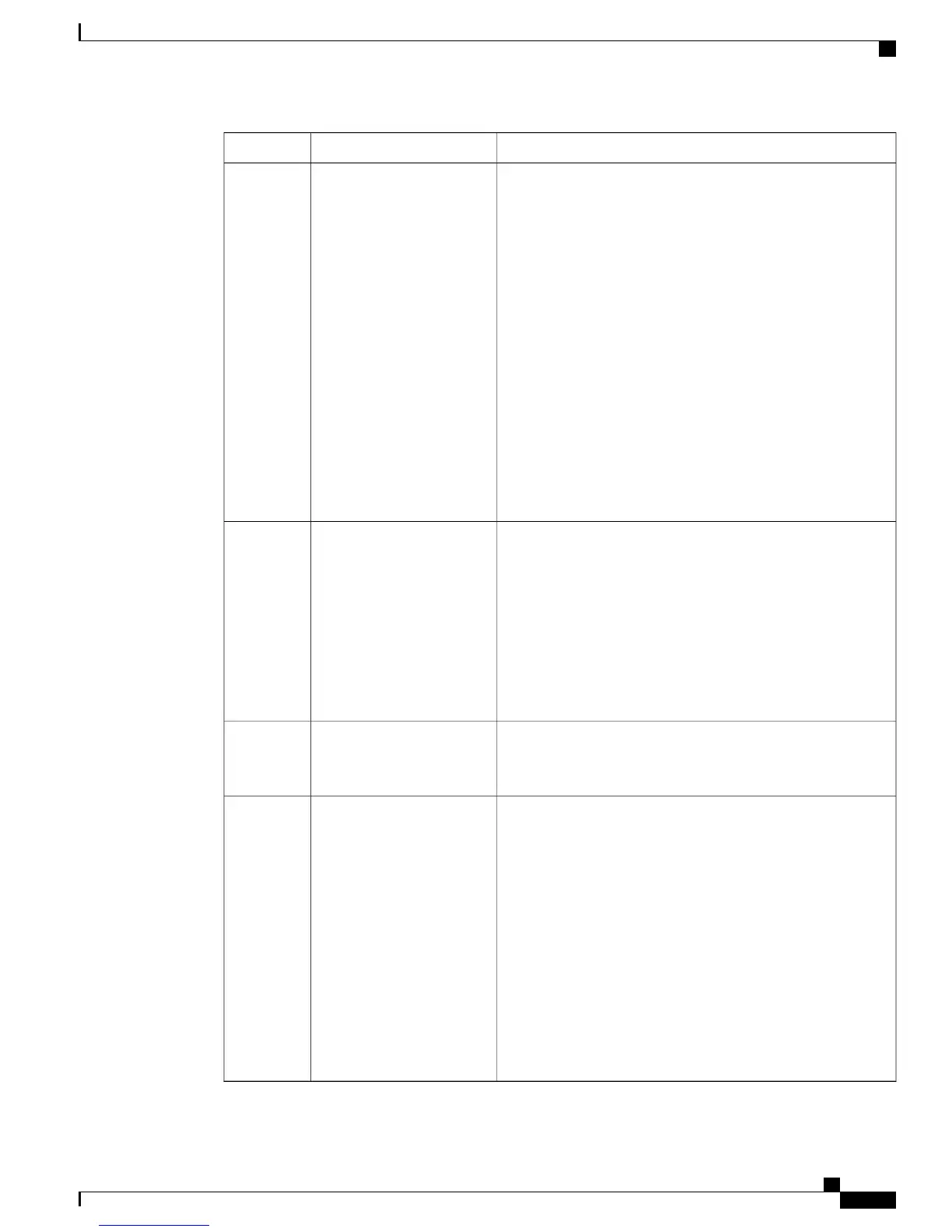DescriptionAccessibility FeatureItem
Located below the LCD, the Navigation bar and Select button
are in the center of the cluster, with the Back button on the left
and the Applications button on the right.
The Navigation bar allows you to scroll through menus and
highlight items.
The Select button allows you to select a highlighted item.
When the phone is off hook, the Select button functions as the
Feature button. You can access these features:
• Call Forward All—Allows you to forward a call
• Voicemail—Allows you to access voice messages
• Call Pickup—Allows you to answer a call that is ringing
on a co-worker’s phone
• Group Call Pickup—Allows you to answer a call that is
ringing in another call group
Back button, Navigation bar
and Select/Feature button,
and Application button
3
Located above the keypad, three large buttons provide easy
access to:
•
Redial
•
Transfer
•
Hold
The Redial button is on the left, the Transfer button is in the
center, and the Hold button on the right.
Large buttons to access
Redial, Transfer, and Hold
4
Cisco Unified IP Phone keypads provide standard 12-key layout,
which enables users to use existing or familiar key positions
and includes a nib on Key 5.
Standard 12-key layout5
This cluster of buttons is located below the keypad. The Volume
rocker key is in the center, with the Mute button on the left and
the Speakerphone button on the right.
Use the Mute button to turn the microphone on and off.
Use the Speakerphone button to turn the speakerphone on and
off. Selects the speakerphone as the default audio path and
initiates a new call, picks up an incoming call, or ends a call.
The speakerphone audio path does not change until a new default
audio path is selected (for example, by picking up the handset).
Use the Volume rocker key to increase or decrease the volume
of the ringing or the sound through the handset, headset, or
speakerphone. Press the right side of the key to increase the
volume. Press the left side of the key to decrease the volume.
Large buttons to access
Mute, Volume, and
Speakerphone
6
Accessibility Features for the Cisco Unified SIP Phone 3905
5
Accessibility Features for the Cisco Unified SIP Phone 3905
Vision-Impaired and Blind Accessibility Features