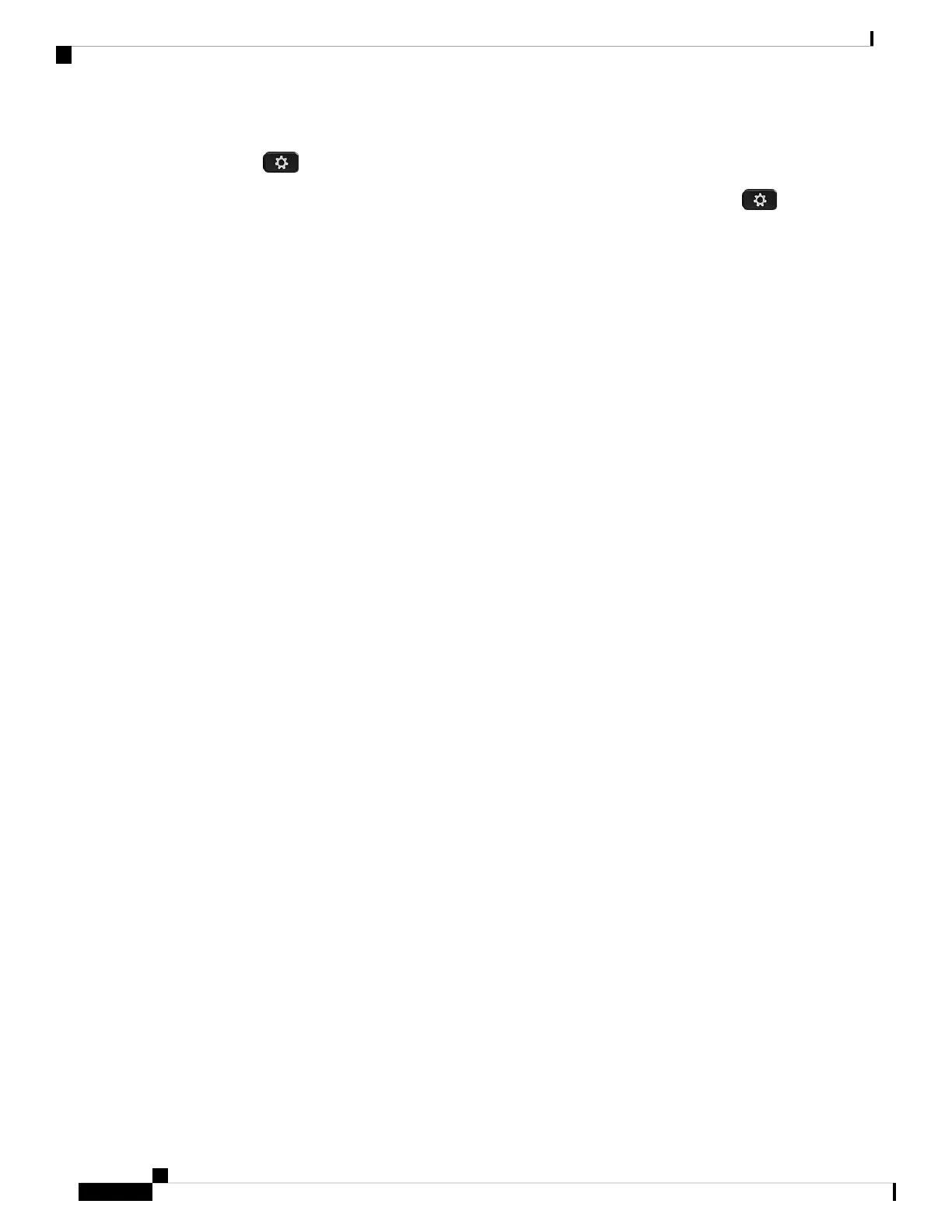• On a Cisco IP Phone connected to Cisco Unified Communications Manager: Press Applications
and select Accessories.
• On a Cisco IP Phone with Multiplatform Phone Firmware: Press Applications and select
Status > Accessories.
• On a Cisco Webex Desk Series: Tap on the screen and select from the available audio devices in
the upper right corner.
• On Cisco Jabber: Click Menu > Options > Audio.
• On Cisco Webex: Click on your profile picture and select Settings > Audio > Cisco Headset.
• On Cisco Webex Meetings: Click Audio > Computer Audio Settings.
• Test a different headset with your device to determine if the problem is with your wireless headset or
your device.
• If you are using your headset with a Cisco IP Phone, make sure that your headset software and phone
firmware version is up-to-date.
• If you are using your headset with Jabber or Webex on a Windows or Mac device, close other open soft
clients.
Related Topics
Update Your Cisco Headset Firmware With a Cisco IP Phone, on page 10
Problems With Your Headset Audio
You Hear Garbled or Inconsistent Sound in Your Wired Headset
Problem
There is sound coming through the headset but it is inconsistent or full of static.
Solution
Using Cisco Headset 521, 522, 531, and 532:
• Unplug your headset from the call source. Reconnect the headset.
• Check the connectivity of your call source.
You Hear Garbled or Inconsistent Sound in Your Wireless Headset
Problem
There is sound coming through the headset but it is inconsistent or full of static.
Solution
• Test you call device to see if the problem is in your headset or with your device.
Troubleshooting and Maintenance
2
Troubleshooting and Maintenance
Problems With Your Headset Audio