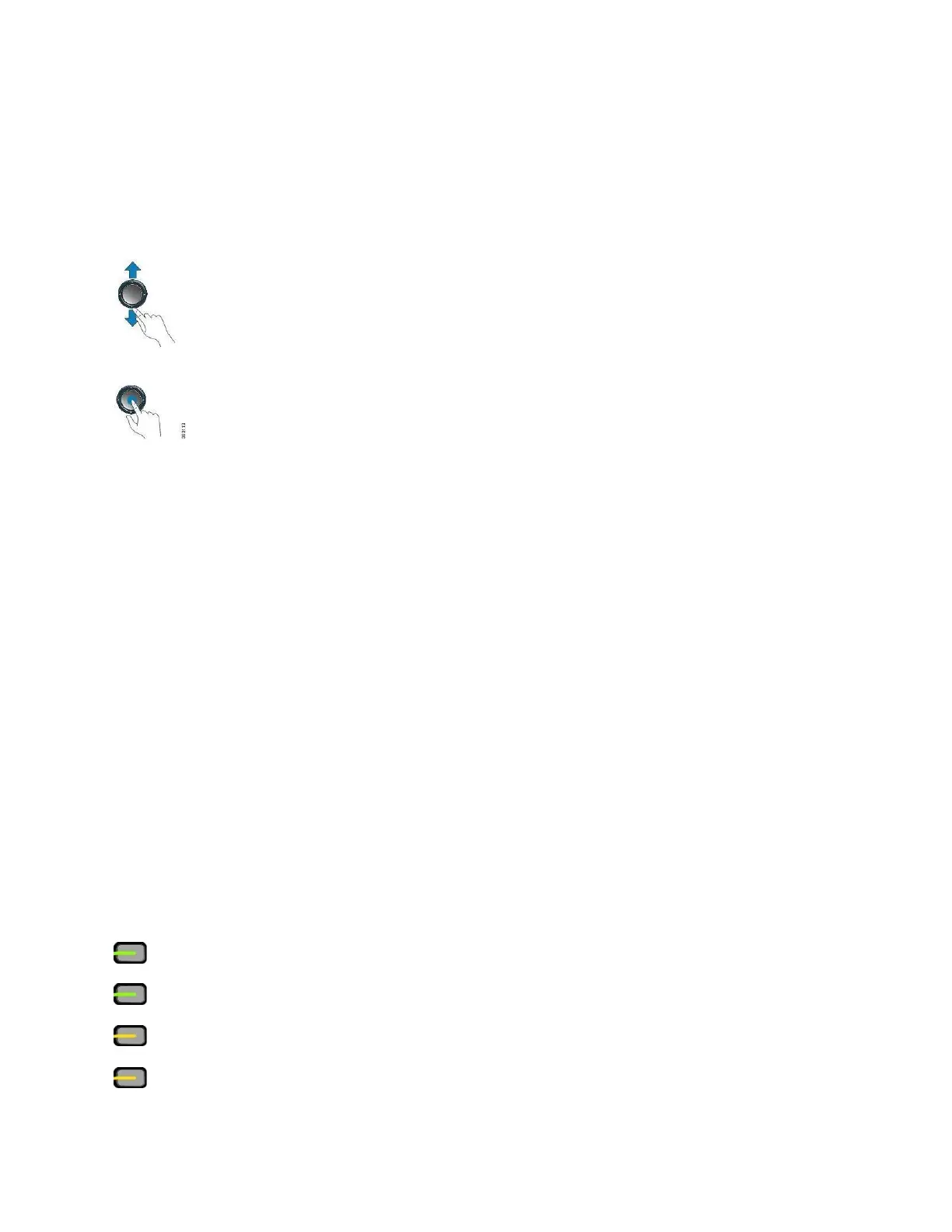Navigation:
Use the outer ring of the Navigation cluster to scroll through menus and to move between fields. Use
the inner Select button of the Navigation cluster to select menu items.
If a menu item has an index number, you can enter the index number with the keypad to select the
item.
Softkey, Line, and Feature Buttons
You can interact with the features on your phone in several ways:
• Softkeys, located below the screen, give you access to the function displayed on the screen above the
softkey. The softkeys change depending on what you are doing at the time. The More ... softkey shows
you that more functions are available.
• Feature and line buttons, located on either side of the screen, give you access to phone features and
phone lines.
• Feature buttons—Used for features such as Speed dial or Call pickup, and to view your status on
another line.
• Line buttons—Used to answer a call or resume a held call. When not used for an active call, used to
initiate phone functions, such as the missed calls display.
Feature and line buttons illuminate to indicate status:
• Green, steady LED—Active call or two-way intercom call
• Green, flashing LED—Held call
• Amber, steady LED—Privacy in use, one-way intercom call, or logged into a Hunt Group
• Amber, flashing LED—Incoming call or reverting call
