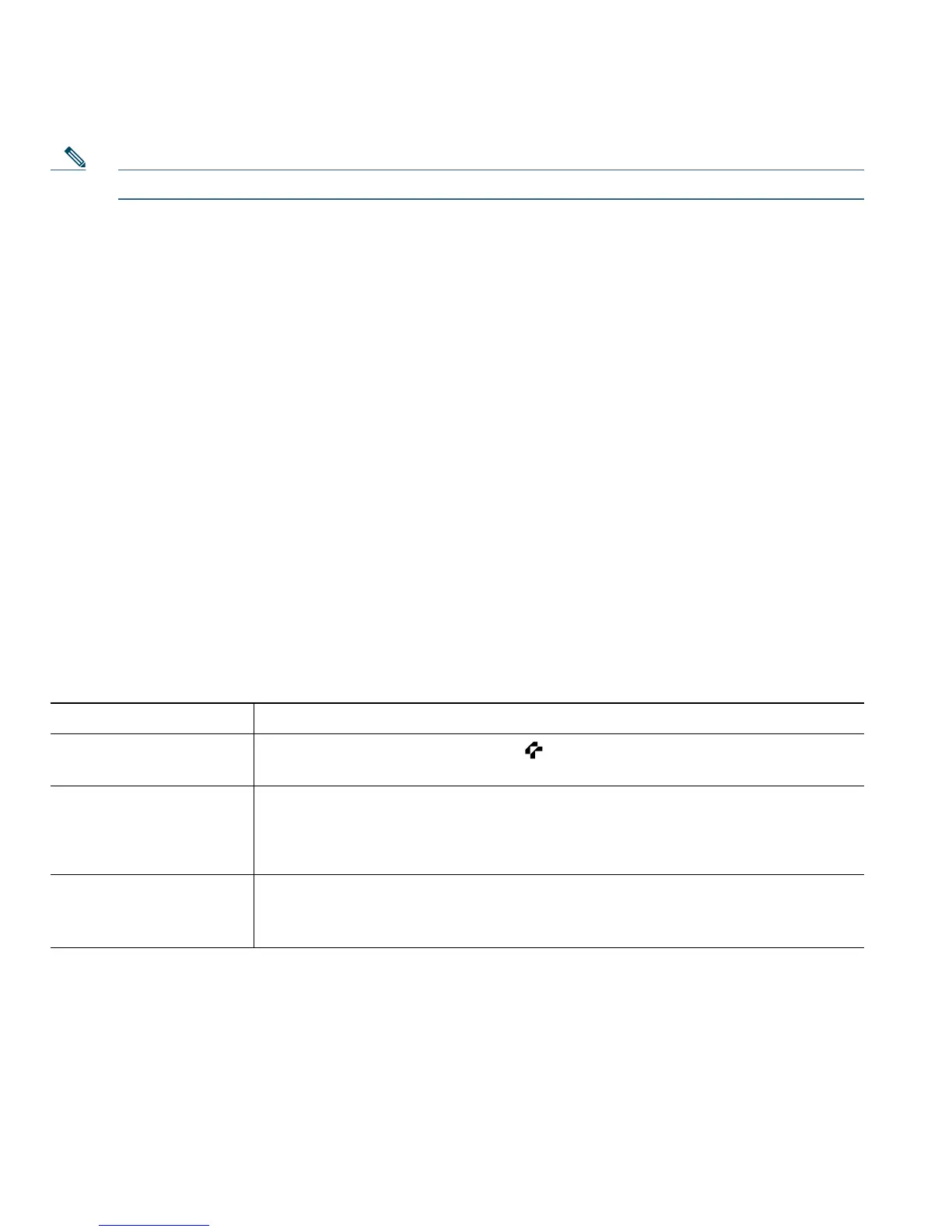30 OL-14584-01
Note The maximum number of calls that a shared line supports can vary by phone.
Using Barge to Add Yourself to a Shared-Line Call
You can use barge features (cBarge and Barge) to add yourself to calls on your shared line. (Calls must
be non-private calls. See
Using a Shared Line, page 29.)
Understanding Barge Features
cBarge and Barge
Depending on how your phone is configured, you can add yourself to a call on a shared line using
either cBarge or Barge:
• cBarge converts the call into a standard conference, allowing you to add new participants. (See
Making Conference Calls, page 22 for information about standard conferences.)
• Barge allows you to add yourself to the call but does not convert the call into a conference or allow
you to add new participants.
Using Barge Features
The table below describes how to use barge features (cBarge or Barge) to add yourself to a call on a
shared line.
If you want to... Then...
See if the shared line is
in use
Look for the remote-in-use icon .
Add yourself to a call
on a shared line
1. Highlight a remote-in-use call.
2. Press Barge. (You may need to press the more softkey to display Barge.)
Other parties hear a beep tone announcing your presence.
View conference
participants (if you
used cBarge)
See Viewing or Removing Conference Participants, page 25.
