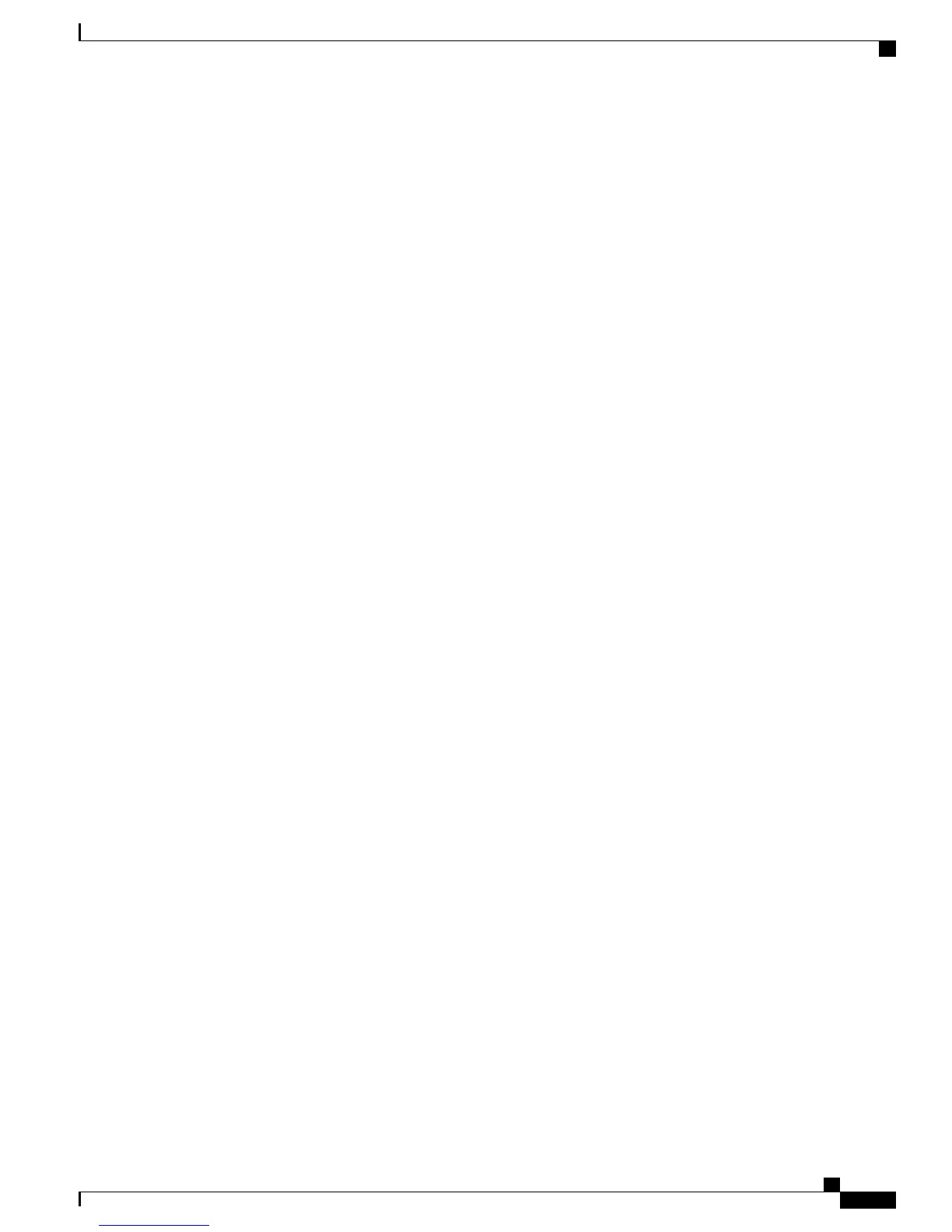Bulk Provisioning
The Cisco Unified Wireless IP Phones support a Bulk Provisioning Utility. For more information, see the
Bulk Deployment Utility Guide at http://www.cisco.com/web/software/282074239/14006/
792xBD.1-0-Readme.pdf.
Cisco Unified Wireless IP Phone 7925G, 7925G-EX, and 7926G
Startup
After charging the battery and configuring the wireless IP phone, you are ready to power on the phone and
connect to the WLAN.
To power on the Cisco Unified Wireless IP Phone, press and hold the Power On button until the phone begins
its startup process by cycling through these steps:
1
The phone displays the Cisco Systems screen.
2
The phone screen displays these messages as the phone starts up:
•
Locating Network Services
•
Configuring IP
•
Network Up
•
Configuring Unified CMList
•
Registering
3
The following information displays on the main phone screen:
•
Current time and date
•
Primary directory number
•
Main screen icons for four menus and Help
•
Your current options on status line
•
Softkey labels (Messages and Options)
When the phone passes through these stages with no errors, the phone has started up properly. Now the phone
is in standby mode and is ready to place or receive calls.
The signal icon in the upper left corner shows the strength of the signal between the wireless access point and
the phone. The phone must have an adequate signal to successfully place or receive calls. If the signal icon
displays only one bar, the weak signal can cause problems with phone performance.
Related Topics
Phone Startup Process, on page 18
Startup and Connectivity Problems
Cisco Unified Wireless IP Phone 7925G, 7925G-EX, and 7926G Administration Guide
17
Cisco Unified Wireless IP Phone 7925G, 7925G-EX, and 7926G Setup
Bulk Provisioning