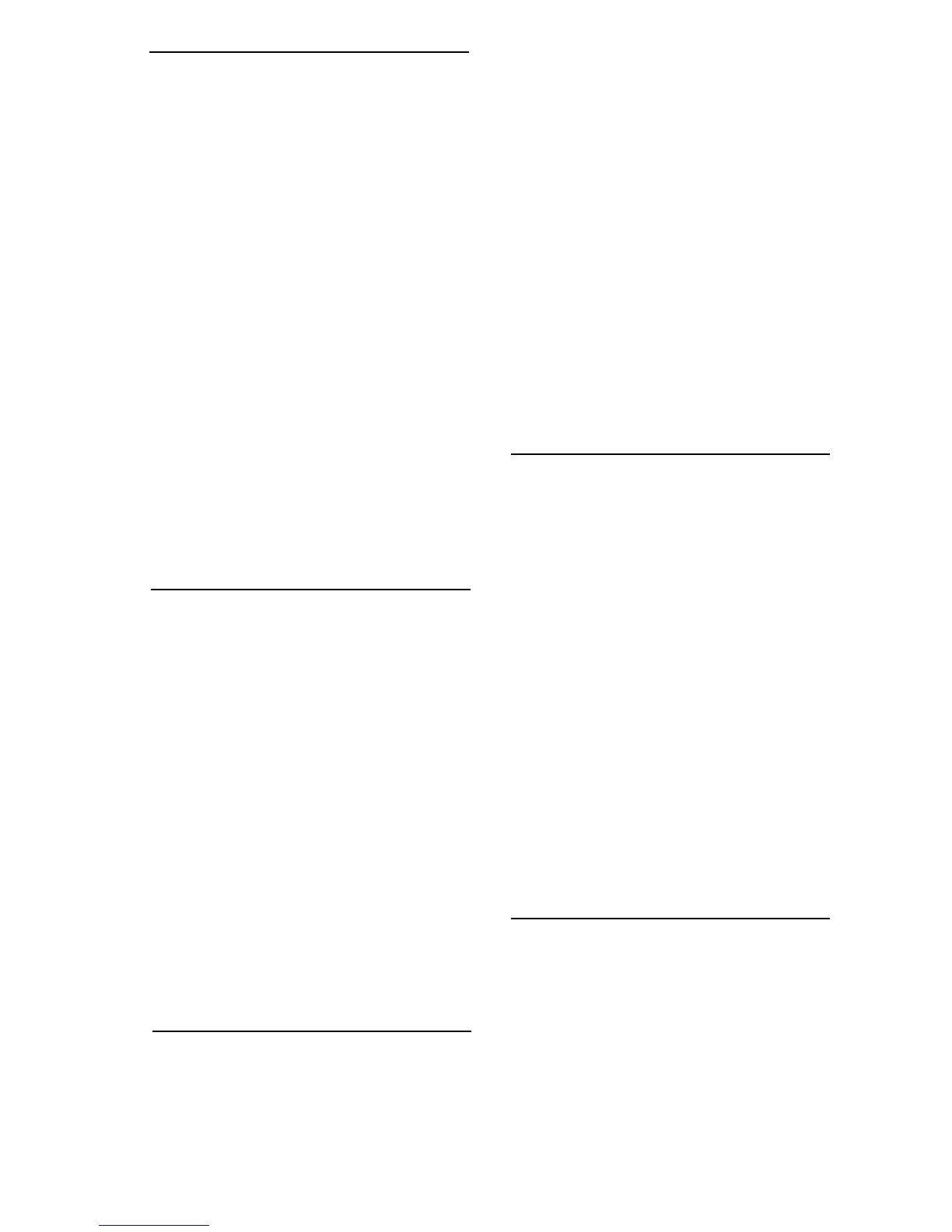Replying to a Voice Mail Message
Press 2 to reply to a message after listening to
it. Press * to cancel
• After the tone, record a message and
press #.
• Select an action
• Press 1 to send the message.
• Press 2 to change the message. You
will be asked to re-record the
message.
• Press 3 to review the message.
• Press 9 to mark the message Urgent
and send.
When retrieving messages, Urgent messages
will be played first. If configured by the
recipient, the recipient may be paged when
they receive an urgent message.
Dialing the Originator
• Press 3 while listening to a message to
call the person back.
NOTE: This capability will not work if the
Voice Mail system was not able to record the
Caller ID information when the original Voice
Mail was received or if your phone is
configured with call restrictions which prevent
you from calling the originator’s number.
Forwarding a Voice Mail Message
• Press 6 to forward a message to another
recipient while listening to the message.
• Enter an extension number or
Distribution Group Number + #. Repeat
this step until you’ve entered all the
desired destinations.
• Press # when finished entering
destinations
• When prompted, record your introductory
message and press # when finished.
• Select an action
• Press * to Cancel.
• Press 1 to forward the message.
• Press 2 to change the introductory
message. You will be prompted to
record the message again.
• Press 3 to review the introductory
message.
• Press 9 to mark the message Urgent
and send.
Composing a New Voice Mail
Message
• Access your voice mailbox
• Press * to skip to the Main Menu.
• Press 7 from the Main Menu to compose
a new message.
• Enter an extension number or
Distribution Group Number + #. Repeat
this step until you’ve entered all the
destinations.
• Press # when finished
• After the tone, record your message.
Press the # key when finished.
• Select an action
• Press 1 to send the message. The
• Press 2 to change the message. You
will be prompted to record the
message again.
• Press 3 to review the message.
• Press 4 to set Message Options:
Press 1 to mark as Urgent.
Press 2 to mark as Private.
Press 3 request Return Receipt.
Press 9 to clear all these options.
Press * to return to the previous
menu.
Recording Personal Greetings
• Access your voice mailbox
• Press * to skip to the Main Menu.
• Press 5 from the Main Menu to record
your greetings
• Select the greeting you’d like to record:
• Press 1 to record a No Answer
greeting.
• Press 2 to record a Do Not Disturb
greeting.
• Press 3 to record a Busy greeting,
• Press 4 to record your Name,
• Press * to return to the Main Menu.
• After the tone, record your greeting.
Press # when finished.
• After recording your greeting:
• Press 1 to review the greeting.
• Press 2 to delete and re-record the
greeting.
• Press 3 to save the greeting.
• If you don’t record a personal greeting, a
generic greeting will be played.
Hearing Your Personal Greetings
• Access your voice mailbox
• Press * to skip to the Main Menu.
• Press 4 from the Main Menu to hear your
recorded greetings.
• Select the greeting you would like to
hear:
• Press 1 to hear your No Answer
greeting.
• Press 2 to hear your Do Not Disturb
greeting.
• Press 3 to hear your Busy greeting,
FeatureTel Cisco 7941/7961 IP Phone User Guide Page 12
