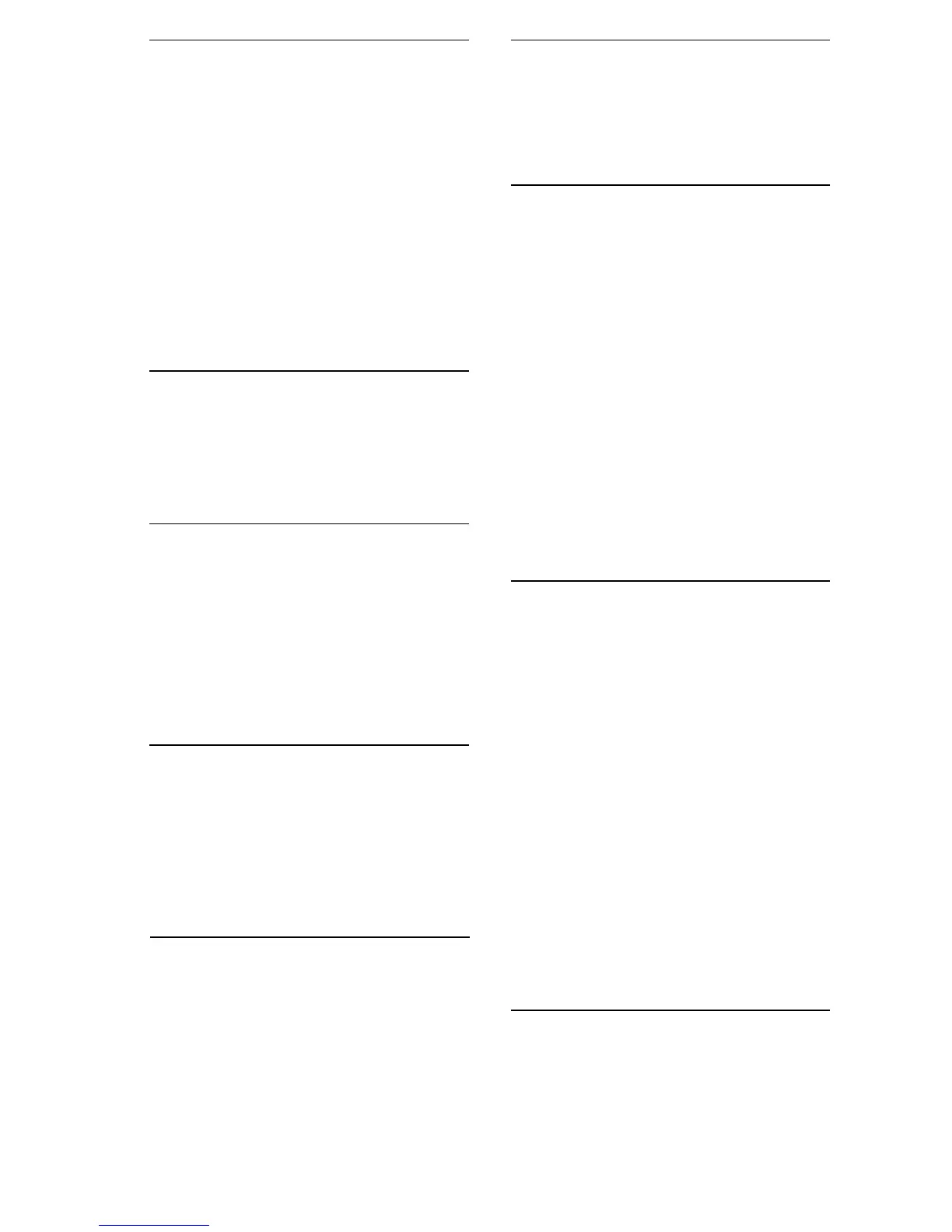Call Park
A call may be parked so it can be answered
from any other extension. If you can park a
call, your phone will have a MCPark button. All
phones can pick up parked calls.
To Park a Call
• While in the active call
• Press the more softkey twice
• Press the MCPark softkey
• Note the MCPark extension number
To Pick up a Parked Call
• Dial the MCPark extension number
assigned to the parked call.
Caller ID Block
Blocks display of your Caller ID for one call.
To prevent sending your Caller ID for
a single call
• Dial *67
• Dial the desired phone number
Caller ID Block Release
If your phone is configured to block sending
Caller ID information, Caller ID Block Release
sends your Caller ID information for a single
phone call.
To Send your Caller ID for a call
• Dial *82
• At the second dial tone, dial the
extension or telephone number you wish
to reach
Do Not Disturb
Do Not Disturb prevents inbound calls
.
To enable or disable Do Not Disturb
• Press the DnD softkey or dial *04 and
hang up.
NOTE: The Do Not Disturb feature is not
supported on SIP phones.
Mute
Mute disables the microphone of the handset,
speakerphone, or headset.
• To enable or disable, press the Mute
button.
• The Mute button will glow red and the
LCD display will say “Microphone Mute
On”.
• The Mute button will go dark and the
LCD display will say “Microphone Mute
Off”.
Priority Call
Priority Call lets you define a list of callers
identified as priority callers using a unique ring
tone when they call you.
• Dial *61
• Follow the voice prompts
Privacy Guard
Privacy Guard screens inbound anonymous
calls.
To enable/disable Privacy Guard
• Dial *88
• Press 1 to enable/disable Privacy Guard
• Hang up
To change Privacy Guard Access
Code
• Dial *88
• Press 2 to set or change the Access
Code
• Enter the new access code followed by #
• Hang up
To verify Privacy Guard Access Code
• Dial *88
• Press 3 to verify the Access Code
• After hearing the Access Code, hang up
Conferencing
Conferencing enables you to talk to multiple
parties simultaneously.
To Add a Party to the Current Call
• Inform the current party that you’ll be
starting a conference
• Press the More softkey, then the Confrn
softkey.
• The active call is placed on hold and you
will hear dial tone
• Dial the phone number of the party you
wish to dial.
• Press the Confrn softkey to join the
parties together. If you get Voice Mail or
the party does not want to join the
conference, press the EndCall softkey
followed by the Resume softkey to return
to the original call.
NOTE: SIP phones will only support 3
callers.
Directed Call Pickup
Directed Call Pickup allows you to answer a
specific ringing phone in your Pickup Group.
To Answer a Phone in Your Group
• Dial *12 or press the More softkey, then
press the DC Pickup softkey.
FeatureTel Cisco 7941/7961 IP Phone User Guide Page 7
