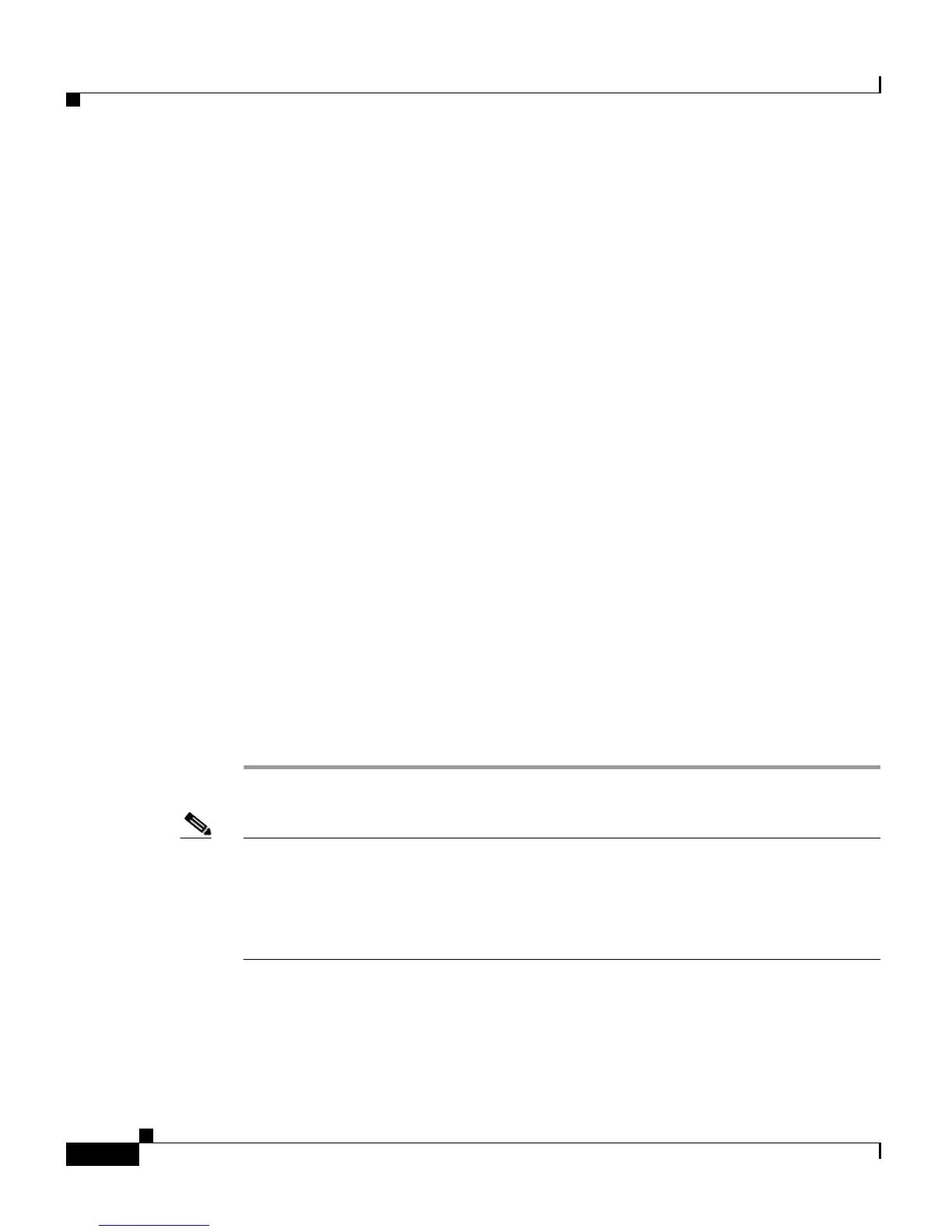Chapter 3 Setting Up the Cisco Unified IP Phone
Attaching the Cisco Unified IP Phone Expansion Module 7914 (SCCP Phones Only)
3-12
Cisco Unified IP Phone 7961G/7961G-GE and 7941G/7941G-GE for Cisco Unified Communications Manager 6.1
OL-14620-01
The Find and List Phone window displays. You can search for one or more phones
that you want to configure for the Cisco
Unified IP Phone Expansion Module
7914.
Step 3 Select and enter your search criteria and click Find.
The Find and List Phone window shows a list of the phones that match your search
criteria.
Step 4 Click the IP Phone that you want to configure for the Cisco Unified IP Phone
Expansion
Module 7914.
The Phone Configuration window displays.
Step 5 Scroll to the Expansion Module Information section.
Step 6 To add support for one expansion module, in the Module 1 field, select
7914
14-Button Line Expansion Module.
To add support for a second expansion module, in the Module 2 field, choose
7914
14-Button Line Expansion Module.
In the Firmware Load Information section, there are two fields for specifying the
firmware load for Modules 1 and 2. You can leave these fields blank to use the
default firmware load.
Step 7 Click Save.
A message displays asking you to reset the phone for the changes to take effect.
Click OK.
Step 8 Click Reset Phone for the changes to take effect.
Note Refer users to their Cisco Unified Communications Manager User Options web
windows, so they can configure speed-dial buttons and program buttons to access
phone services on the Cisco
Unified IP Phone Expansion Module 7914. See the
“How Users Subscribe to Services and Configure Phone Features” section on
page A-4 for more details.
Related Topic
• Configuring Softkey Templates, page 5-28
