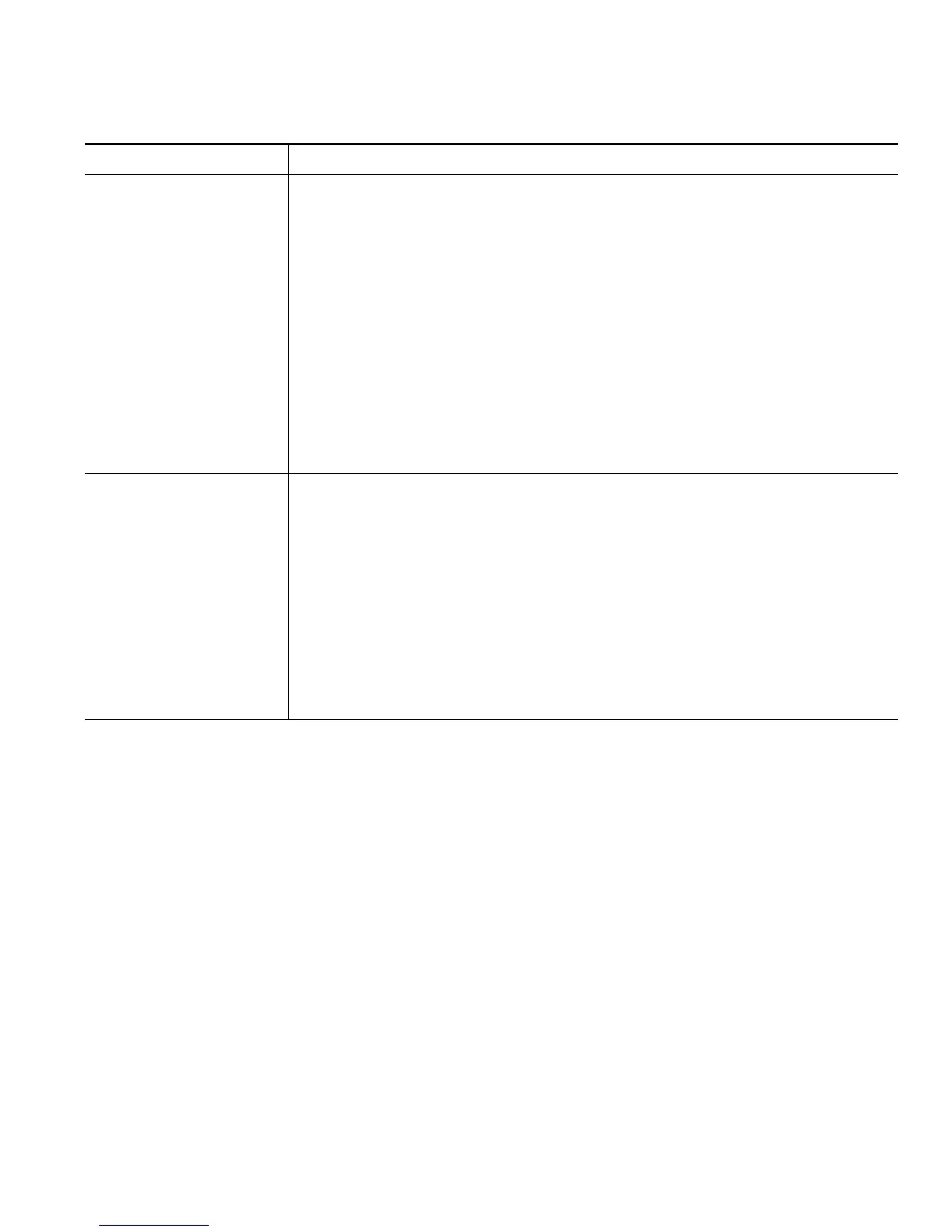Using the User Options Web Pages
Cisco Unified IP Phone 7962G and 7942G Phone Guide for Cisco Unified Communications Manager 6.1(3) (SCCP and SIP)
Change the audible
voice message indicator
setting per line
1. Choose User Options > Device.
2. Choose a phone from the Name drop-down menu.
3. Click Line Settings.
4. If you have more than one directory number (line) assigned to your
phone, choose a line from the Line drop-down menu.
5. In the Audible Message Waiting Indicator area, choose from various
settings.
Note
Typically, the default message waiting setting prompts your phone to
display a steady red light from the handset light strip to indicate a new
voice message.
6. Click Save.
Change or create a line
text label that appears
on your phone screen
1. Choose User Options > Device.
2. Choose a phone from the Name drop-down menu.
3. Click Line Settings.
4. If you have more than one directory number (line) assigned to your
phone, choose a line from the Line drop-down menu.
5. In the Line Text Label area, enter a text label.
6. Click Save.
Note
Your phone uses the ASCII Label field if the phone does not support
double-byte character sets.
If you want to... Then do this after you log in...
