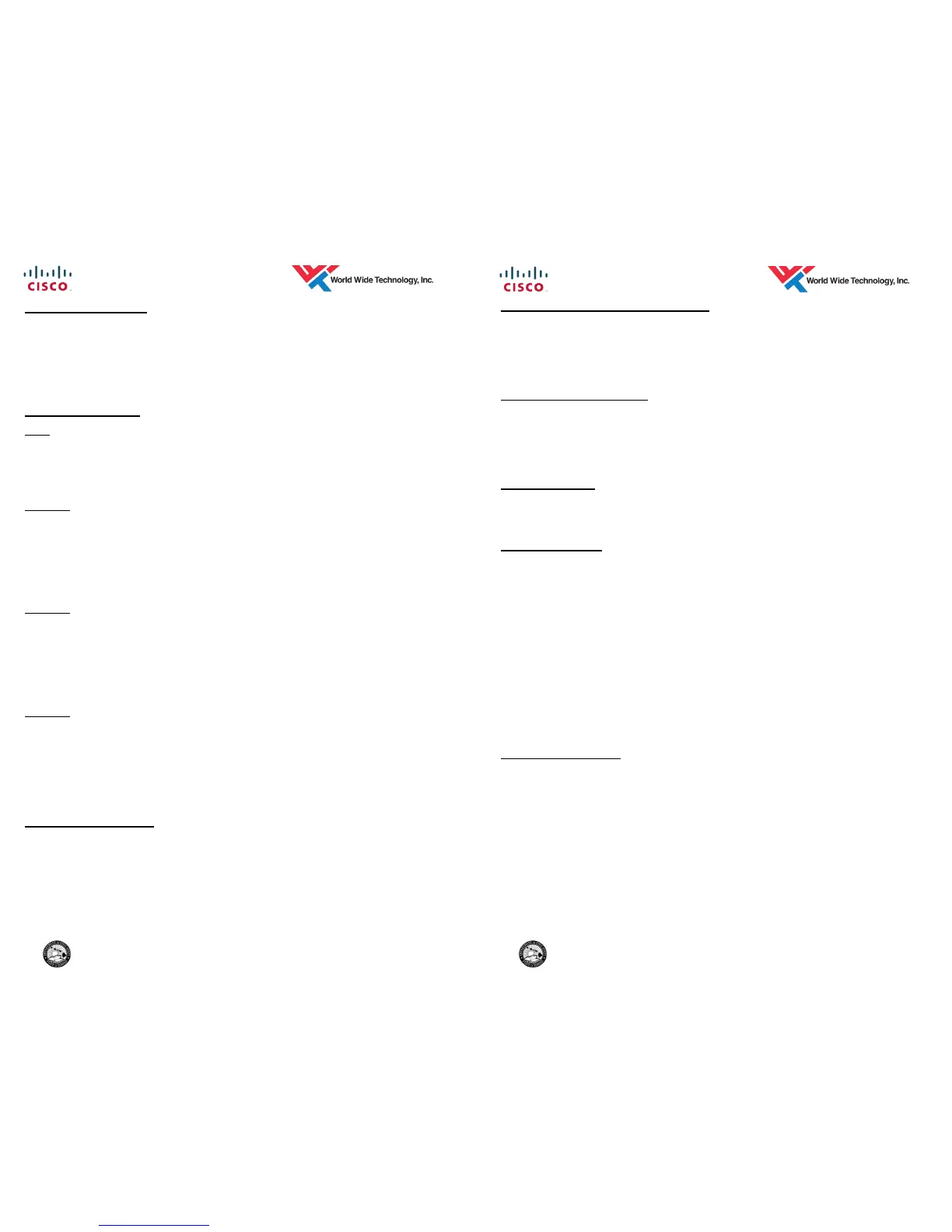6 DoE— Kahuku HIS 7/2014
DISPLAY CONTRAST
1. Press the Settings button.
2. Press 1 on the dial pad, or scroll to User Preferences and select it.
3. Press 4 on the dial pad, or scroll to Contrast and select it.
4. Use the Down / Up soft keys to set the desired contrast.
5. Press the Save softkey to save the setting.
VOLUME SETTINGS
Ring
1. With your phone idle, press the Volume Control key to adjust the ring
volume.
2. When the ring times out, the setting will be saved automatically.
Handset
1. With the handset Off-Hook, press the Volume Control key to adjust the
handset volume.
2. Press the Save softkey to make the change permanent. If the Save
softkey is not pressed, the volume returns to the original level when the
handset is placed back On-Hook.
Speaker
1. With the speaker activated, press the Volume Control key to adjust the
speaker volume.
2. Press the Save softkey to make the change permanent. If the Save
softkey is not pressed, the volume returns to the original level when the
speaker is deactivated.
Headset
1. With the headset activated, press the Volume Control key to adjust the
headset volume.
2. Press the Save softkey to make the change permanent. If the Save
softkey is not pressed, the volume returns to the original level when the
headset is deactivated.
SRST (Failover) MODE
1. When phones are in SRST mode, “Network Failure—SRST Mode” is dis-
played on the phone.
2. Calls within the site operate normally (dial extensions as listed above)
3. External calls operate as usually. Dial 8 + desired number.
4. Some features may not be available during this time.
3 DoE— Kahuku HIS 7/2014
ANSWERING AN ADDITIONAL CALL
1. While on a call you will hear a call waiting beep indicating a new incoming
call.
2. Press the Answer softkey to automatically put the first call on hold and
answer the incoming call.
PLACE A CALL ON HOLD
1. During a call, press the Hold softkey.
2. To return to the held call, press the Resume softkey.
3. If multiple calls are on hold, use the Navigation button to select a call then
press the Resume softkey to return to the held call.
ENDING A CALL
1. To disconnect from a call, place the Handset in the cradle, press the
Speaker button, Headset button, or the End Call softkey.
CALL TRANSFER
1. With a call in progress, press the Transfer softkey. The current caller is
placed on hold.
2. Dial the number/extension to which you want to transfer the call.
3. Then perform one of the following:
Blind Transfer — when you hear ringing press the Transfer softkey or
disconnect from the call to complete the transfer.
Supervised Transfer — announce call to called party then press the
Transfer softkey or disconnect from the call to complete the transfer.
Cancel the transfer — press the End Call softkey which will disconnect
you from the called party. Press the Resume softkey to return to the
held call.
4. To transfer a caller directly to a voicemail box, dial * + extension
CONFERENCE CALL
1. With a call in progress, press the Confrn softkey. The current caller(s) is/
are placed on hold.
2. Dial the number/extension of the party you wish to add to the call.
3. When the party answers, press the Confrn softkey to add this party to the
conference.
4. Repeat steps 1 - 3 to add more callers.
Notes:
The maximum callers in a conference are 8.
Only the initiator can add additional parties to the conference.
The conference remains up if the initiator disconnects.
There must be at least one internal party on the conference call or else the
call will drop.