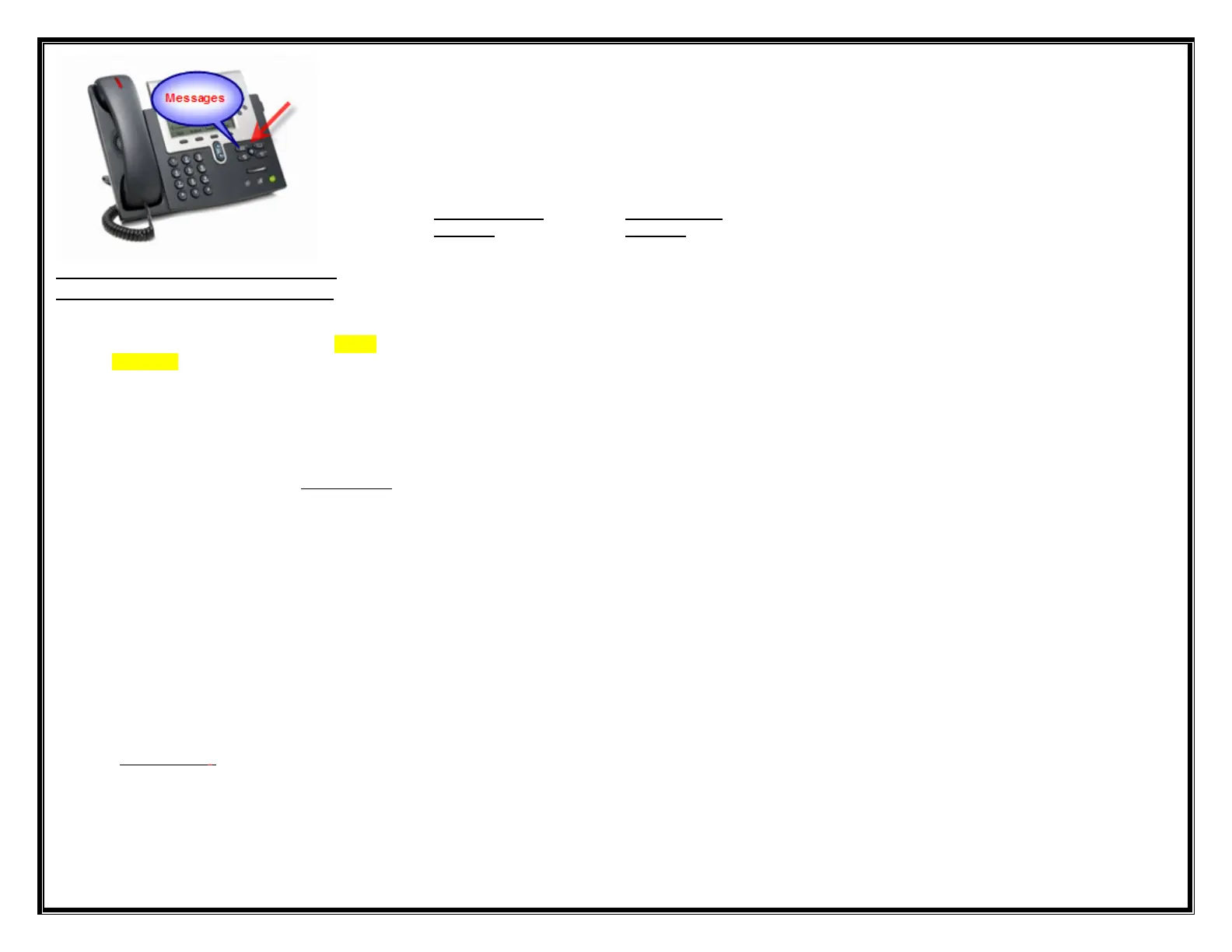VOICE MAIL SETUP AND ACCESS
To enroll with voice mail (first use):
• Press the Messages button
• Enter the first time enrollment pin =4 digit
extension
• Follow prompts to:
• Record your name - press # key as soon as
you say your name
• Record a greeting – press # key as soon as
you say your greeting
• Set a new PIN
o Minimum length 4
To log on to voice mail from your phone
• Press the Messages button
• Enter your pin, press the # key
To log on to voice mail from another inside phone
• Press the Messages button or dial the internal
voice mail phone number 2999.
• Press the * key when voice mail answers
• Enter your ID (extension), then press # key.
• Enter your pin, then press the # key.
To log on to voice mail from outside
• Dial the external voice mail phone number
_218-878-3004 ,or your own 10 digit extension,
Press the * key when voice mail answers
• Enter your ID (extension), then press # key.
• Enter your pin, and then press the # key.
BASIC CONTROLS
Press the Messages:
Hear new messages 1 Set up options 4
Send new message 2 Cancel or back up *
Review old messages 3 Skip or move ahead #
During Message
Playback
After Message
Playback
Restart message 1 Repeat 1
Save 2 Save 2
Delete
Reply
3
4
Delete
Reply
3
4
Forward 5 Forward message 5
Slow Playback
Fast Playback
64
66
Save as new
Skip back
6
7
Rewind, small
Pause/Resume
7
8
Play message
summary
15
Fast Forward, small 9
Skip #
TRANSFER A CALLER INTO VOICEMAIL
• While connected to the caller, press the TRANSFER
soft key,
• Press *
• Dial the person’s extension you are transferring the
call to
• Press the TRANSFER soft key quickly
TO LEAVE A QUICK MESSAGE IN A
MAILBOX WITHOUT CALLING THE
EXTENSION:
• Pick up the handset
• Press * and the extension
• Leave your message
• Hang up
You will know you have voice mail when the
red light is on your handset, you will see a
flashing envelope by your extension.
