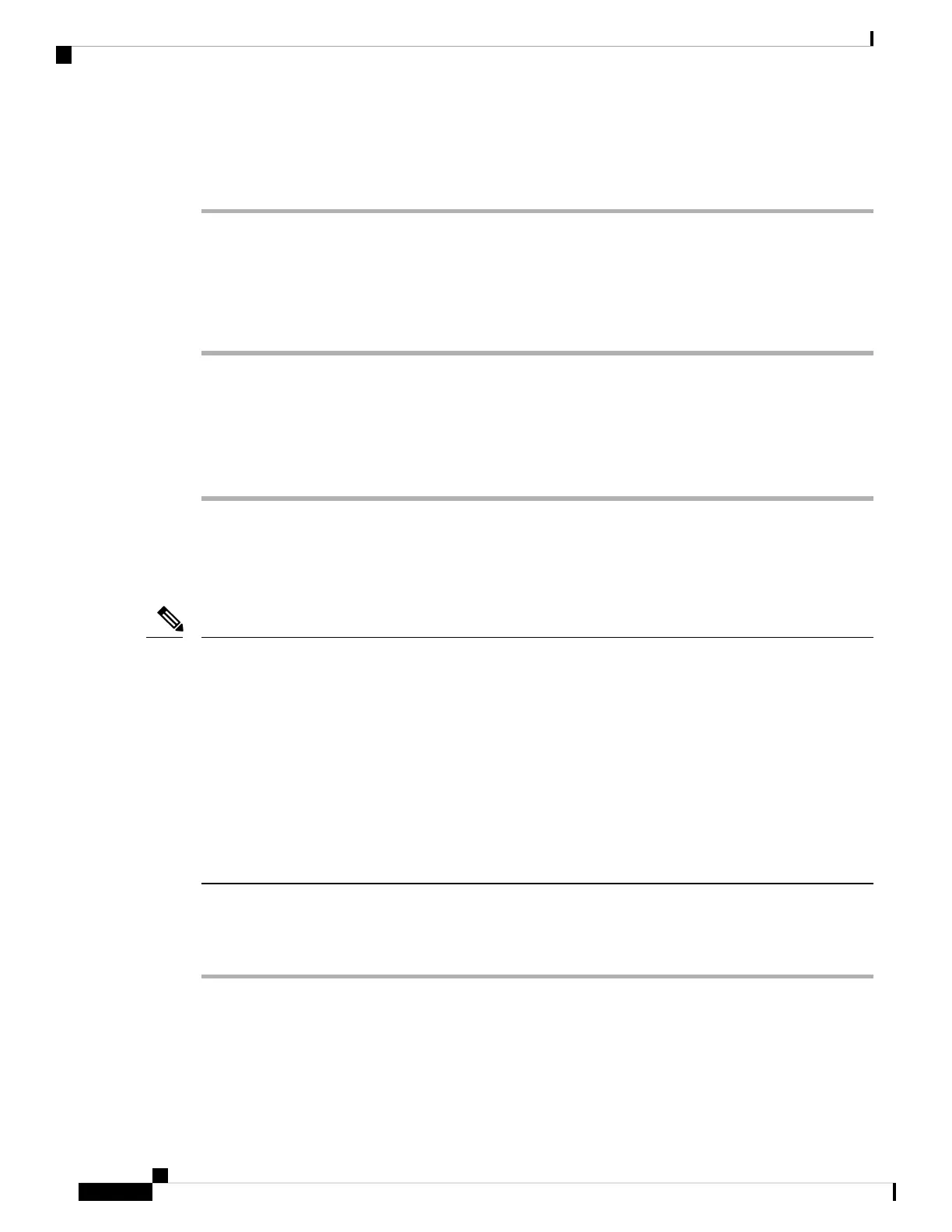Step 2 If you are using DHCP, check the IP addresses distributed by your DHCP server. See Understanding and
Troubleshooting DHCP in Catalyst Switch or Enterprise Networks at this URL:
http://www.cisco.com/en/US/tech/tk648/tk361/technologies_tech_note09186a00800f0804.shtml
Verify DNS Settings
To verify DNS settings, perform these steps.
Procedure
Step 1 Verify this setting by pressing Settings.
Step 2 Choose Network Configuration and scroll to the DNS Server 1 option.
Step 3 Verify that a CNAME entry exists in the DNS server for the TFTP server and for the
Cisco Unified Communications Manager system.
Step 4 Ensure that DNS is configured to do reverse look-ups.
Create New Phone Configuration File
If you continue to have problems with a particular phone that other suggestions in this chapter do not resolve,
the configuration file may be corrupted.
• When you remove a phone from the Cisco Unified Communications Manager database, the configuration
file is deleted from the Cisco Unified Communications Manager TFTP server. The phone directory
number or numbers remain in the Cisco Unified Communications Manager database. They are called
“unassigned DNs” and can be used for other devices. If unassigned DNs are not used by other devices,
delete them from the Cisco Unified Communications Manager database. You can use the Route Plan
Report to view and delete unassigned reference numbers. See the Cisco Unified Communications Mana g er
Administration Guide for more information.
• Changing the buttons on a phone button template, or assigning a different phone button template to a
phone, may result in directory numbers that are no longer accessible from the phone. The directory
numbers are still assigned to the phone in the Cisco Unified Communications Manager database, but the
phone has no button with which calls can be answered. These directory numbers should be removed
from the phone and deleted if necessary.
Note
To create a new configuration file, follow these steps:
Procedure
Step 1 From Cisco Unified Communications Manager, choose Device > Phone > Find to locate the phone
experiencing problems.
Step 2 Choose Delete to remove the phone from the Cisco Unified Communications Manager database.
Step 3 Add the phone back to the Cisco Unified Communications Manager database. See Cisco Unified
Communications Manager Phone Addition Methods for details.
Troubleshooting and Maintenance
14
Troubleshooting and Maintenance
Verify DNS Settings