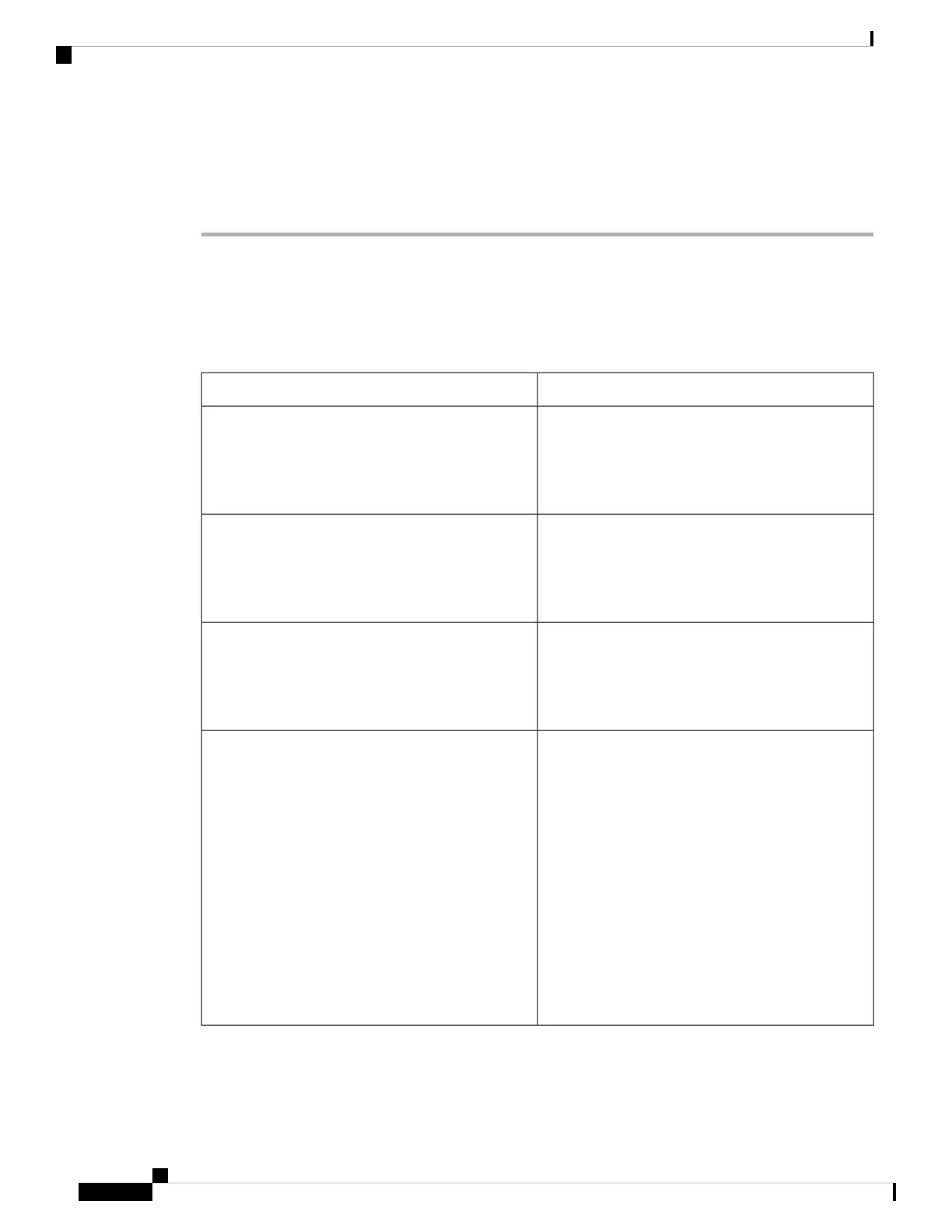Step 5 From Cisco Unified Communications Manager, choose Device > Phone and verify that you have assigned
the correct MAC address to this Cisco Unified IP Phone. For information about determining a MAC address,
see Cisco Unified IP Phone MAC Address Determination.
Step 6 Power cycle the phone.
General Troubleshooting Information
The following table provides general troubleshooting information for the Cisco Unified IP Phone.
Table 2: Cisco Unified IP Phone Troubleshooting
ExplanationSummary
Cisco does not support connecting an IP phone to
another IP phone through the PC port. Each IP phone
should directly connect to a switch port. If phones are
connected together in a line (by using the PC port),
the phones do not work.
Daisy-chaining IP phones
In Cisco Unified Communications Manager, you can
configure the network to use the G.729 protocol (the
default is G.711). When using G.729, calls between
an IP phone and a mobile phone will have poor voice
quality. Use G.729 only when absolutely necessary.
Poor quality when calling mobile phones using the
G.729 protocol
A prolonged Layer 2 broadcast storm (lasting several
minutes) on the voice VLAN may cause IP phones to
reset, lose an active call, or be unable to initiate or
answer a call. Phones may not come up until a
broadcast storm ends.
Prolonged broadcast storms cause IP phones to reset,
or be unable to make or answer a call
If you are powering your phone through the network
connection, you must be careful if you decide to
unplug the phone network connection and plug the
cable into a desktop computer.
The computer network card cannot receive
power through the network connection; if
power comes through the connection, the
network card can be destroyed. To protect
a network card, wait 10 seconds or longer
after unplugging the cable from the phone
before plugging it into a computer. This
delay gives the switch enough time to
recognize that no phone is on the line and
to stop providing power to the cable.
Caution
Moving a network connection from the phone to a
workstation
Troubleshooting and Maintenance
16
Troubleshooting and Maintenance
General Troubleshooting Information