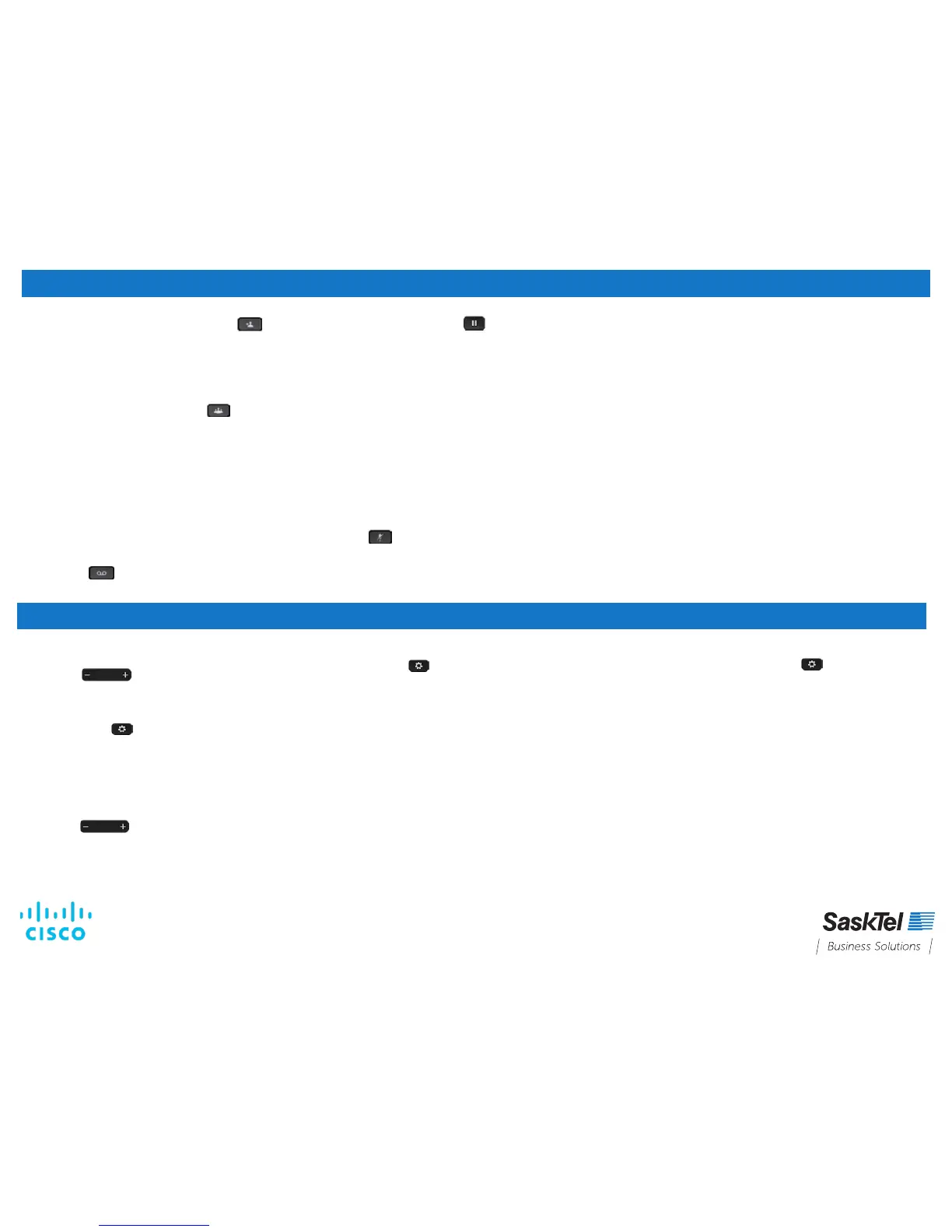MANAGING CALLS
ADDITIONAL FEATURES
For more information regarding the Cisco IP Phone 8800 Series Multiplatform Phones, visit sasktel.com/support
11062018
PARK A CALL
1. From an active call, press Hold
2. Press the New Call softkey
3. Dial *55
4. Listen for instructions, then dial the extension or press # to park
the call on your own extension
5. Press #
6. After confirmation message, hang up.
RETRIEVE A PARKED CALL
1. Go to any phone and dial *56
2. Wait for instructions, then dial the extension the call was parked
on
3. Press #.
MUTE YOUR AUDIO
4. Press Mute .
5. Press Mute again to turn mute o.
ADD CONTACT TO DIRECTORY
1. Press Directory
2. Select Personal Directory or IBC Enterprise Directory
3. Press softkey under Add
4. Using the keypad, type in contacts' information
EDIT/DELETE CONTACT DIRECTORY
1. Press Directory
2. Select Personal Directory or IBC Enterprise Directory
3. Press softkey under Options
4. Choose to Edit Dial to edit, or Delete to remove Contact.
ADJUST RINGTONE VOLUME
Press Volume left or right to adjust the ringer
volume when the phone is not in use.
CHANGE RINGTONE
1. Press Applications .
2. Select User preferences> Audio preferences > Ext (n) -
Ring tone, where n= extension number.
3. Scroll through the list of ringtones and press Play to hear
a sample.
ADJUST VOLUME IN A CALL
Press Volume left or right to adjust the handset,
headset, or speakerphone volume when the phone is in use.
PAIR A MOBILE DEVICE*
1. On your desk phone, press Applications .
2. Select Bluetooth>Devices.
3. Select Scan.
4. Select the mobile device from the available devices list to
pair.
5. Select Connect.
6. If prompted, verify passkey on the mobile device.
7. If prompted, verify passkey on the desk phone.
8. Choose to make your mobile device contacts and call history
available on your desk phone.
*Compatible with Cisco IP Phone 8851 only.
TRANSFERRING A CALL
1. From a call that is not on hold, press Transfer .
2. Enter the other person’s phone number.
3. Press Transfer again (before or after the party
answers).
ADD ANOTHER PERSON TO A CALL
1. From an active call, press Conference .
2. Enter the number you want to join and press Dial.
3. Once the call connects, press Conference again.
FORWARD ALL CALLS
4. Press the Forward softkey.
5. Dial the number you want to foward to and press the
Call softkey.
6. When you return, press the Clr fwd softkey.
LISTEN TO VOICE MESSAGE
Press Messages and follow the voice prompts. To
check messages for a specific line, press the line button first.
ADJUST SCREEN BRIGHTNESS
1. Press Applications .
2. Select User preferences > Screen preferences.
3. In the Display brightness field, enter a value for the level of
brightness.
4. Press Set.
DO NOT DISTURB DND
Press the DND soft key to enable or disable ringing.
Note: If you have more than one line, select the line you want to
put on DND before selecting the DND softkey.