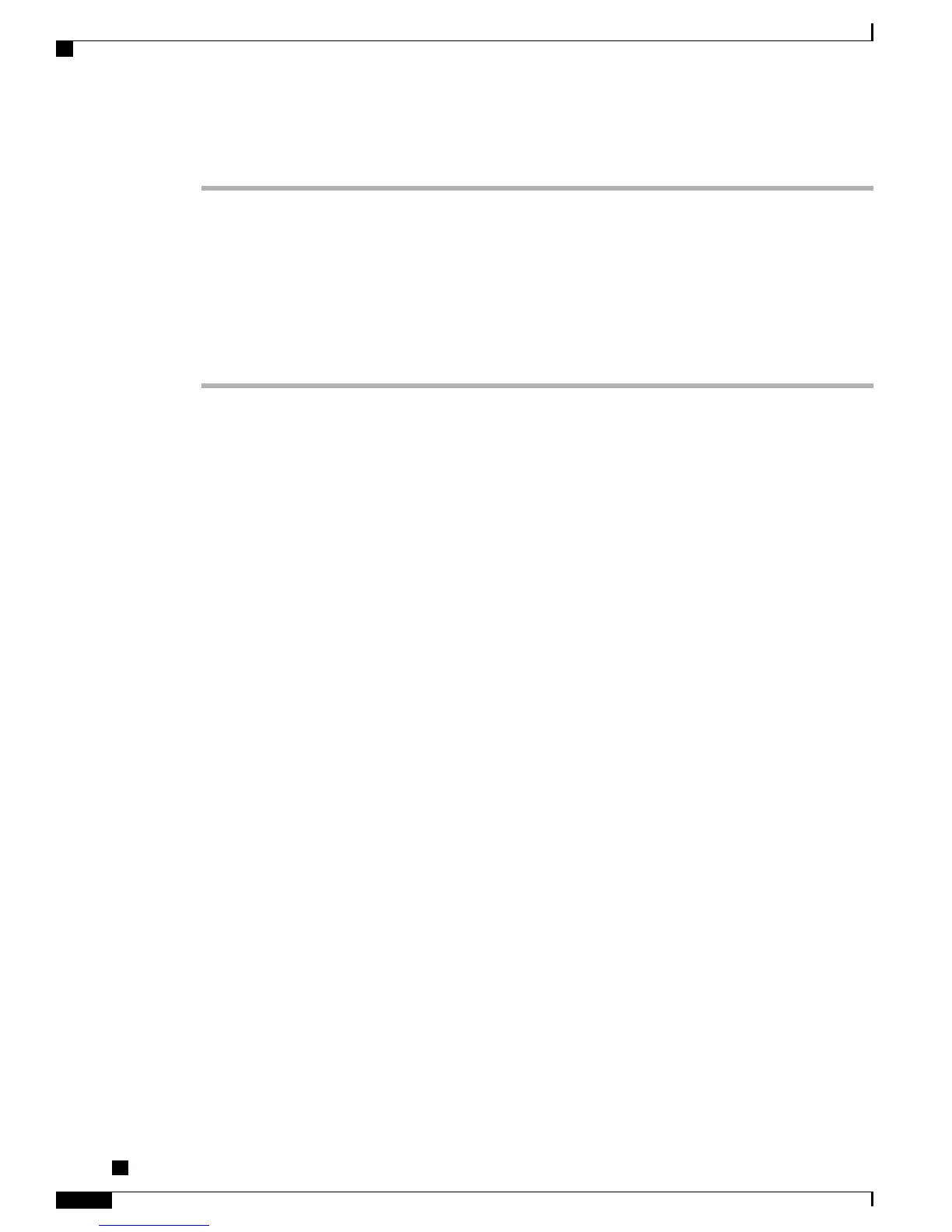Procedure
Step 1
Connect the power supply to the Cisco DC Adapter port. See the Power Guidelines for more information
about powering your conference phone.
Step 2
Connect a straight-through Ethernet cable from the switch to the network port on the conference phone. Each
Cisco Unified IP Conference Phone 8831 ships with one ethernet cable in the box.
You can use either Category 3, 5, or 5e cabling for 10-Mbps connections, but you must use Category 5 or 5e
for 100 Mbps connections.
See Network Ports, on page 4 for guidelines.
Step 3
(Optional) Connect wired extension microphones.
Performance Guidelines
Follow these guidelines to ensure optimum performance with the conference phone and the wired or wireless
extension microphones if they are connected.
•
Use the conference phone in closed offices and conference rooms up to 20 feet by 20 feet (without
external microphones) and 20 feet by 30 feet (with external microphones).
•
Place the conference phone base on a flat surface and make sure that it is clear from any reflective
surfaces.
•
Maintain a minimum distance of four feet between each external microphone and the conference phone
base and other objects.
•
Make sure that all microphones are acoustically unobstructed.
•
Position the external microphones toward the areas that need to be covered, and so that the main pickup
direction is pointed away from the conference phone.
•
Seat all conference participants the same distance from the conference phone.
•
Speak at normal conversation levels and direct your voice toward the conference phone.
•
Do not move or handle the conference phone base or the external microphones while on a call, and do
not shuffle papers near the equipment.
•
Minimize background noise from air conditioning units, fans, or other equipment in the office or
conference room.
Wireless Microphone Menu
The Wireless Microphone menu provides options for setting the pairing and range options for the wireless
expansion microphones. A maximum of two wireless microphones can be paired with the conference station
at a time.
To access the Wireless Microphone menu, navigate to Apps > Admin Settings > Wireless Microphones.
Cisco Unified IP Conference Phone 8831 Administration Guide for Cisco Unified Communications Manager
9.0
10
Cisco Unified IP Conference Phone 8831 Installation
Performance Guidelines