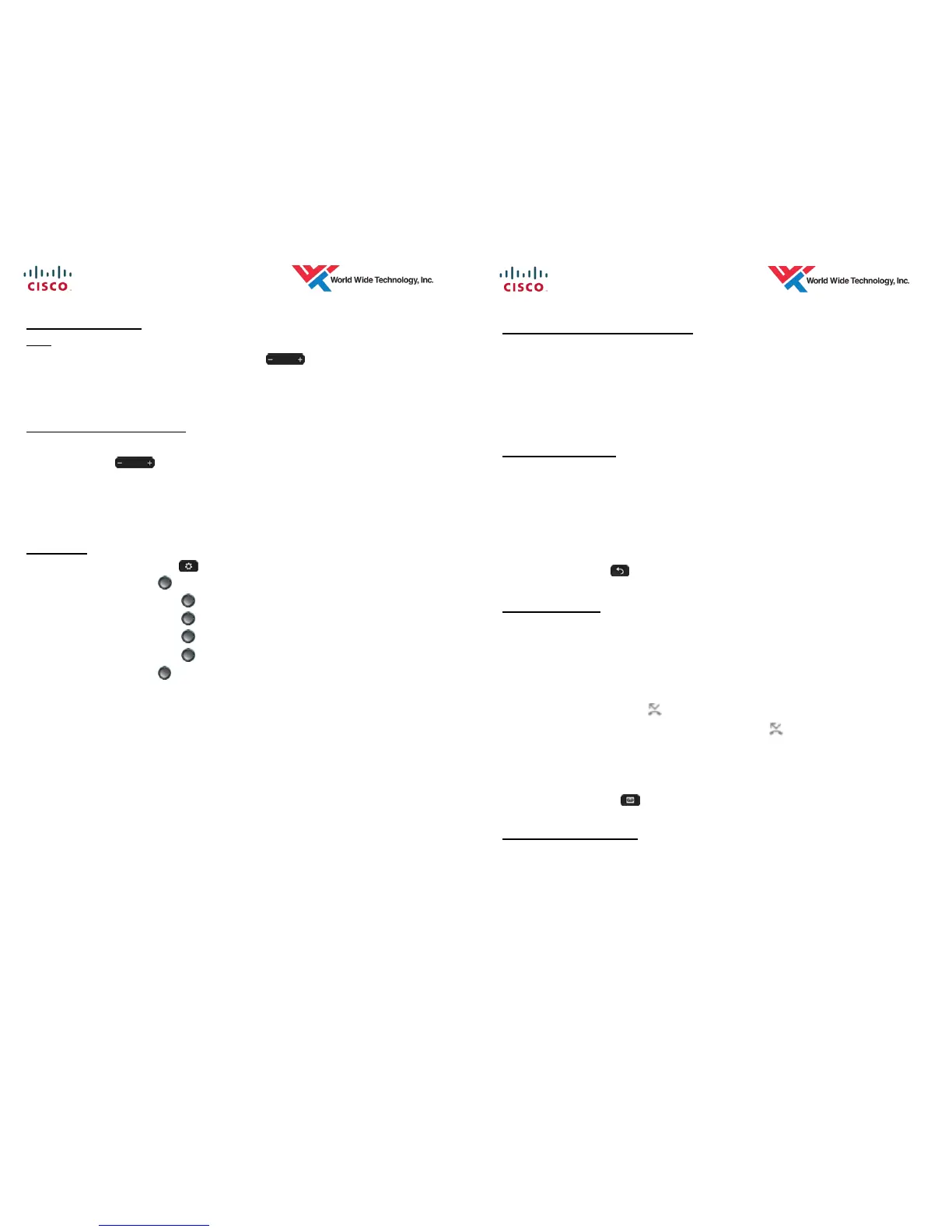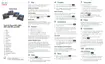8 DoE— Ho'okele ES—6/2015
VOLUME SETTINGS
Ring
1. With your phone idle, press the Volume
button to adjust the ring
volume.
2. When the ring times out, the setting will be saved automatically.
Handset, Speaker, & Headset
1. With the handset Off-Hook, or Speaker enabled, or Headset enabled, press
the Volume
button to adjust the handset volume.
2. The volume is now saved for all future calls.
3. Each setting is independent so changing one volume setting does not
change another.
SETTINGS
1. Press the Applications
button.
2. Use the Navigation button to scroll and select Settings.
Use the Navigation
button to scroll and select Wallpaper (1).
Use the Navigation
button to scroll and select Ringtone (2).
Use the Navigation
button to scroll and select Brightness (3).
Use the Navigation
button to scroll and select Font Size (4).
3. Use the Navigation
button to scroll through the various options.
Press the Set softkey to apply selected wallpaper, ring tone, or font
size.
Press the Preview softkey to preview the wallpaper.
Press the Play softkey to listen to the ring tone.
Press the Save softkey to save the setting.
Press the Exit softkey to return to the Applications screen.
Press the Cancel softkey to return to the Settings screen.
5 DoE— Ho'okele ES—6/2015
CONFERENCE CALL (Continued)
4. Repeat steps 1 - 3 to add more parties (max 6 people in conference).
Notes:
Only the initiator can add additional parties to the conference.
If the initiator disconnects, the conference call will remain up. The confer-
ence bridge closes when all participants leave the conference call.
CONFERENCE LIST
1. Wile on a conference call, press the Show Detail softkey. The conference
participants are displayed on your screen.
2. Press the Update softkey to update the conference list. The list does not
automatically update as participants get added / removed.
3. The initiator can remove a party from the conference by highlighting a party
then pressing the Remove softkey.
4. Press the Back button or Back softkey to exit the display.
CALL FORWARD
1. Press the Forward All softkey.
2. Enter the number to which you want to forward all of your calls.
3. To remove call forwarding, press the Forward Off softkey.
Notes:
There are two visual indications identifying your extension is forwarded:
A Forward All Icon
in the line label.
The forwarding information in the header ( XXXXXXX).
Enter the number exactly as you would if you were placing a call from your
phone (include a 8 for an outside line).
To forward your calls to voicemail, press the Forward All softkey followed
by the Messages
button.
LAST NUMBER REDIAL
1. Get dial tone and press the Redial softkey, or simply press the Redial
softkey to activate the speaker or headset (if headset icon is displayed).
