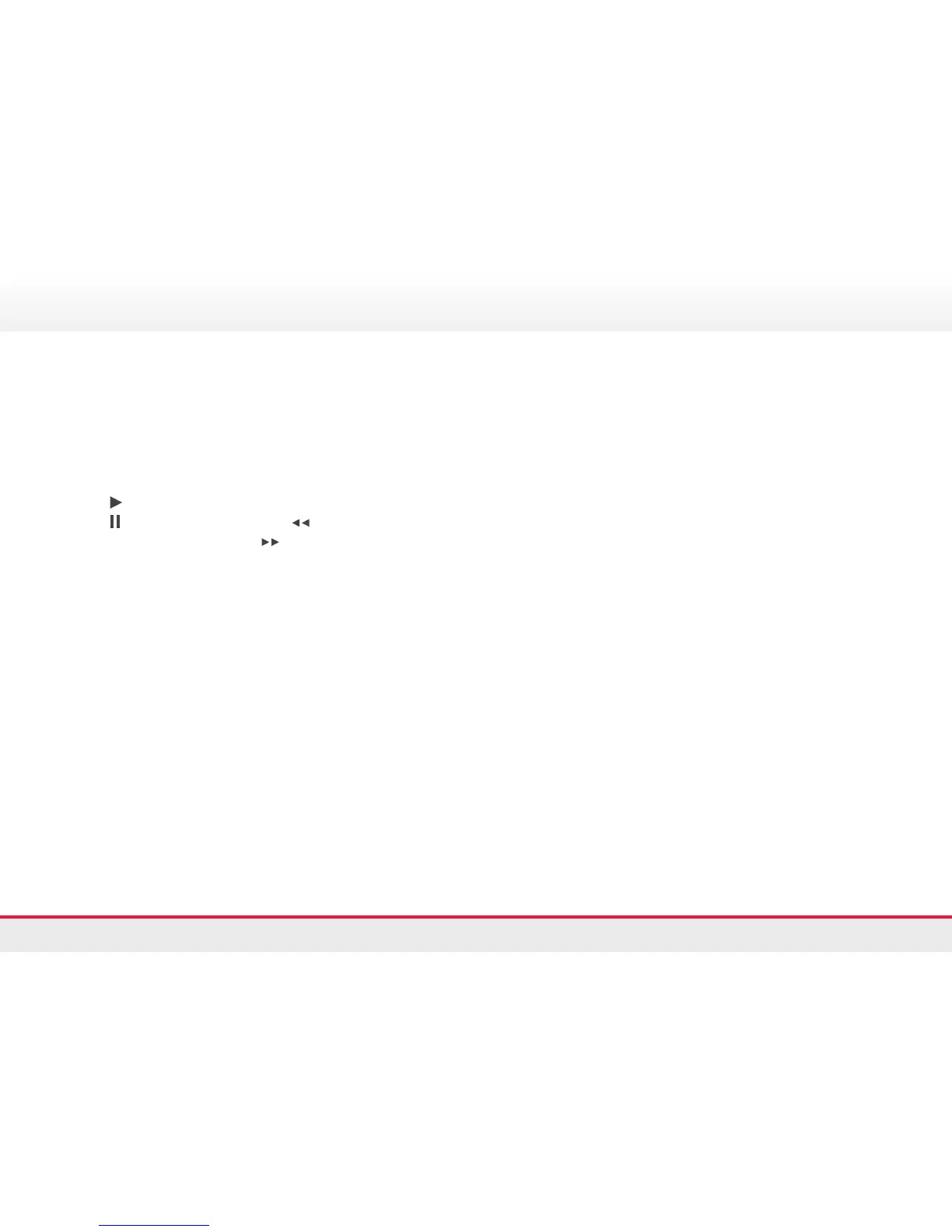11
Managing contacts & call history
DIRECTORIES
> Press the Contacts button and select a directory.
> Enter search criteria and press Submit
> To dial, scroll to a listing and press the Select button
in the Navigation pad or the Dial soft key
CALL HISTORY
Press the Applications button and select Call History.
The last 150 calls display:
> Missed calls
> Placed calls
> Received calls
To dial a call on your Call History list:
> Scroll to a call
> Press the Select button in the Navigation pad, or the
Call soft key
To view details for a call, highlight the call and press these
soft keys: More > Details.
View new missed calls
> Press the Session button next to the Missed Calls icon
on the right side of the screen (may include a count of
missed calls). The Missed Calls icon displays in this
location when you have new (not yet viewed) missed calls
> Or, view your missed calls history by opening call history
and pressing the Missed Calls soft key
Listen to visual voicemail messages
> Press the Messages button and select Visual Voicemail
using the navigation pad or selection button
> Press Open
> Enter your PIN number and press the Sign in soft key.
(Default PIN: 12345)
> Use the Navigation pad and select the message you
want to listen to
> Press
to play the message
> Press
to pause the message or to rewind to the
beginning of the message or
to fast forward to the
end of the message
> Replace the handset to exit the visual voicemail or
press the End Call soft key
