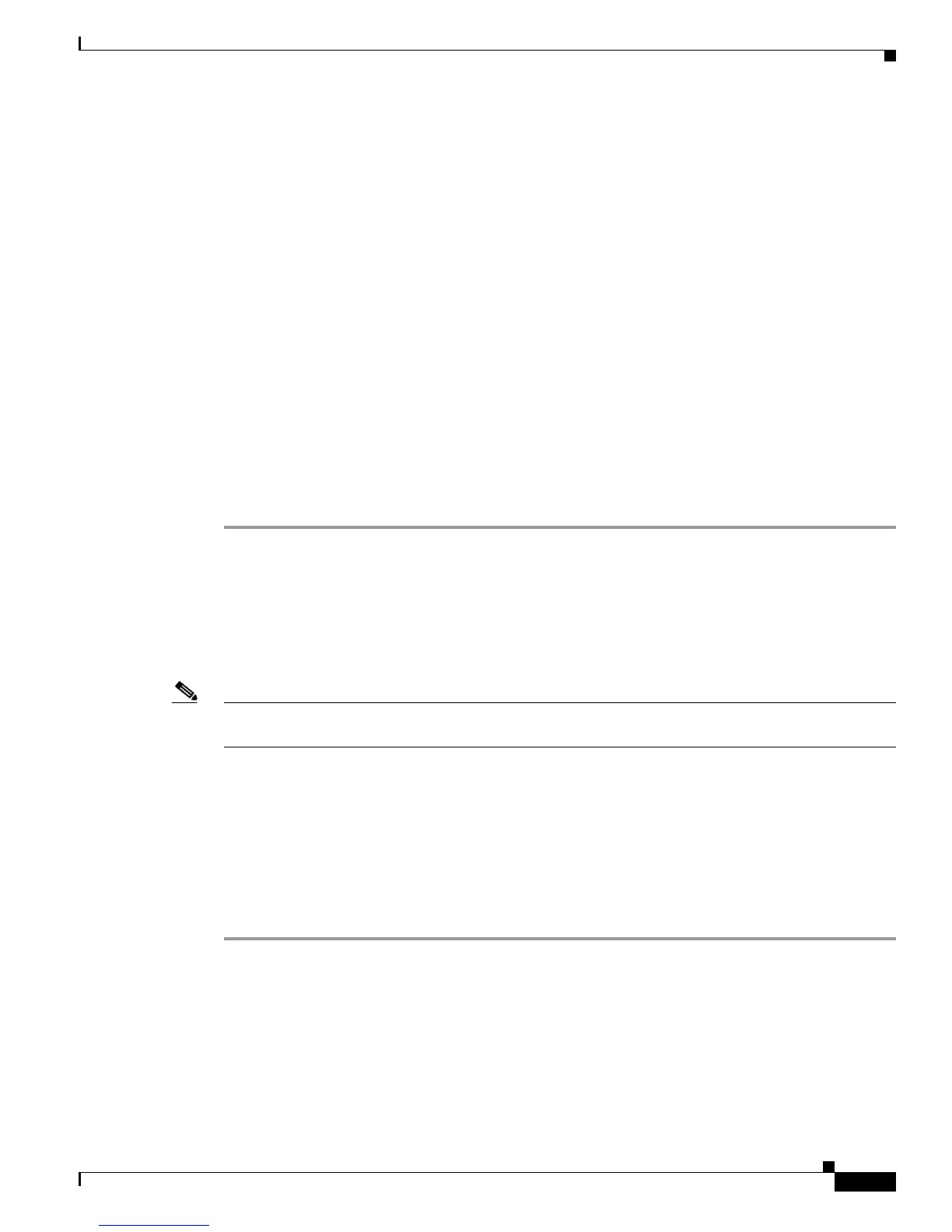6-7
Cisco Aironet 1200 Series Access Point Hardware Installation Guide
OL-8370-04
Chapter 6 Troubleshooting Autonomous Access Points
Resetting to the Default Configuration
Step 2 At the prompt, enter the administrator username and password. The default username is Cisco and the
default password is Cisco. The username and password are case sensitive.
Step 3 Click Association and the main association page appears.
Step 4 Click the MAC address of an associated wireless device, and the Statistics page for that device appears.
Step 5 Click the Ping/Link Test tab and the Ping/Link Test page appears.
Step 6 If you want to specify the number of packets to use in the test, follow these steps:
a. Enter a number of packets in the Number of Packets field
b. Enter a packet size in the Packet Size field.
c. Click Start. The test automatically stops when all packets are utilized.
Step 7 If you want to use a continuous test, follow these steps:
a. Enter a packet size in the Packet Size field.
b. Click Start to activate the test.
c. Click Stop to stop the test.
When the test stops, the test results are displayed at the bottom of the page. You should check for lost
packets that might indicate a problem with the wireless link. For best results, you should perform this
test several times.
Resetting to the Default Configuration
If you forget the password that allows you to configure the access point, you may need to completely
reset the configuration. You can use the MODE button on the access point or the web-browser interface.
Note The following steps reset all configuration settings to factory defaults, including passwords, WEP keys,
the IP address, and the SSID.
For additional information on access point default behavior, refer to the “Default IP Address Behavior”
section on page 6-4 and the “Default SSID and Radio Behavior” section on page 6-4.
Using the MODE Button
Follow these steps to delete the current configuration and return all access point settings to the factory
defaults using the MODE button:
Step 1 Disconnect power (the power jack for external power or the Ethernet cable for in-line power) from the
access point.
Step 2 Press and hold the MODE button while you reconnect power to the access point.
Step 3 Hold the MODE button until the Status LED turns amber (approximately 2 to 3 seconds), and release the
button.
