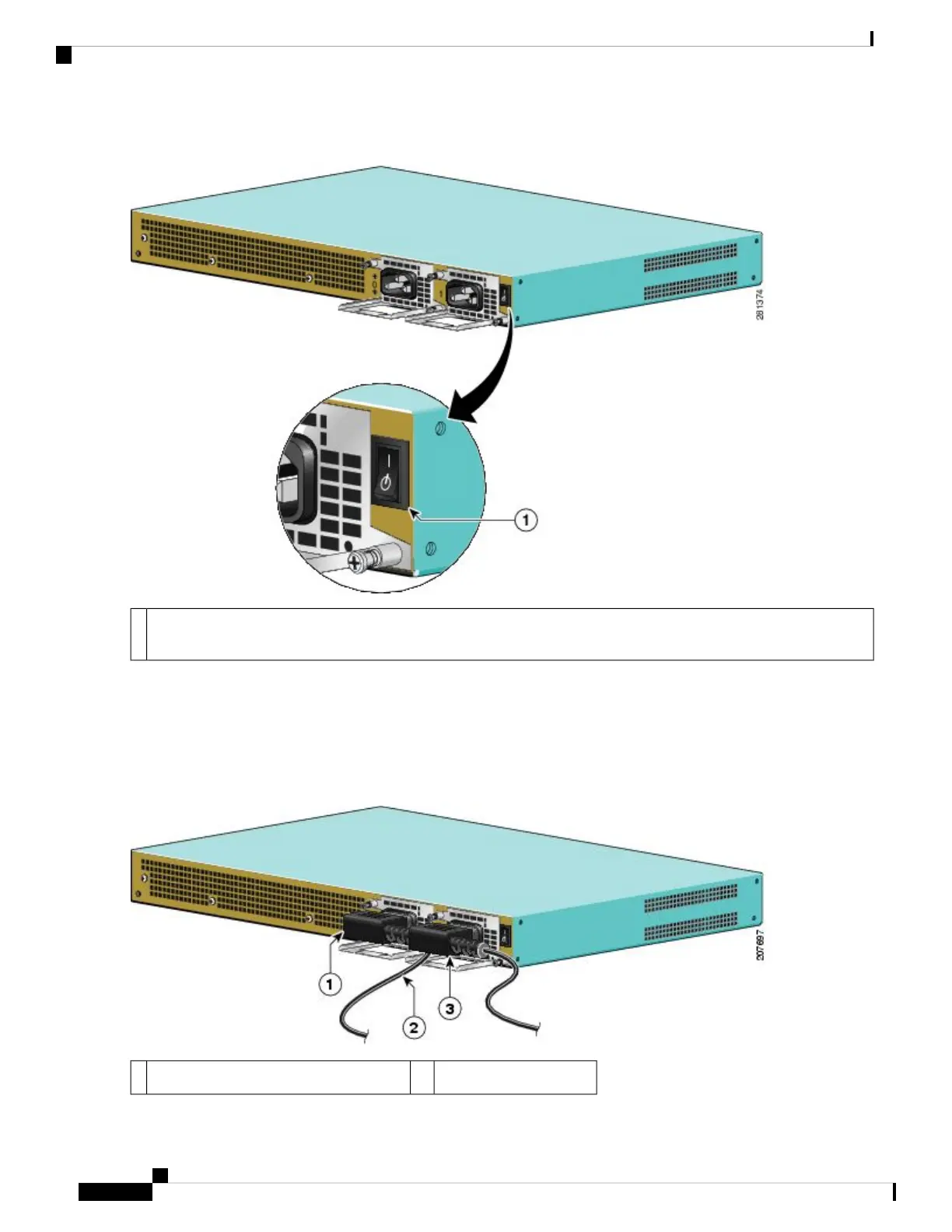Figure 75: Cisco ASR 1001 Router AC Power Supply Standby Switch
Cisco ASR 1001 Router AC power supply Standby switch. This switch does not disconnect power from the power
source.
1
Step 2 Turn off the circuit breaker to the power supply.
Step 3 For easier installation, plug the power cable into the inlet on power supply slot 1 first.
Step 4 Insert the power supply cable into the power supply in slot 0 on the left.
Step 5 Ensure that the AC power cords are positioned, as shown in the following figure.
Figure 76: Correct Position of the Cisco ASR 1001 Router AC Power Supply Cables
AC power supply in PS13AC power supply in PS01
Removing and Replacing FRUs from the Cisco ASR 1000 Series Routers
110
Removing and Replacing FRUs from the Cisco ASR 1000 Series Routers
Installing the AC Power Supply into Cisco ASR 1001 Router