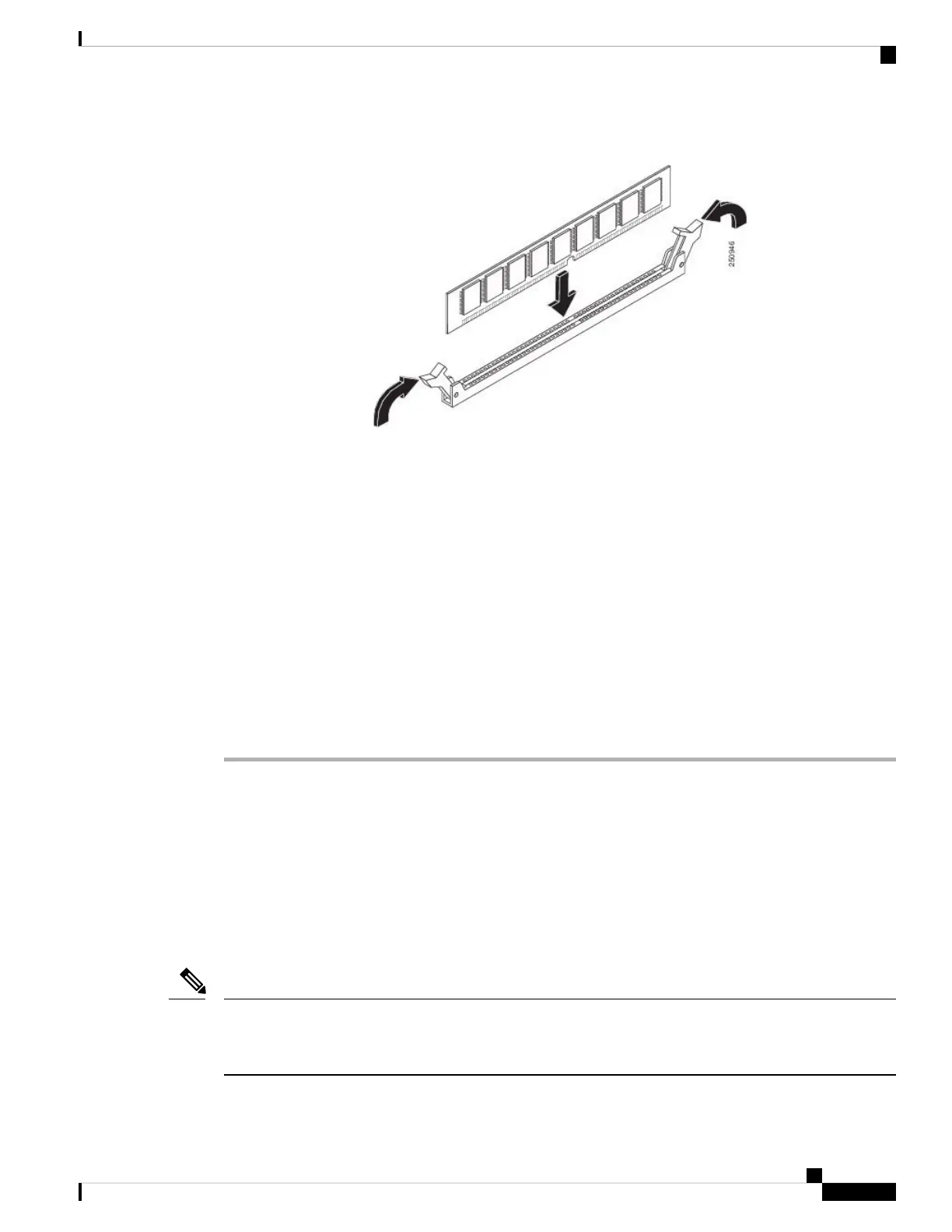Figure 16: Installing a DIMM in the Socket
Step 6 After the DIMM is installed, check whether the release levers are flush against the sides of the DIMM socket.
If they are not, the DIMM might not be seated properly. If the DIMM appears misaligned, carefully remove
it according to the removal procedure and then reseat it in the socket. Push the DIMM firmly back into the
socket until the release levers are flush against the sides of the DIMM socket.
Step 7 If you are upgrading the DIMM configuration from 16 GB to 32 GB using M-ASR1002HX-32GB, repeat
Steps 2 through 6 to install the upgrade DIMMs in Channel A, Slots 0 and 1.
Step 8 Replace the Cisco ASR 1002-HX Router top cover:
a) Slide the cover onto the chassis ensuring that the interlock hook feature fits on the chassis cover and base.
b) Install the top surface screws, the rear screws, and the side screws and tighten them slightly.
Step 9 Install the power supplies into the chassis and power up the router. See:
• Installing AC Power Supplies
• Installing DC Input Power Supplies
What to do next
After you have correctly installed the Cisco ASR 1002-HX Router DIMMs, the system should reboot properly.
If the system fails to reboot properly or if the console terminal displays a checksum or memory error after
you have installed the new DIMMs, ensure that all DIMMs are installed correctly. If necessary, shut down
the system and remove the chassis cover. Check the DIMMs by looking straight down on them to inspect
them at eye level. The DIMMs should be aligned at the same angle and the same height when properly installed.
If a DIMM appears to stick out or rest in the socket at a different angle from the other, remove the DIMM
and reinsert it. Replace the top chassis cover, and reboot the system for another installation check.
After several attempts, if the system fails to restart properly, contact a Cisco service representative for assistance.
Before you call, make note of any error messages, unusual LED states, or other indications that might help
solve the problem.
Note
Removing and Replacing FRUs
17
Removing and Replacing FRUs
Replacing a DIMM in a Cisco ASR 1002-HX Router
