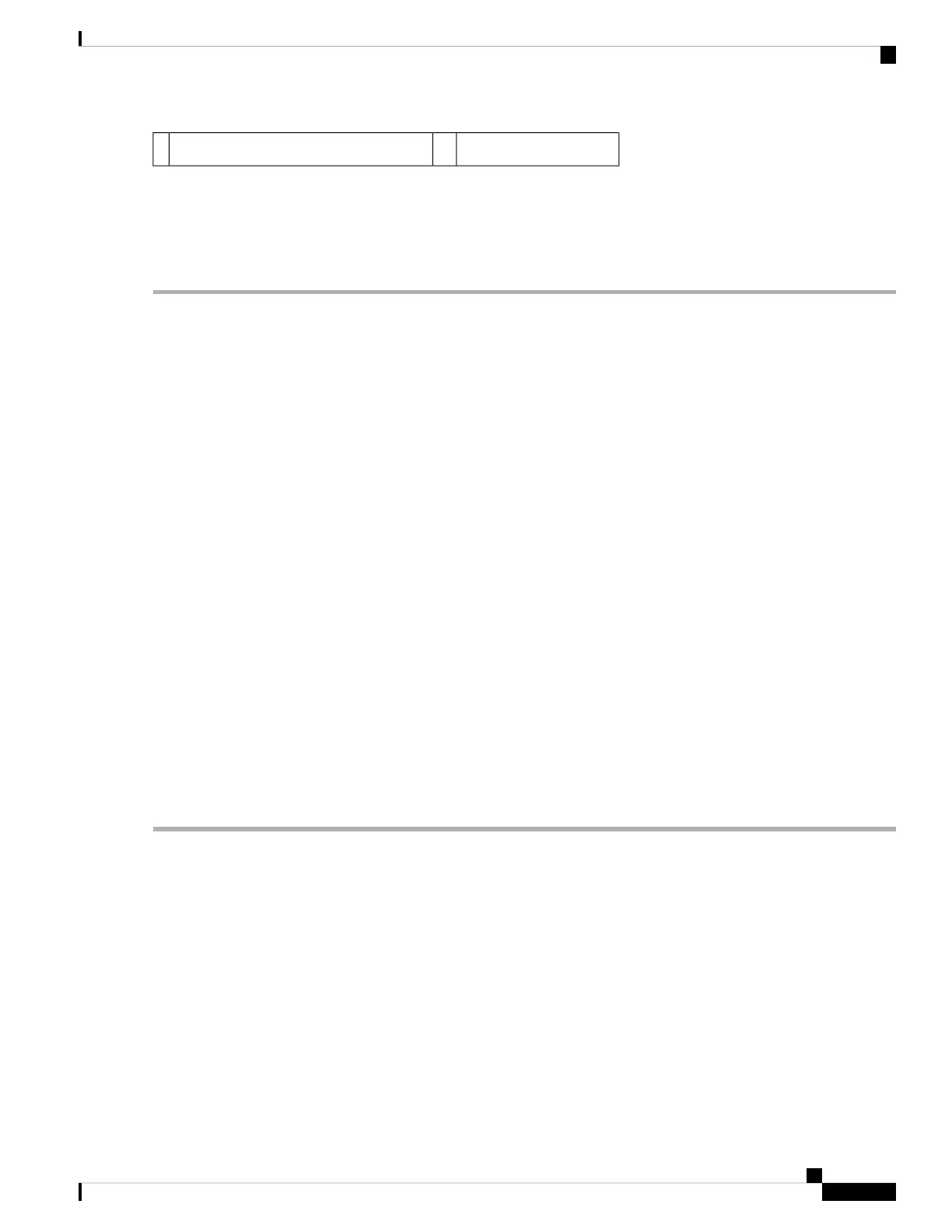——Position of power supply cable from PS02
Step 6 Plug the AC power supply cables into the AC power source.
Step 7 Turn on the AC breaker.
Step 8 Turn the Standby switch to On (|) on the chassis.
Step 9 The power supply LEDs illuminate green.
What to do next
This completes the procedure for connecting AC-input power.
Removing AC Power Supply from the Cisco ASR 1001 Router
This section describes how to remove an AC power supply from the Cisco ASR 1001 Router. The Cisco ASR
1001 Router has two power supply slots, slot 1 next to the Standby switch and power supply slot zero (PS0)
to the left. Follow these steps:
SUMMARY STEPS
1. On the rear of the router, turn the power switch to the Standby position.
2. Unplug the power cable from the power source.
3. You must remover the top cover from the chassis before you remove any power supply.
4. To remove the power cord from PS1, you must position the power supply cable in order to access the
power supply fasteners. Hold back the power supply cable in PS0, as shown in the following figure making
sure not to unplug the power cable.
5. Continue to hold back the power supply cable in PS0, to gain access to the fastener. Unscrew the both
fasteners on the power supply in slot 1.
6. Once the power supply fasteners are loosened, grasp the handle with one hand and support the weight of
power supply with the other hand and pull the power supply out of the slot (see the following figure).
7. Repeat the same steps to remove the AC power supply from Slot PS0.
DETAILED STEPS
Step 1 On the rear of the router, turn the power switch to the Standby position.
Step 2 Unplug the power cable from the power source.
Step 3 You must remover the top cover from the chassis before you remove any power supply.
Step 4 To remove the power cord from PS1, you must position the power supply cable in order to access the power supply
fasteners. Hold back the power supply cable in PS0, as shown in the following figure making sure not to unplug the power
cable.
Removing and Replacing FRUs from the Cisco ASR 1000 Series Routers
111
Removing and Replacing FRUs from the Cisco ASR 1000 Series Routers
Removing AC Power Supply from the Cisco ASR 1001 Router