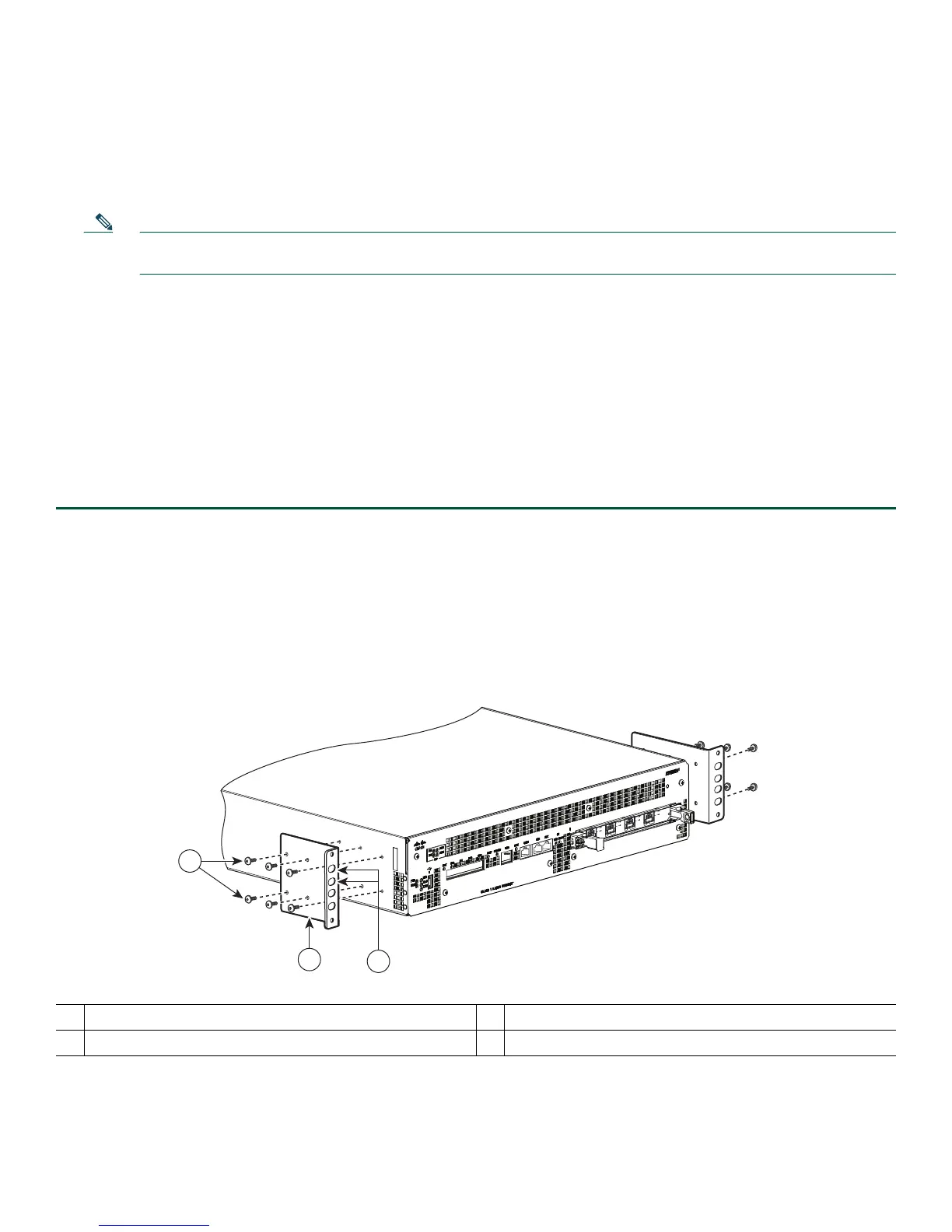4
Prepare for Rack-Mount Installation
Before you begin the rack-mounting tasks:
• Decide whether or not you want to front-mount or rear-mount the chassis.
• Decide whether or not you want to attach cable-management brackets to your chassis.
Note If you install cable-management brackets, make certain that you use the specified rack-mount ear holes as stated
in the procedure and install the brackets after the chassis is mounted in the equipment rack.
• Decide if two-post or four-post rack-mount equipment will be used.
5 Rack-Mount the Router
This section provides information for rack-mounting the router.
Attach the Rack-Mount Brackets—Chassis Front-Mounted
To install the rack-mount brackets on a Cisco ASR 1002-F Router for a front rack-mount configuration, follow these steps:
Step 1 Locate the threaded holes in the front sides of the chassis.
Step 2 Align the rack-mount bracket to the side of the router. Depending on which set of rack-mount bracket holes you choose
to use to attach the rack-mount bracket to the router, the chassis will either be recessed in the rack or protrude from
the rack.
Step 3 Position the front rack-mount bracket top hole with the chassis first top hole behind the side vent holes as shown in
Figure 2.
Figure 2 Attaching Front Rack-Mount Brackets for the Cisco ASR 1002-F Router
Step 4 Insert and tighten the black screws on one side.
Step 5 Repeat Step 1 through Step 4 on the other side of the chassis.
1
Front rack-mount bracket ear and holes
3
Front rack-mount bracket screws
2
Front rack-mount bracket
S
P
A
-
4X
OC
3
-
P
O
S
S
T
A
T
US
0
1
2
3
C
/
A
A
/
L
C
/
A
A
/
L
C
/
A
A
/
L
C
/
A
A
/
L
0
274497
2
1
3
