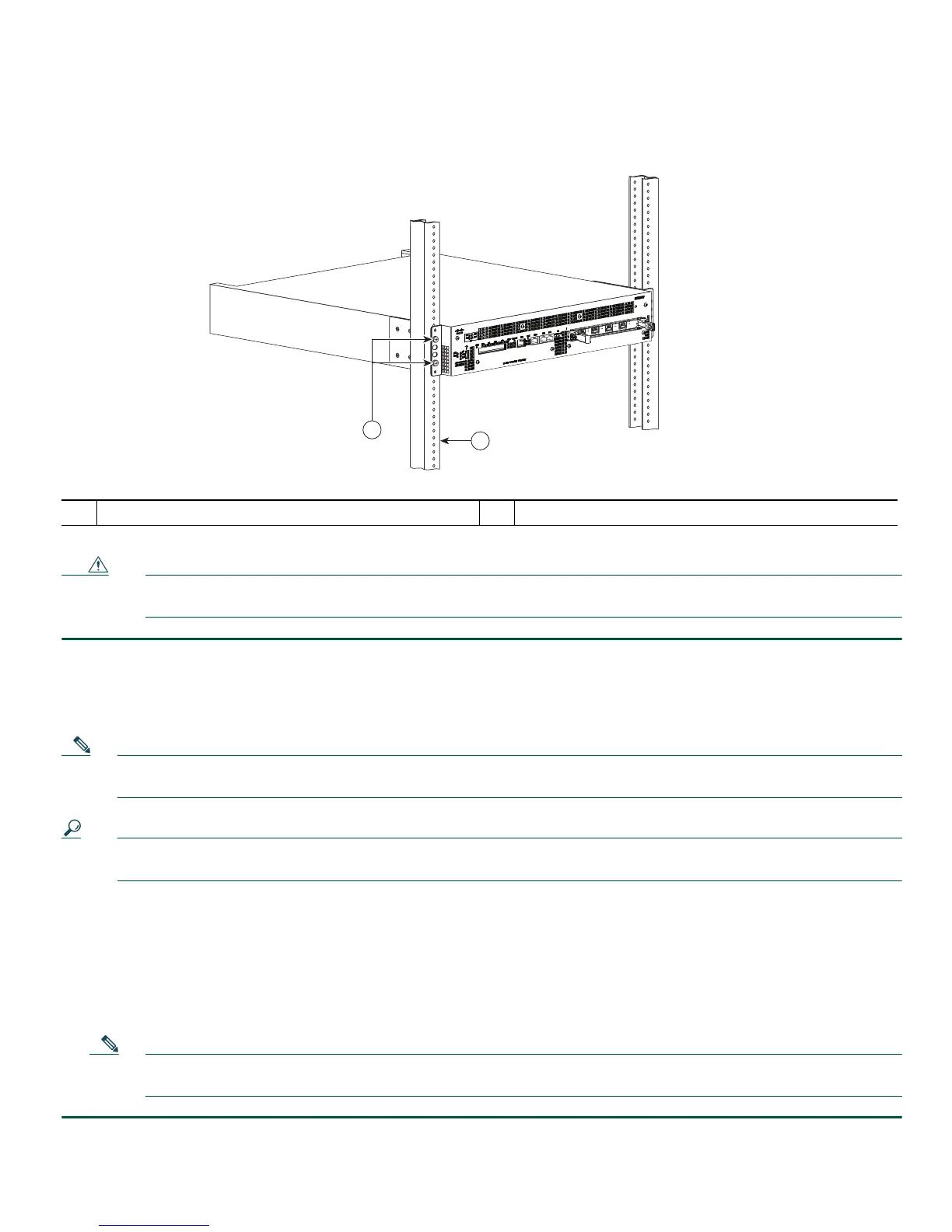8
Figure 5 shows the Cisco ASR 1002-F Router installed in a two-post rack
Figure 5 Installing the Cisco ASR 1002-F Router in a Two-Post Rack
Caution If you are using a two-post rack, secure the rack to the floor surface to prevent tipping and avoid bodily injury and
component damage.
Step 1 Position the chassis so the front is closest to you and slide the chassis into the rack, pushing it back until the rack-mount
brackets meet the mounting strips or posts on both sides of the rack. To prevent injury, avoid any sudden twists or
moves.
Step 2 Make certain that the chassis rack-mount bracket ears are flush against the mounting rails on the rack.
Note Because the rack-mount brackets support the weight of the entire chassis, be sure to use all screws to fasten the
rack-mount brackets on the chassis to the rack posts.
Tip To allow space to attach the cable-management brackets to the chassis in the rack easily, make certain that you use the
rack-mount bracket ear holes specified in Step 3.
Step 3 Hold the chassis in position and follow these steps:
a. Insert the bottom screw into the fifth hole from the top of the rack-mount bracket ear and use a hand-held screwdriver
to tighten the screw to the rack rail.
b. Insert the top screw into the second bracket ear hole from the top of the rack-mount bracket ear hole diagonally from
the bottom screw and tighten the screw to the rack rail. See Figure 5.
Step 4 Repeat Step 2 and Step 3 for the other side of the chassis.
Note As a result of using the specified rack-mount bracket ear holes, the cable-management bracket can be attached
easily to the rack-mount bracket after the chassis is in the rack.
1
Rack equipment rail
2
Rack-mount bracket ear and holes
274500
S
PA
-4
XO
C
3
-
P
O
S
S
T
A
T
U
S
0
1
2
3
C
/
A
A/
L
C
/
A
A/
L
C
/
A
A
/
L
C
/
A
A
/
L
0
1
2
