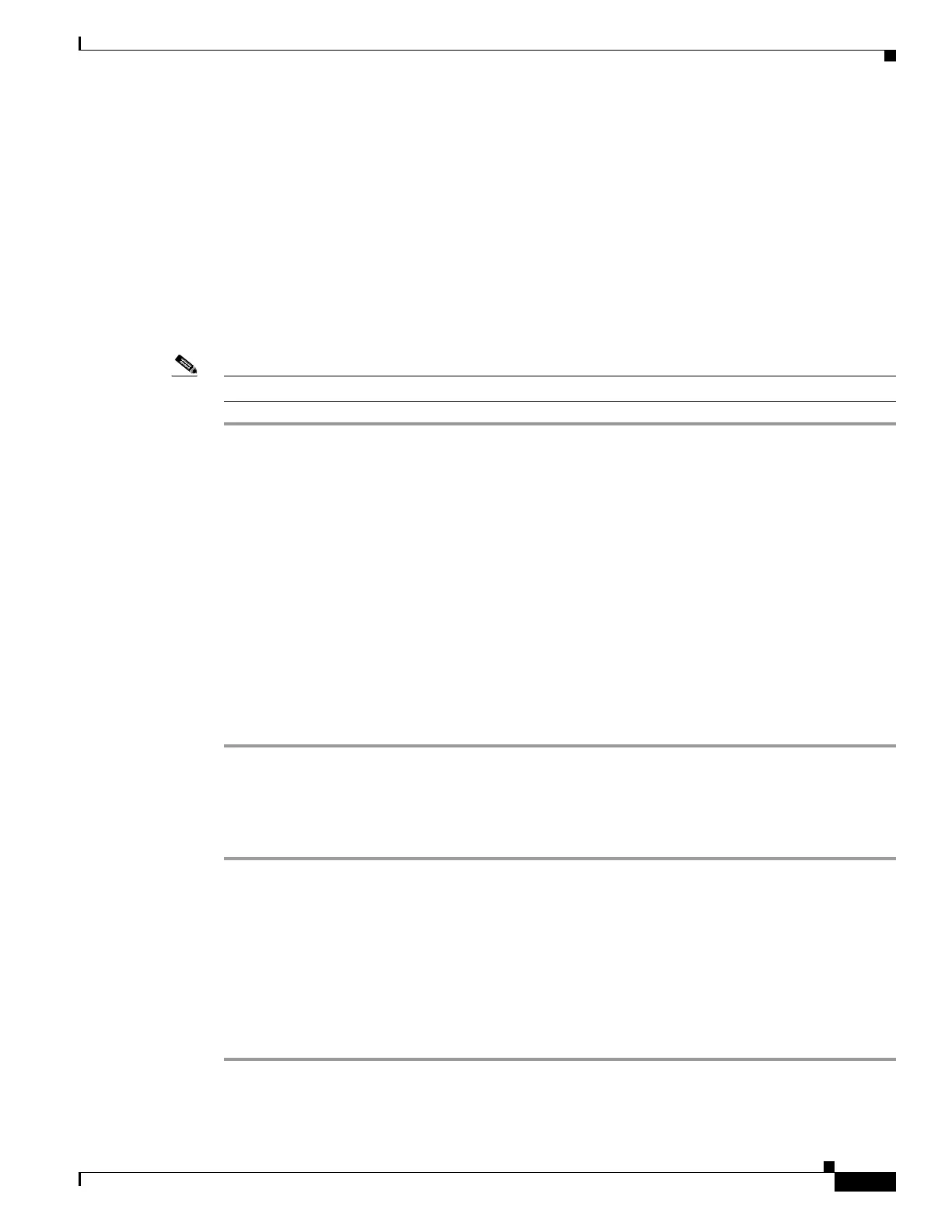3-63
Cisco UCS C240 M4 Server Installation and Service Guide
OL-32474-01
Chapter 3 Maintaining the Server
Installing or Replacing Server Components
Installing Drivers to Support the NVIDIA GPU Cards
After you install the hardware, you must update to the correct level of server BIOS and then install
NVIDIA drivers and other software in this order:
• 1. Updating the C240 M4 Server BIOS, page 3-63
• 2. Updating the NVIDIA Drivers, page 3-63
1. Updating the C240 M4 Server BIOS
Install the latest Cisco UCS C240 M4 server BIOS by using the Host Upgrade Utility for the Cisco UCS
C240 M4 server.
Note You must do this procedure before you update the NVIDIA drivers.
Step 1 Navigate to the following URL: http://www.cisco.com/cisco/software/navigator.html.
Step 2 Click Servers–Unified Computing in the middle column.
Step 3 Click Cisco UCS C-Series Rack-Mount Standalone Server Software in the right-hand column.
Step 4 Click the name of your model of server in the right-hand column.
Step 5 Click Unified Computing System (UCS) Server Firmware.
Step 6 Click the release number.
Step 7 Click Download Now to download the ucs-server platform-huu-version_number.iso file.
Step 8 Verify the information on the next page, and then click Proceed With Download.
Step 9 Continue through the subsequent screens to accept the license agreement and browse to a location where
you want to save the file.
Step 10 Use the Host Upgrade Utility to update the server BIOS.
The user guides for the Host Upgrade Utility are at Utility User Guides.
2. Updating the NVIDIA Drivers
After you update the server BIOS, you can install NVIDIA drivers to your hypervisor virtual machine.
Step 1 Install your hypervisor software on a computer. Refer to your hypervisor documentation for the
installation instructions.
Step 2 Create a virtual machine in your hypervisor. Refer to your hypervisor documentation for instructions.
Step 3 Install the NVIDIA drivers to the virtual machine. Download the drivers from
http://www.nvidia.com/Download/index.aspx.
Step 4 Restart the server.
Step 5 Check that the virtual machine is able to recognize the NVIDIA card. In Windows, use the Device
Manager and look under Display Adapters.
