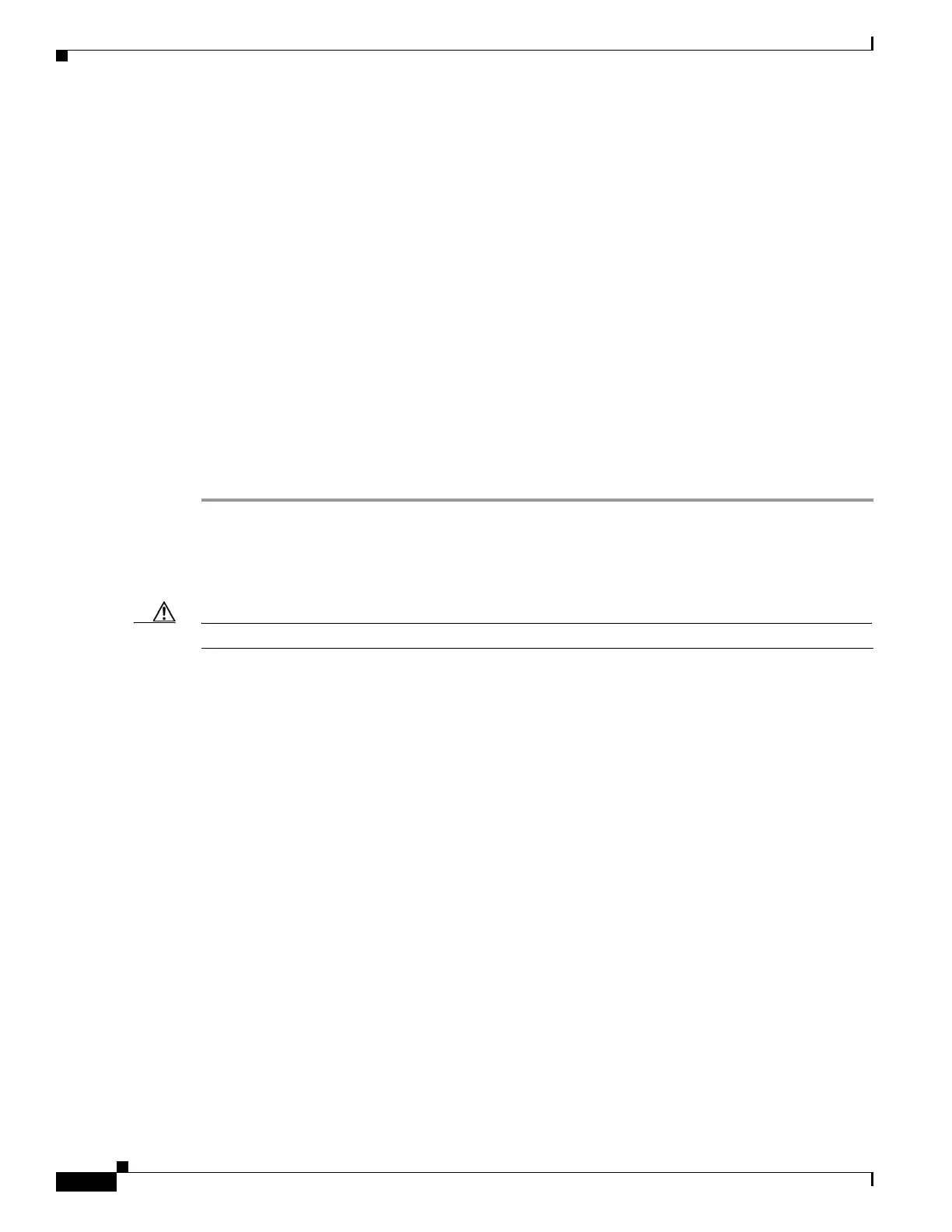3-56
Cisco UCS C240 M4 Server Installation and Service Guide
OL-32474-01
Chapter 3 Maintaining the Server
Installing or Replacing Server Components
Installing an NVIDIA K80 GPU Card and Conversion Kit
The NVIDIA K80 GPU card requires a special conversion kit for the Cisco UCS C240 M4 server.
NVIDIA K80 GPU Card Conversion Kit
The contents of the conversion kit are as follows:
• Replacement fan-module fan cage
• CPU cleaning kit
• Low-profile CPU heatsinks (two)
• Replacement air baffle (includes base, bridge, and filler panel)
• NVIDIA K80 GPU card
• NVIDIA K80 GPU card front support bracket
• NVIDIA K80 GPU card power cable
Installing the NVIDIA K80 GPU Card
Step 1 Shut down and power off the server as described in Shutting Down and Powering Off the Server,
page 3-9.
Step 2 Slide the server out the front of the rack far enough so that you can remove the top cover. You might have
to detach cables from the rear panel to provide clearance.
Caution If you cannot safely view and access the component, remove the server from the rack.
Step 3 Remove the top cover as described in Removing and Replacing the Server Top Cover, page 3-10.
Step 4 If the server has a SuperCap power module (RAID battery unit) in the holder on the air baffle, disconnect
the cable from the module and then remove it from the clips on the air baffle and set it aside
(Figure 3-27).
Step 5 Remove the plastic air-baffle that covers the CPUs and DIMMs.
Step 6 Remove the existing server fan cage (see Figure 3-27):
a. Open the plastic locking-lever at each end of the existing fan cage to the upright 90-degree position.
b. Lift the existing fan cage with fan modules from the server. Set the fan cage with fan modules aside.
Step 7 Install the new empty server fan cage from the conversion kit:
a. Open the plastic locking-lever at each end of the new fan cage to the upright 90-degree position.
b. Set the new fan cage into the guides on the chassis walls and then lower the cage evenly.
c. Close the plastic locking-lever at each end of the fan cage to the flat, locked position.
Step 8 Move the six fan modules from the old fan cage to the new fan cage that you just installed:
a. Pinch the two finger latches on each fan module together, then lift up on the module to remove it
from the cage (see Figure 3-27).
b. Set the fan module in an open slot in the new fan cage, aligning the connector on the bottom of the
fan module with the connector on the motherboard.
